If you’re a fitness enthusiast, owning a Fitbit can be a game-changer in achieving your fitness goals. But with different types of Fitbit models in the market, it can be a tedious task to identify which specific model you’re using. Identifying your Fitbit model is an essential step in ensuring that you’re using the right features to help you get the most out of your device.
In this blog post, we’ll guide you on how to identify your Fitbit model so that you can maximize its potential and achieve your fitness goals. From watches to bands, let’s dive in and unravel the mystery of identifying your Fitbit model.
Method 1: Check the Device Itself
If you’re wondering how to tell which Fitbit model you have, the easiest way is to check the device itself. Most Fitbits include the model name or number somewhere on the device. For example, the Fitbit Charge 3 has the model name printed on the back of the device.
Similarly, the Fitbit Ionic has the model name and number printed on the back of the watch face. If you have trouble finding the model name or number on the device itself, you can also check the packaging or the Fitbit app on your smartphone. The packaging for each model should include the model name or number, as well as any distinguishing features or capabilities.
The Fitbit app can also help you identify your device by displaying the model name or number in the settings menu. Overall, determining your Fitbit model is relatively straightforward if you know where to look.
Locate the Model Number
If you’re looking to locate the model number of your device, there are a few simple methods to try out. One of the easiest is to check the device itself. Many devices will have the model number printed on the back or underside, often near the serial number or other identifying information.
Some devices like smartphones or tablets may have the model number printed on the exterior of the device or in the settings menu. It’s important to note that the location of the model number can vary depending on the type of device, so if you’re having trouble finding it, try consulting the user manual or doing a quick online search for your specific device model. With a little bit of effort, you should be able to locate the model number and easily identify your device.
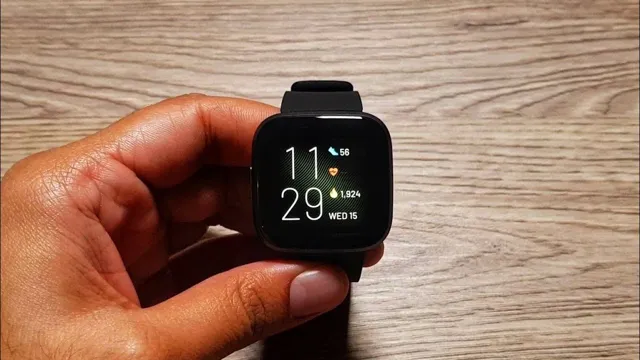
Compare Your Device to Fitbit’s Model Chart
Fitbit’s model chart is a useful resource for determining which device is best suited for your fitness needs. There are a few methods to compare your device to Fitbit’s model chart, with one being to simply check the device itself. Look for any branding or model information on the device itself or on packaging materials.
If you can’t find any branding or model information on the device, try searching for the generic name of the device online to see if it matches any of Fitbit’s offerings. If you still need help finding your device on Fitbit’s model chart, reach out to Fitbit’s customer support team for guidance. Recall that comparing your device with Fitbit’s models can help you decide which one to purchase for optimal fitness tracking.
Doing this can also help ensure compatibility with the Fitbit app, which is required for most Fitbit devices to function properly.
Method 2: Check the Fitbit App or Website
If you’re wondering how to tell your Fitbit model, a simple way to do so is by checking the Fitbit app or website. Simply open the app or visit the website and log in to your account. From there, navigate to the device settings or dashboard section and you should be able to see your Fitbit model listed.
Depending on the version, you may also be able to see additional information such as battery life, firmware version, and more. This is a great option if you don’t have your Fitbit with you or if you’re looking to purchase a used device and want to confirm the model before making your purchase. Overall, using the Fitbit app or website to check your device model is quick and easy and will provide you with the information you need.
Open the Fitbit App or Website
If you have a Fitbit device, one of the easiest ways to check your progress is to open the Fitbit app or website. After logging in, you’ll be able to see an overview of your daily activities, including your step count, calories burned, and distance traveled. You can also view information about your sleep patterns, heart rate, and exercise routines.
The app or website also allows you to enter information about your meals and hydration, providing you with an overall picture of your fitness and health. With the app or website, you can set goals, track your progress, and view your achievements. Plus, it’s easy to sync your Fitbit device with the app or website, allowing you to keep your information up-to-date.
So, if you’re looking for a simple way to stay on top of your fitness goals, be sure to open the Fitbit app or website and start tracking your progress today!
Navigate to the Device Settings
If you want to customize your Fitbit device settings, there’s an easy way to access them without having to search through multiple menus. Method 2 involves checking the Fitbit app or website. To get started, open the app or sign in to your dashboard on the website.
From there, you’ll need to select the device you want to modify. Once you’ve navigated to the device screen, you’ll see an option to “Device Settings.” Simply click or tap that button, and you’ll be taken to a page where you can configure various aspects of your Fitbit, including alarms, notifications, and quick view settings.
Whether you want to change the type of vibration your device uses or set up automatic sleep tracking, the “Device Settings” screen is the one-stop-shop for managing your Fitbit. With just a few taps or clicks, you’ll be able to personalize your device to your exact preferences.
Find the Model Information
Fitbit model information If you’re having trouble finding your Fitbit model information, fret not, as there’s an easy way to figure it out. Simply head to the Fitbit app or website and log in to your account. Once you’re in, go to the ‘Account’ tab and click on ‘Devices’.
This should bring up a list of all the Fitbit devices you’ve synced with your account. From here, you can click on the device whose information you want to know and you should see a screen with details like the device name, model, and serial number. If you’re unsure about which Fitbit model you have, the Fitbit app or website is a quick and easy way to find out.
Knowing your model information is important as it can help you troubleshoot any issues you might encounter with your device and ensure that you have access to the latest updates and features.
Method 3: Contact Fitbit Support
If none of the previous methods worked for you, then your last resort to know your Fitbit model is to contact Fitbit support. You can reach out to their customer service team through their website, where you will find a Contact Support option. From there, you can choose between different methods of communication, such as email, chat, or phone.
Once you are connected to a representative, you can describe your Fitbit device, and they will assist you in identifying the model type. However, keep in mind that this method may take longer than the others, and you might need to provide some additional information about the device, such as its serial number. Nonetheless, Fitbit’s customer support team is known for their helpfulness and quick response time, so don’t hesitate to reach out to them for assistance in determining your Fitbit model.
Visit Fitbit Support Website
If you’re dealing with a complex Fitbit issue that you can’t resolve through the device itself or the Fitbit app, then visiting the Fitbit Support website is a great option. You can browse through their extensive library of articles on common problems and troubleshooting techniques related to Fitbit devices. The website also has a live chat feature where you can talk to a support representative in real-time.
This method is particularly useful if you’re dealing with an urgent issue and need immediate assistance. Fitbit Support’s team of experts is equipped to handle any device-related issue you might be facing, from syncing problems to hardware issues. Rest assured that they will work with you to find a solution quickly and efficiently.
By visiting the Fitbit Support website, you’ll be able to tap into an extensive knowledge base that will help you get the most out of your Fitbit device, so you can stay on top of your health and wellness goals.
Submit a Request or Chat With a Support Agent
If you’re experiencing any issues with your Fitbit, don’t hesitate to contact Fitbit support! There’s plenty of ways to reach out to them. One way is to submit a request through their website or chat with a support agent. Simply go to the ‘Contact Support’ section on the Fitbit website and choose between submitting a request or chatting with an agent.
Both options will require you to enter your device information and a brief description of the issue you’re experiencing. If you choose to submit a request, Fitbit support will get back to you via email as soon as possible. On the other hand, if you decide to chat with an agent, you can talk to a representative in real-time and get immediate assistance.
This can be especially helpful if you have a pressing issue that needs to be resolved quickly. Fitbit support is known for providing excellent customer service and going above and beyond to help their customers. They have a team of knowledgeable agents who will do their best to assist you with any issues you may be experiencing.
So, if your Fitbit isn’t working properly or you have any questions about your device, don’t hesitate to contact Fitbit support for help. They’ll be more than happy to assist you and get your device working as good as new again!
Conclusion
In summary, if you’re wondering how to identify your Fitbit model, it doesn’t have to be a mystery. With a little bit of know-how and a keen eye for detail, you can learn to discern the subtle differences between the various models and figure out which one you’re sporting on your wrist in no time. Whether you’re a fitness enthusiast or a tech buff, being able to tell your Fitbit model is a handy skill that can help you make the most of your device and stay on top of your health and wellness goals.
So, the next time someone asks you how to tell a Fitbit model apart, you’ll be ready to give them a quick and witty answer – because that’s what being a Fitbit expert is all about!”
FAQs
How can I identify the model of my Fitbit device?
To identify which Fitbit model you have, please check the back of the device or the original packaging for the model name and number.
What are the differences between the Fitbit models?
Fitbit models vary in features, sizes, and styles. Some models have GPS, heart rate tracking, and mobile payments, while others may lack some of these features. Please visit the Fitbit website for a detailed comparison of models.
Can I track my swimming activity with all Fitbit models?
No, not all Fitbit models are suitable for swimming tracking. Fitbit Versa and Ionic are water-resistant and can be used for swimming tracking, while other models, like Fitbit Inspire, are not water-resistant.
How can I check the battery life of my Fitbit device?
You can check the battery life of your Fitbit device by accessing its settings in the Fitbit app. The battery life will be displayed in the device’s settings.
Can I customize my Fitbit device’s watch face?
Yes, you can customize your Fitbit device’s watch face to your liking by accessing the device’s settings in the Fitbit app. There are many different watch face designs to choose from.
