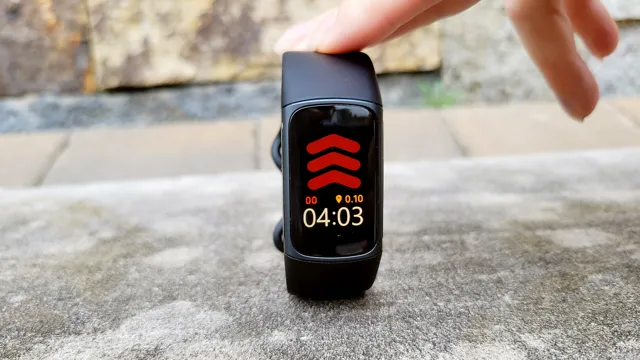If you’re having issues with your Fitbit Charge 5 and you’re not sure what to do, fear not! One solution that may help is performing a factory reset. This process can be a bit confusing, especially if you’re not tech-savvy, but with some guidance, it can be done easily. Perhaps you’re having syncing problems, or your device is acting up and you’re not sure what the issue is.
Whatever the reason, a factory reset can solve many problems. It’s like hitting the reset button on your device, erasing everything and starting fresh. But how do you perform a factory reset on a Fitbit Charge 5? Don’t worry, we’ve got you covered.
In this blog post, we’ll take you through the steps to reset your device and get it back to working order. So sit back, grab your Fitbit, and let’s get started!
Why reset your Fitbit Charge 5?
If you’re experiencing issues with your Fitbit Charge 5, it might be time to consider a factory reset. Resetting your device can solve a variety of problems, such as connectivity issues, software glitches, and even battery drain. To reset your Charge 5, go to Settings in the Fitbit app on your phone and select “Clear User Data.
” Keep in mind that this will erase all data and settings on your device, so make sure to back up any important information first. After the reset, you’ll need to set up your Charge 5 again, but it should be running smoothly and without any issues. A factory reset is a simple and effective solution for keeping your Charge 5 in top shape and ensuring it continues to perform at its best.
Restore to factory settings
If you’re having problems with your Fitbit Charge 5, such as it not syncing or not responding to touch commands, resetting it to factory settings might just do the trick. But why reset your Fitbit Charge 5? Well, sometimes with constant usage, data logs and stored caches can cause your device to bog down, leading to issues with performance. Additionally, resetting your Fitbit Charge 5 can clear any bugs that may have developed over time and restore it to a like-new state.
Furthermore, a factory reset can also remove any personal data, making it perfect if you’re planning on selling or gifting your device to someone else. Overall, resetting your Fitbit Charge 5 might seem like a hassle but can ultimately lead to a more efficient and reliable device.

Solve syncing or tracking issues
Fitbit Charge 5 reset is often necessary to solve syncing or tracking issues. It can be frustrating when your Fitbit is not functioning properly, especially when it comes to tracking your health and fitness. If your device is not syncing properly with the Fitbit app, or if it is failing to track your steps, heart rate, or sleep, a reset can help.
By resetting your Fitbit Charge 5, you will restore it to its default settings, eliminating any glitches or bugs that may be causing issues. This will also remove any stored data from your device, so make sure to sync your data before resetting. To reset your Fitbit, press and hold the button on your device for around 8-10 seconds, until the Fitbit logo appears.
After the reset, set up your device again and sync your data to ensure you don’t lose any important information. Remember, resetting your Fitbit Charge 5 should only be done as a last resort, after trying other troubleshooting methods.
How to factory reset your Fitbit Charge 5?
If you’re looking to reset your Fitbit Charge 5 back to its factory settings, there are a few easy steps you can follow. First, ensure that your device is fully charged and connected to the Fitbit app on your phone. From there, head to the settings menu and select “About.
” Scroll down until you see the “Factory Reset” option and tap on it. Confirm that you want to reset your device, and your Fitbit Charge 5 will begin the process. Please note that this will erase all data on your device and restore it to its original state, so be sure to back up any important information before proceeding.
With this straightforward process, you can get your Fitbit back to its original condition quickly and efficiently.
Press and hold button
If you find yourself having issues with your Fitbit Charge 5, you may need to perform a factory reset. Fortunately, this is a simple process that you can easily accomplish in just a few steps. First, press and hold the button on the side of the device for 8 seconds until you see the Fitbit logo appear on the screen.
Then, release the button and wait for the device to vibrate and turn off before turning it back on. Once the device has restarted, it should be reset to its factory settings and ready for use. It’s important to note that a factory reset will erase all of your data and settings, so be sure to back up any important information before proceeding.
By following these simple steps, you can easily reset your Fitbit Charge 5 and get back to tracking your fitness goals in no time!
Swipe to settings
If you’re experiencing issues with your Fitbit Charge 5, you might want to try a factory reset to solve the problem. Luckily, it’s a simple process that only takes a few minutes. First, swipe left on your device until you reach the Settings screen.
Then, scroll down until you see the “About” option and select it. From there, scroll down again until you see the “Factory Reset” option and select it. You’ll be prompted to confirm the reset, so make sure you’re ready to erase all your data before continuing.
Once you confirm, your device will restart, and all your data will be gone. But don’t worry, you can always sync your device with the Fitbit app again to restore your settings and data. Remember, a factory reset should be a last resort, so try troubleshooting your device before resorting to this solution.
Factory reset confirmation
If you’re looking to factory reset your Fitbit Charge 5, it’s important to make sure that’s what you really want to do. A factory reset will wipe all of your personal data from the device, including workout history, alarms, and notifications. However, if you’re experiencing issues with your Charge 5 and have tried troubleshooting methods with no success, a factory reset may be your best option.
To reset, start by opening the Settings app on your Charge 5 and scrolling down to “About.” Next, select “Factory Reset” and confirm your decision. Your Charge 5 will begin the reset process, which can take several minutes to complete.
Once it’s finished, you’ll need to set up your Charge 5 again as if it were brand new. But don’t worry, the setup process is quick and easy. Just follow the on-screen instructions and you’ll be back up and running in no time.
What to do after reset?
If you’ve recently factory reset your Fitbit Charge 5, you may be wondering what to do next. Don’t worry, resetting your device can be a great way to troubleshoot any issues or start fresh with a clean slate. Once your device has reset, the first thing you’ll want to do is re-pair it with your smartphone.
To do this, open the Fitbit app on your phone and follow the instructions to connect your Charge 5 to your account. Next, you’ll want to customize your device settings to your liking. This can include selecting your clock face, adjusting your notifications and alarms, and setting your personal goals.
Finally, make sure to update your device’s firmware to ensure that it is running the latest software. With these steps, you’ll be back up and running in no time.
Reconnect to Bluetooth
After resetting your Bluetooth device, it’s important to reconnect it properly to avoid any further problems. The first step is to turn on your Bluetooth device, then ensure that the Bluetooth setting on your phone or computer is enabled. If you’re having trouble finding the device, try putting it into pairing mode, which typically involves holding down the power button for a few seconds until the LED light flashes.
Once your device is in pairing mode, search for it on your phone or computer and click “connect.” If you initially entered a PIN code, be sure to enter it again to complete the pairing process. It’s also important to make sure you’re within range of the device, as Bluetooth has limited range.
By following these simple steps, you can easily reconnect your Bluetooth device and get back to enjoying your music or other wireless connection.
Set up your Fitbit Charge 5
If you’re looking to set up your new Fitbit Charge 5, the first thing you need to do is to reset your device. Once you have completed the reset process, you can start setting up your device by following a few simple steps. Firstly, download the Fitbit app from the App Store or Google Play Store.
Then, create a new account or log in to your existing account. Once you’re signed in, tap on the “Set Up a Device” button and select your Fitbit Charge 5 from the list of available devices. Follow the on-screen instructions to complete the setup process.
One thing to keep in mind during the setup process is to enable your device’s Bluetooth and location services. This will ensure that your Fitbit can properly sync with the app and accurately track your location when you go for runs or walks. You may also want to customize your device’s settings, such as the clock face or notifications.
To do this, simply navigate to the settings menu within the app and make the desired changes. Overall, setting up your Fitbit Charge 5 is a straightforward process that can be completed in just a few minutes. It’s important to take the time to properly set up your device to ensure that you can make the most out of its many features and functionalities.
Whether you’re looking to track your fitness goals, monitor your sleep, or stay on top of your notifications, the Fitbit Charge 5 has everything you need to stay on top of your health and wellness journey.
Final Thoughts
If you’re experiencing issues with your Fitbit Charge 5 or simply want to wipe all the data from it, performing a factory reset is the solution you need. This process is straightforward and takes a few minutes to complete. By resetting your Charge 5 to its factory settings, you’ll erase all personal data from the device, including activity history, alarms, and notifications.
Moreover, resetting your Fitbit Charge 5 can also help solve issues like syncing problems, unresponsive buttons, and battery drain. To perform a factory reset, you need to navigate to the device’s settings, select “About,” then choose “Clear User Data” and “Yes.” Your device will vibrate when the reset is complete indicating it is ready for setup.
Overall, resetting your Fitbit Charge 5 to its factory settings can help keep it running smoothly and efficiently.
Conclusion
And just like that, your Fitbit Charge 5 is as good as new! A factory reset may seem daunting, but it’s like giving your device a clean slate to start fresh. So go ahead, reset and re-energize your fitness journey with your trusty Fitbit by your side!”
FAQs
How do I factory reset my Fitbit Charge 5?
To factory reset your Fitbit Charge 5, go to the Settings app on your device, tap on About, and then select Factory Reset.
Will factory resetting my Fitbit Charge 5 delete all my data?
Yes, factory resetting your Fitbit Charge 5 will delete all data, including settings, apps, and personal information.
Can I factory reset my Fitbit Charge 5 without a phone?
You can factory reset your Fitbit Charge 5 without a phone by directly accessing the device’s Settings app and following the reset process.
What should I do if my Fitbit Charge 5 is frozen and won’t respond?
If your Fitbit Charge 5 is frozen and won’t respond, you can perform a soft reset by holding down the button on the device for 15 seconds. If that doesn’t work, try a factory reset.