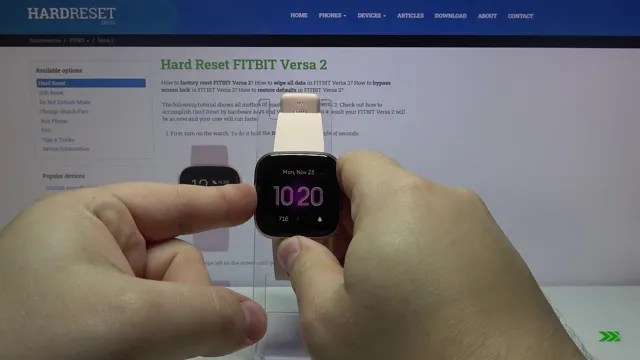If you’re a Fitbit Versa 3 user, you know how frustrating it can be when the screen is acting up. Maybe it’s not responding to touch, or the display is glitchy and distorted. Whatever the case, screen issues can put a real damper on your fitness tracking and other activities.
Luckily, there are some troubleshooting steps you can take to try to resolve the problem on your own. In this blog post, we’ll explore some potential causes of Fitbit Versa 3 screen issues and walk you through some possible solutions. Whether you’re an experienced Fitbit user or new to the game, we hope you find this guide helpful in getting your device back to working order.
Check for Obvious Issues
If you find that your Fitbit Versa 3 screen is not responding to touch, there are a few things you can check for before jumping to any conclusions. Firstly, make sure that you have cleaned the screen thoroughly in case there is any dirt or grime blocking the sensors. Next, check that your device is updated with the latest firmware version as any software bugs or glitches can affect the touch functionality.
Another thing to consider is whether you have accidentally enabled the Screen Wake feature, which can sometimes interfere with touch sensitivity. Beyond these basic checks, you may need to perform a hard reset or contact Fitbit support for further assistance. Whatever the issue may be, it’s important to troubleshoot thoroughly before assuming that the problem is a hardware fault.
Ensure Proper Charging
When it comes to ensuring proper charging of your electronic devices, there are a few things you should check for. Firstly, make sure that your charging cable is not damaged or bent, as this can prevent proper charging. Additionally, check that your charging port is not clogged with dust or debris, as this can also affect charging.
If you are using a wireless charger, ensure that your device is properly aligned and in the right position to receive a charge. Lastly, make sure that you are using the right charger for your device, as using the wrong charger can result in damage to your device’s battery. It’s important to take these steps to ensure that your device is properly charged, so that it can function at its best and last as long as possible.
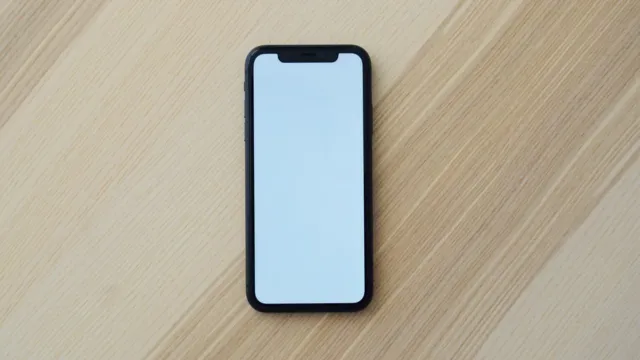
Remove Screen Protector
Removing a screen protector from your device can be a daunting task, but it is sometimes necessary to replace it or clean the screen. Before you start, check for any obvious issues like scratches or cracks on the protector and the screen. These issues may require a different approach to removing the protector.
If everything looks good, use a fingernail or a credit card to lift the edge of the protector and slowly peel it off. Be careful not to damage the screen or leave any residue behind. Once the protector is removed, you can clean the screen with a microfiber cloth and apply a new protector if desired.
Remember to handle your device with care during the process, and you’ll have a pristine screen in no time!
Restart Your Fitbit Versa 3
Have you been experiencing trouble with your Fitbit Versa 3 screen not responding to touch? Don’t worry, because there’s an easy solution to this problem – restarting your device. Simply press and hold the button on the left side of your watch for about 10-15 seconds until the Fitbit logo appears on the screen. Release the button and wait for the device to turn back on.
Sometimes, the screen may freeze or become unresponsive due to a software glitch, and restarting can help fix it. By doing this, you’ll be able to get your Fitbit Versa 3 back up and running in no time. So, give it a try and see if it works for you!
Press and Hold the Button
If you’re experiencing issues with your Fitbit Versa 3, restarting it may help solve the problem. Pressing and holding the button on the side of your device for about 10 seconds will trigger a reset. Once the Fitbit logo appears on the screen, release the button, and your device will restart.
It’s essential to note that this process won’t erase any data on your device, so you don’t have to worry about losing any information. Restarting your Fitbit Versa 3 is crucial if you’re experiencing syncing issues or your device is frozen. This process is similar to rebooting your phone, and it helps get rid of any temporary glitches that may occur.
It’s essential to keep your Fitbit device updated to the latest firmware to avoid any potential issues. By staying current with updates, you can ensure that your device runs smoothly and efficiently. Remember, if you’re still experiencing issues after restarting your device, reach out to Fitbit’s customer support for assistance.
Charge Your Device
Fitbit Versa 3If your Fitbit Versa 3 is not responding or opening applications, it might be time to give it a restart. One of the first things to check is whether your device has enough power. You can quickly charge your Fitbit Versa 3 by connecting the charger to your device’s charging pins securely.
Once the charging cable is firmly attached, and the LED light appears, you can leave it to charge fully. Once the battery is charged, you are ready to get started with restarting your device. Press and hold the left button and the bottom right button together to open the settings menu.
Select “Settings,” scroll down, and then select “About.” You will see the option to “restart” your device. Tap on that option, and the device will restart in a few seconds.
After the Fitbit Versa 3 restarts, you can connect it to your phone and enjoy using it again. Remember always to keep your device charged and updated with the latest software to avoid any problems in the future.
Factory Reset Your Fitbit Versa 3
If you’re experiencing issues with your Fitbit Versa 3, a factory reset might be just what you need to get it back to working order. But before you start, be aware that this procedure will wipe all data and settings from your device. To restart your Fitbit Versa 3, press and hold the back button and the bottom button on the right side of the device until the Fitbit logo appears.
Once you see the logo, release both buttons. Your device should now restart. If this doesn’t resolve your issues, a factory reset might be necessary.
To perform a factory reset, go to Settings, scroll down to About, and select Factory Reset. Follow the on-screen instructions, and your device should be like new. Keep in mind that this will erase all data and settings, so be sure to sync your data to your Fitbit account before resetting.
With this easy guide, restarting or resetting your Fitbit Versa 3 is a breeze!
Contact Fitbit Support
If you’re experiencing issues with your Fitbit Versa 3 screen not responding to touch, don’t worry, there are a few things you can try to fix the problem. Firstly, make sure your device is up to date with the latest software updates, sometimes glitches can be fixed with a simple update. If this doesn’t work, try restarting your device by holding down the button for 10-15 seconds until the Fitbit logo appears.
If the touch screen still isn’t responding, try cleaning your device and your fingers, as sweat and grime can interfere with the touch sensors. If all else fails, don’t hesitate to contact Fitbit Support. They have a team of experts who can assist you with any issues you may be having with your device, including touch screen problems.
They can provide troubleshooting tips and help you determine whether your device needs repair or replacement. Remember, your Fitbit Versa 3 is an investment in your health and fitness, and with proper maintenance, it can provide you with years of reliable use.
Use Chat or Email for Assistance
If you’re experiencing any issues with your Fitbit device, you can easily reach Fitbit Support for assistance. One of the easiest ways to contact them is through live chat or email. This allows you to receive immediate help without having to wait on hold for a call center representative.
Fitbit’s own website provides links directly to their support chat and email options for you to choose from. You will also have the option to provide additional details about the issue you are facing so that the support team can better assist you. It’s important to note that you should have your Fitbit device nearby when contacting support so that they can better diagnose the problem and provide the best solution.
Don’t hesitate to reach out to Fitbit support if you’re experiencing any issues with your device. They are always there to help you get back on track with your fitness goals.
Schedule a Phone Call With Support
If you need assistance with your Fitbit device, you can easily schedule a phone call with Fitbit Support. Getting in touch with support is easier than ever with their streamlined online scheduling system. Simply fill out a short form with your name, email, and a brief explanation of your issue.
After that, you can choose a date and time for a support representative to call you. This saves you the hassle of waiting on hold or struggling to describe your issue over chat. Additionally, Fitbit support is known for providing excellent customer service and knowledgeable representatives who can help troubleshoot any problem you may encounter.
So don’t hesitate to schedule a phone call with Fitbit Support whenever you need a little extra help with your device.
Conclusion: Tips to Keep Your Fitbit Versa 3 Screen Responsive
Well, it looks like your Fitbit Versa 3 is giving you the cold shoulder – or rather, the cold screen. No matter how much you tap and swipe, it seems to have a mind of its own. Maybe it’s trying to tell you it needs a break, or perhaps it’s just feeling the pressure of being attached to your wrist 24/
Either way, it’s time to give it some TLC and try some troubleshooting tips. Who knows, maybe it just needs a little love tap to get it back to normal. After all, isn’t that what we all need sometimes?”
FAQs
What could be the possible reasons for my Fitbit Versa 3 screen not responding to touch?
There might be several reasons for this issue, including software glitches, a dirty screen, or physical damage to the device.
How can I troubleshoot my Fitbit Versa 3 screen’s unresponsiveness?
You can try restarting the device, cleaning the screen, updating the software, or resetting the device to its factory settings.
Is the touch screen issue covered under the Fitbit Versa 3 warranty?
Yes, if your device is still under warranty, the touch screen issue may be covered under it. However, if the damage was caused due to physical impact, it may not be covered.
Can I get my Fitbit Versa 3 screen fixed if it is not covered under warranty?
Yes, you can contact a certified Fitbit repair center or a third-party repair service to get your device fixed. However, there may be additional costs involved.