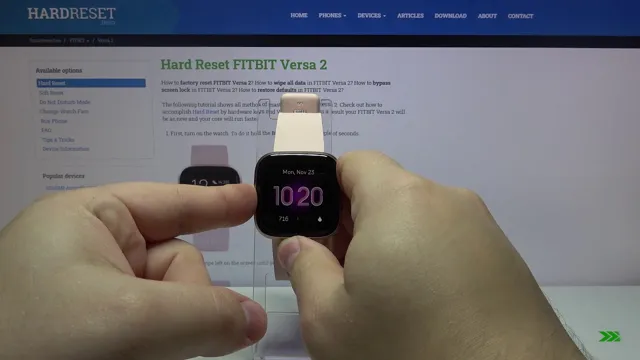The Versa 2 is a powerful and versatile smartwatch that offers a plethora of features to keep you connected and productive throughout the day. From tracking your workouts to answering calls and texts, this device does it all. But as with any technology, the Versa 2 can sometimes encounter issues that need troubleshooting.
Whether it’s a problem with the battery life, connectivity, or functionality, there are several steps you can take to get your Versa 2 back up and running smoothly. In this blog post, we’ll explore some of the most common issues you may encounter with your Versa 2 and provide you with troubleshooting tips to help you solve them quickly and easily. So, if you’re having trouble with your Versa 2 and want to get it back to its optimal performance, keep reading.
No Power/Not Charging
If you’re having trouble with your Versa 2 not charging or not turning on, don’t panic. There are a few troubleshooting steps you can take to try and fix the issue. First, make sure your device is properly seated in the charging dock and that the dock is properly connected to a power source.
If that doesn’t work, try resetting your Versa 2 by pressing and holding the button on the side until the screen goes black. You can also try a factory reset by going into the settings and selecting “About”. If none of these solutions work, there may be an issue with the battery or the device itself and you may need to contact customer support or consider getting a replacement device.
When trying these troubleshooting steps, make sure to give your device time to react and respond before moving on to the next step. With a little patience and persistence, you can get your Versa 2 back up and running.
Check Charger Connection
One of the common issues with electronic gadgets is a dead battery or a device that won’t charge. One cause of this problem could be a faulty charger or an incomplete charger connection. Before you start getting worried, pause, and take a close look at your charger cable and the port.
Check to see if the cable and the plug are firmly connected. If the connection isn’t secure, your device won’t charge, and you may believe that the battery is dead. A wobbly connection is a common problem, especially if you have a habit of using your device while it’s plugged in.
In that scenario, the constant movement can damage the cable or the port and result in a poor connection. But don’t worry, it’s an easy fix, and you don’t need any technical skills to resolve it. Simply unplug the charger and plug it back in after making sure the connection is secure.
It might be wise to consider investing in a new charger if the problem persists.

Clean Charging Pins
If you’re facing issues with your device not charging, one of the main culprits might be the charging pins. Over time, they can accumulate dirt, dust, or even sweat that hinders the flow of power from your charger to your phone. Cleaning them might be an easy fix.
First, make sure your device is unplugged and turned off. Secondly, use a toothpick or a dry cotton swab to gently clean the pins and remove the dirt. Avoid using liquids or anything that would scratch the metal pins.
Once you’ve cleaned them, try plugging in your charger and see if your phone starts charging. If not, you might need to try other troubleshooting steps or consider getting professional help. Don’t underestimate the power of clean pins.
They could be the reason why your device is suddenly charging again.
Not Syncing with Phone
If you’re having trouble syncing your Fitbit Versa 2 with your phone, you’re not alone. There could be a few reasons why this is happening, but fear not – there are some troubleshooting steps you can take to try and solve the issue. Firstly, confirm that both your phone and Fitbit are connected to the same Wi-Fi network or have Bluetooth enabled.
It’s also worth ensuring that the Fitbit app on your phone is up to date, as outdated software can cause syncing issues. If all else fails, try restarting both your phone and Fitbit, as this can often solve the problem. Don’t worry if it takes a few tries – sometimes technology can be a bit temperamental!
Check Bluetooth Connection
Having trouble syncing your device with your phone via Bluetooth? Don’t worry, you’re not alone. It’s a common issue that can occur for a variety of reasons. Before you start to panic, the first thing you should do is check your Bluetooth connection.
Is your phone’s Bluetooth turned on? Are the devices within range of each other? If the answer is yes to both of these questions, then the problem may lie in the two devices not recognizing each other. Try unpairing and pairing the devices again, making sure they are both in discoverable mode. Also, check to see if your phone’s Bluetooth is up to date with the latest software version.
If none of these solutions work, it may be time to take your device to a professional technician or reach out to the manufacturer for further assistance. By checking your Bluetooth connection and following these steps, you can potentially solve the issue and get your device syncing with your phone in no time.
Restart Phone and Watch
If you’re having trouble syncing your phone and watch, try restarting both devices. This is a common solution that often fixes syncing issues. First, turn off your phone and then your watch.
Wait a few seconds before turning them back on. Once they have both restarted, check to see if they are syncing properly. If not, try troubleshooting other possible issues such as distance between the devices, Bluetooth connection, or software updates.
Don’t worry, restarting your devices is a simple solution that can save you time and frustration. Give it a try and see if it works for you!
Notifications Not Coming Through
If you’re having trouble with notifications not coming through on your Versa 2, there could be a few different issues at play. First, check to make sure that your notifications are enabled for the specific apps that you want to receive them from. This can be done by going into the settings on your Versa 2 and selecting ‘Notifications.
‘ If the issue persists, try restarting your device or unpairing and repairing it with your phone. Another potential issue could be interference from other Bluetooth devices in the area, so try moving your Versa 2 or turning off other devices to see if that makes a difference. Whatever the underlying cause, troubleshooting is key to getting your notifications back on track and ensuring that your Versa 2 is functioning as smoothly as possible.
Check App Settings
If you’re wondering why your notifications aren’t coming through on your app, check your app settings. It’s possible that you may have accidentally turned off notifications for the app in question, or perhaps you’ve turned off all notifications for your device. To fix this, go to your device’s settings and look for the notifications section.
From there, you can adjust which apps you want to receive notifications for and the type of notifications you’d like to receive. By doing this, you can ensure that you’re getting all the important updates you need without missing out on any important information that might be coming through on your app. So the next time you’re not receiving notifications, remember to check your app settings first.
Enable Notification Settings
Are you missing out on important notifications from your favorite apps? Don’t worry! One common reason for this issue could be that notification settings are not enabled. Notifications settings can be found in the app’s settings, and it’s essential to ensure that they are turned on. Once enabled, you can customize the kind of notifications you’d like to receive.
For example, you can choose to receive push notifications, email notifications, or both. If you’re experiencing problems with notifications still not coming through, ensure that your device’s settings are also configured correctly. It’s crucial to be consistent with your notification settings to avoid missing any crucial alerts.
By enabling your notification settings, you’ll never miss a message or notification again.
Screen Not Responsive
One of the most common problems that users face with their Versa 2 is a screen that becomes unresponsive. When this happens, it can be frustrating and confusing, but there are a few troubleshooting steps you can take to try to resolve the issue. First, make sure that your device is charged and that it has been turned on.
If this doesn’t work, try restarting your watch by holding down the power button and choosing the restart option. If your screen is still frozen or unresponsive, try resetting it to its factory settings. To do this, go to the settings menu and select “About Versa 2,” then choose “Factory Reset.
” Keep in mind that a factory reset will erase all data on your watch, so be sure to back up any important information before proceeding. If these steps don’t work, it may be time to contact customer support or consider getting a replacement device. With a little troubleshooting, however, you can often fix this issue and get your Versa 2 back to working as it should.
Perform a Factory Reset
When faced with an unresponsive screen, one easy solution is to perform a factory reset. This can be done by going into the settings of your device and selecting the option to reset all data. Keep in mind that this will erase all data from your device, so make sure to back up any important information beforehand.
Once the reset is complete, the device should function like it did when it was first purchased. This can be a great solution if your device is acting up due to a software issue, and can save you from having to invest in a new one. So, if your screen is not responding, don’t panic – try a factory reset first before taking any further action.
Contact Fitbit Support
If you’re experiencing issues with your Fitbit screen being unresponsive, there are a few things you can try before contacting Fitbit support. First, make sure the device is charged and the charger is properly connected. If that doesn’t work, try restarting the device by pressing and holding the button on the side for 15 seconds.
If the screen is still unresponsive, it may be time to contact Fitbit support. They’re equipped to help troubleshoot and offer solutions to get your device working properly again. It can be frustrating when technology doesn’t work as it should, especially when it comes to fitness tracking devices that are meant to help you stay on top of your health and wellness goals.
That’s why Fitbit offers support services designed to help you overcome any issues you may be experiencing with your device. From unresponsive screens to connectivity issues, their team of experts is ready and willing to assist you in getting your Fitbit back on track. So if you’re struggling with a screen that won’t respond, don’t hesitate to contact Fitbit support.
They can offer personalized solutions based on your specific issue, and work with you to make sure your device is functioning as it should. Remember, technology can be unpredictable at times, but by reaching out to support services like Fitbit, you can ensure you’re getting the most out of your device.
Conclusion
In conclusion, troubleshooting the Versa 2 may seem like a daunting task, but fear not, dear fitness enthusiasts. Like any complex device, the key is to approach it systematically and with patience. Remember, the Versa 2 is your trusty companion on your health journey, so show it some love and it will return the favor.
And if all else fails, just remember the wise words of the great philosopher, Dory: “Just keep swimming…
er, syncing.” Happy sweating!
FAQs
My Versa 2 watch is not turning on. What can I do?
Try restarting your device by pressing and holding the back button for 10-15 seconds. If this doesn’t work, try charging your watch for at least 30 minutes before attempting to turn it on again. If your watch still does not turn on, contact Fitbit customer service for assistance.
How do I reset my Versa 2 to its factory settings?
Go to the Settings app on your watch, select About, then select Factory Reset. Confirm the reset, and your watch will revert to its original settings.
My Versa 2 is not syncing with my phone. What can I do?
First, check that your watch and phone are both connected to Wi-Fi or have a cellular data connection. Next, make sure that your phone’s Bluetooth is turned on and that your watch is paired to your phone. If this doesn’t work, try restarting both your phone and watch. If the issue persists, contact Fitbit customer service for further assistance.
How do I change the band on my Versa 2?
Press the buttons on the back of the Versa 2 to release the band, then slide the band out of the notches. Slide in a new band, ensuring that it clicks securely into place.