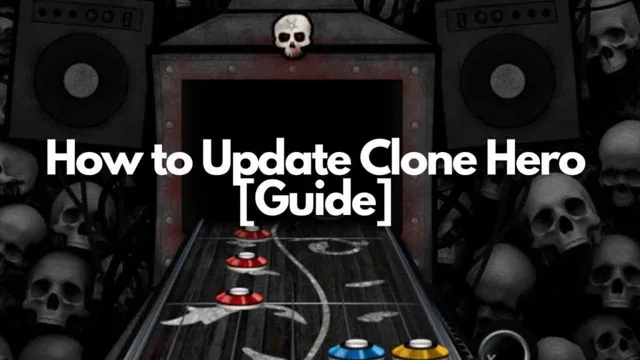Are you tired of playing the same old songs on Clone Hero? Do you want new features and improvements in the game? Updating Clone Hero can be a simple and easy process, but some users may find it confusing. Don’t worry, we’ve got you covered! In this blog, we’ll show you how to update Clone Hero and enhance your gaming experience.Clone Hero is a popular freeware rhythm game that lets you play your favorite songs on a guitar or a bass controller.
The game has a vast library of user-created content, including custom songs and mods, which make the game even more enjoyable. However, to access these features, you need to update Clone Hero regularly.Updating Clone Hero is crucial to keep up with the latest features, bug fixes, and improvements.
It’s also necessary to update if you want to play custom songs, as new versions of Clone Hero usually support more file formats.So, how can you update Clone Hero? The process is straightforward. You can either download the latest version from the official Clone Hero website or use the built-in update feature in the game’s settings.
We’ll explain both methods in detail in the following paragraphs.Updating Clone Hero can give you access to new features and improve your gaming experience. Whether you’re a seasoned player or a newbie, updating Clone Hero should be a priority to stay up to date with the latest improvements.
Follow our simple guide, and you’ll be playing your favorite songs in no time!
Check for Updates
If you’re an avid player of Clone Hero, it’s essential to keep the game updated regularly to enjoy new features, bug fixes, and improvements. Updating Clone Hero is easy, and here’s how to do it. First, check for any available updates by heading over to the game’s official website or the Clone Hero subreddit.
Once you’ve identified that there’s a new update, download the new version and extract the contents. Next, open the Clone Hero game folder and backup your existing game files. Copy the extracted files to the game folder and overwrite the existing files.
Finally, start the game and check if the new update is running smoothly. With these few steps, you can quickly update your Clone Hero, keep your gameplay fresh, and enjoy the best experience the game has to offer. Don’t forget to check for updates regularly to stay on top of your game.
Step 1: Open Clone Hero
Clone Hero is a popular guitar rhythm game that allows players to experience the thrill of being a rockstar, playing their favorite songs using a guitar controller. To get started, the first step is to open Clone Hero. Once you have launched the game, the next thing you need to do is check for updates.
This is a crucial step that ensures you have the latest version of the game, with all the latest features and bug fixes. Updates often provide new songs, charts, and gameplay improvements that enhance the overall experience. So, before you start playing, make sure to check for any updates, and download and install them if necessary.
You don’t want to miss out on any new content that could make your experience even more enjoyable. Keep rocking!

Step 2: Select ‘Options’
When it comes to keeping your computer up-to-date, checking for software updates is crucial to ensure that your device runs smoothly and securely. Once you’ve opened your browser, the next step is to select ‘Options’ in order to access your browser settings. This is usually located in the top right-hand corner, just below the ‘x’ button.
Once there, search for the ‘Check for Updates’ option. This will allow you to see if there are any updates available for your browser software, which you can then download and install. Keeping your browser up-to-date ensures that you have access to the latest features, improved security, and performance enhancements.
By regularly checking for updates, you can maintain the longevity of your device and protect it from any potential security threats. So, the next time you open your browser, don’t forget to select ‘Options’ and check for updates to keep your computer running smoothly.
Step 3: Click ‘Check for Updates’
Now that you’ve opened the Windows Update settings, the next step is to click on the “Check for updates” button. This triggers your computer to search for the latest updates available for your operating system. These updates often include bug fixes, security patches, and performance improvements that can enhance your computer’s overall functionality.
The “Check for updates” feature allows you to ensure your computer is up to date and running efficiently. And the best part is that it’s a straightforward and quick process, so you don’t have to spend a lot of time waiting for the updates to be found. So, once you click on the “Check for updates” button, sit back, relax, and let your computer do its thing.
You can trust that your device will be better off for it.
Download the Latest Version
If you are wondering how to update Clone Hero and get access to the latest features, it’s actually quite simple. First, make sure that you have downloaded the game from the official website or repository. Once you have done that, visit the Clone Hero website, which usually displays the latest version of the game.
Look for the download link and click on it to begin the process. Once you have downloaded the files, simply extract them to your Clone Hero folder, overriding any existing files if prompted. Don’t forget to make a backup of your existing files before doing this, just in case something goes wrong during the update process.
And that’s it! You can now enjoy all the latest features and improvements that come with the latest version of Clone Hero. So go ahead and start rocking out with your guitar controller!
Step 1: Visit the Official Clone Hero Website
To get started with Clone Hero, the first step is to visit the official website and download the newest version. This is a simple process that only takes a few minutes. When you arrive at the Clone Hero website, you’ll be greeted with a clean and straightforward layout that’s easy to navigate.
Click on the “Download” button, and you’ll be taken to a page where you can pick the version of the game that’s appropriate for your operating system. The latest version of Clone Hero is available for both Windows and macOS, and once you’ve selected the correct version, all that’s left to do is download it and install it on your computer. With just a few clicks, you’ll be ready to start playing Clone Hero in no time!Clone Hero is an open-source rhythm game that has quickly gained popularity among fans of music-based games.
It features a variety of game modes, including solo play, multiplayer, and online play, and allows you to import custom songs and charts, making it a highly moddable experience. With the latest version of Clone Hero downloaded and installed on your computer, you’ll have access to all of these features, plus regular updates and bug fixes to ensure that your gaming experience is as smooth and enjoyable as possible. So what are you waiting for? Head to the Clone Hero website and start downloading the latest version today!
Step 2: Click ‘Download Latest Version’
Once you’ve found the software you need on our website, the next step is to download the latest version. Don’t worry; it’s a super easy process. Just click on the “Download Latest Version” button, and your download will start automatically.
You might be wondering why it’s important to download the latest version. Well, the answer is simple. The latest version often has bug fixes, performance improvements, and new features that weren’t present in the previous versions.
By downloading the latest version, you can ensure that you have the best and most up-to-date software available. Plus, who doesn’t love new features? So, go ahead, click that button, and get the latest version of your software. You won’t regret it!
Step 3: Save the File
After completing all the necessary changes in your code, it’s important to save your file properly, so your website can reflect the new changes made. Firstly, it’s recommended that you download the latest version of the code editor software that you’re using. This will ensure that you have the most up-to-date program that is free of any possible bugs and vulnerabilities.
Once you’ve edited your code, you can easily save it by selecting the option to save or save as from the file menu. It’s important to choose a descriptive file name that is relevant to the changes made and is easy to understand, so you can easily locate the file in case you need to edit it again in the future. Don’t forget to save your changes periodically to avoid losing all of your hard work in the event of a power outage or a computer crash.
With these simple steps, you can ensure that the changes made to your website are safely saved and ready for viewers to access.
Install the Update
Updating Clone Hero can be quick and easy. First, you’ll need to visit the official Clone Hero website and download the latest update. Once the download is complete, extract the zip file to a new folder.
Then, locate the old Clone Hero folder on your computer and copy the “songs” folder to the new folder you just created. This will preserve all of your favorite tracks and custom charts. Finally, copy the new Clone Hero executable file into the new folder and launch the game.
You should be able to see all of your old songs and enjoy the latest features. With these simple steps, you’ll be able to stay up to date with all the latest Clone Hero updates.
Step 1: Locate the Downloaded File
After downloading the latest software update for your device, the next step is to install the update. To begin the installation process, the first thing to do is to locate the downloaded file. The location of the file may depend on your device and your download settings.
Typically, downloads are saved in the “Downloads” folder on most devices. If you are having trouble locating the file, try using the search function on your device or checking your internet browser settings for the location of downloaded files. Once you locate the downloaded file, double-click on it to open the installation window.
Follow the prompts to install the update and restart your device if prompted to complete the process. By taking these easy steps, you can enjoy the latest features and functionality on your device, ensuring it runs smoothly and efficiently.
Step 2: Double-Click on the File
After downloading the update for your software, the next step is to install it. To do this, all you need to do is double-click on the file that you just downloaded. This will bring up the installation wizard, which will guide you through the process step by step.
Just follow the prompts and click “Next” or “OK” as necessary, and soon enough the update will be installed on your computer. It’s important to note that you may need to close any other applications or programs that are currently running before the installation can proceed. Once the update is installed, you should be able to enjoy improved performance, new features, and bug fixes.
Don’t forget to check for further updates regularly to keep your software up to date and running smoothly.
Step 3: Follow the Installation Instructions
After downloading the update for your device, it’s important to pay close attention to the installation instructions to ensure a proper update. Depending on the device and update, the installation process may differ slightly, so make sure to read the instructions carefully before proceeding. It’s also a good idea to backup your device before installing the update in case of any errors or issues.
Follow the prompts on your screen and don’t be afraid to ask for help if you run into any problems. Remember, the whole point of updating your device is to improve its performance and fix any issues or vulnerabilities, so it’s worth taking the time to get it done correctly. By staying informed and following the guidelines, you’ll be up and running in no time with improved device functionality and security.
Restart Clone Hero
If you’re looking to update Clone Hero, the first step is to restart the game. This may seem like a simple solution, but it’s actually one of the most effective ways to ensure that any updates or changes are properly applied. When you restart the game, it should automatically check for any updates and download them if necessary.
If you’re still not seeing the changes you were hoping for, you may need to check for updates manually. This can usually be done by going to the settings or options menu within the game. From there, you should be able to find an option to check for updates and ensure that you have the latest version.
By taking these simple steps, you can keep your Clone Hero game up-to-date and ensure that you’re always playing with the latest features and improvements.
Step 1: Close Clone Hero
If you’re experiencing any issues with Clone Hero, the first step you should take is to close the game completely and restart it. This may sound simple, but it’s often an effective solution to different problems. For instance, if you’re experiencing lag or freezing in the game, closing and reopening it helps refresh the system and clear out any processes that could be causing the issue.
Another common problem is when your controller suddenly stops working, which could be due to a glitch or a driver issue. Restarting the game could help the system recognize your controller again. So next time you’re struggling with Clone Hero, don’t hesitate to close it and start it up again – it’s a simple but powerful fix.
Step 2: Reopen Clone Hero
After adding new songs to your Clone Hero library, the next step is to restart the game to ensure that all the changes have been properly applied. Restarting Clone Hero is a simple process that can be accomplished by closing the game and then reopening it. This will allow the game to refresh and load any new changes that have been made to the library.
It is important to note that if you add new songs or make other changes to the game while it is running, those changes may not be applied until you restart the game. To avoid any issues or glitches, it is recommended that you always restart Clone Hero after making any changes to your library.
Conclusion
In summary, updating Clone Hero is as easy as shredding a guitar solo. All you need is a little bit of patience and a willingness to explore new features. So, grab your controller and rock on! With every update comes new challenges, new songs and a chance to perfect your skills.
Don’t be afraid to dive in and explore all that Clone Hero has to offer. Who knows, you may just find yourself rocking out for hours on end. So, embrace the updates and keep on shredding!”
FAQs
How do I update Clone Hero?
To update Clone Hero, visit the official website and download the latest version. You can also use the built-in updater in the game settings.
Can I transfer my songs and settings to the updated version of Clone Hero?
Yes, you can transfer your songs and settings to the updated version of Clone Hero. Simply copy the “Songs” and “Settings” folders and paste them into the new version’s directory.
What should I do if I encounter errors during the update process?
If you encounter errors during the update process, try restarting your computer and running the update again. If the problem persists, check the Clone Hero forums for solutions or contact their support team.
Is it possible to roll back to a previous version of Clone Hero?
Yes, you can roll back to a previous version of Clone Hero by uninstalling the current version and installing the older one. However, this may cause compatibility issues with your saved songs and settings.