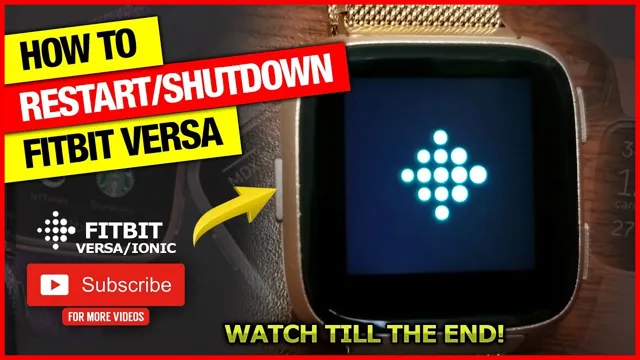Have you been experiencing issues with your Versa 2 lately? Are you looking for a quick and easy way to reset it? Look no further, as we have got you covered! In this blog, we will guide you through the process of resetting your Versa 2 smartwatch in just a few simple steps. It is normal to experience technical glitches and bugs on electronic devices, and your Versa 2 might not be an exception. That’s why it’s vital to know how to reset your smartwatch to its factory settings to fix any problems effectively.
Think of resetting your Versa 2 as a reset button that clears out any unwanted data and errors, restoring your smartwatch to its brand new state. So, let’s dive in, shall we?
Step 1: Access the Settings Menu
If you’re having trouble with your Fitbit Versa 2, resetting it may be the solution you need. To begin, access the settings menu by pressing and holding the button on the left-hand side of the watch until the quick-access menu appears. From there, scroll down to the settings icon and press it.
Once you’re in the settings menu, scroll down until you find the option to “About.” Press that and then choose the “Factory Reset” option. This will erase all data and return your Versa 2 to its original out-of-the-box state.
Keep in mind this is a drastic step, so if you’re having issues with your Versa 2 and want to avoid a reset, try troubleshooting first. If all else fails, resetting your Versa 2 may be the solution to your problem.
Press and hold the left button until you see the quick settings menu.
To access the settings menu on your device, you must first know how to navigate to it. One way to do this is to press and hold the left button until you see the quick settings menu. This should pop up on the screen, showcasing a variety of options and features that you can customize.
Once you see the menu, you can easily select the settings option and enter into the realm of device customization. From there, you can adjust various settings such as display brightness, sound settings, battery, and much more. This essential step is the gateway to unlocking a myriad of possibilities that can greatly enhance your experience using your device.
So, make sure to remember this key step and explore all the amazing features that your device has to offer!

Scroll down to ‘Settings’ and tap it.
When it comes to accessing the settings menu on your device, it’s mostly a straightforward process. To get started, you’ll need to scroll down your screen until you see the ‘Settings’ option. Depending on your device, this could be located in different areas of your screen, but typically, this option is placed at the bottom of your screen or on the right-hand side.
Once you’ve found the settings menu, tap on it, and this will take you to the page where you can adjust various settings on your device. From here, you can personalize your device’s features, such as display and sound settings, privacy and security, battery usage, and many more. The settings menu can seem overwhelming at first, but it’s an essential part of your device’s functionality, and with a bit of exploration, you can optimize your device to your liking.
Step 2: Select ‘About’
If you need to reset your Versa 2, the first step is to make your way to your smartwatch’s settings menu. From there, the next step is to select the “About” option. You’ll be prompted to scroll down until you see the option to reset your device.
Once you’ve confirmed that you’d like to proceed with the reset, your Versa 2 will clear all of your personal data and return to its original factory settings. Remember that this is a helpful troubleshooting step if you’re experiencing problems with your watch, but it’s important to back up any important data, such as workout information or custom watch faces, beforehand. By following these simple instructions, you’ll be able to reset your Versa 2 with ease.
Scroll down and tap ‘About’.
After opening the Instagram app, the first thing you need to do to find out more information about someone is to tap on their profile. Once you’re on their profile, scroll down until you see the ‘About’ section. This section is where users can provide a brief bio about themselves, including their name, occupation, interests, or anything else they want to share with their followers.
Tapping on ‘About’ will take you to a new page with more detailed information. Here, you can find out when the user joined Instagram, their contact information, and their website if they have one. You can also see if the user has chosen to display their location and find out what other accounts they follow.
Looking at the ‘About’ section can be particularly helpful for anyone who wants to know more about a particular person or business who uses Instagram regularly. It’s an excellent way to get a quick snapshot of someone’s interests, personality, and online presence. So, if you’re scrolling through your Instagram feed and come across someone you want to learn more about, be sure to follow these simple steps and tap on the ‘About’ section to find out more!
Step 3: Factory Reset
So, you’ve tried troubleshooting your Versa 2 but still haven’t found a solution? It may be time to perform a factory reset. This process will erase all the data on your device and restore it to its original settings. To reset your Versa 2, follow these steps: First, swipe down from the top of the screen and tap the “Settings” icon.
Then, scroll down and tap on “About.” Next, tap on “Factory Reset” and then confirm your choice. Your watch will then begin the resetting process, which may take several minutes to complete.
Once it’s finished, you’ll need to set up your watch as if it were new. Keep in mind that a factory reset will erase all your data, so be sure to back up any important information beforehand. By performing a factory reset, you’ll be able to start fresh and hopefully solve any lingering issues you were experiencing with your Versa
Scroll down and tap ‘Factory Reset’.
If you’re experiencing issues with your device or simply want to start fresh, performing a factory reset can be the solution you’re looking for. However, before you proceed with this critical step, remember to backup all your essential data and apps, as factory resetting erases everything from your device. Once you have backed up everything, scroll down on your device and tap on the “Factory Reset” option.
This step may vary depending on your device’s make and model, but you can typically locate it in the “Settings” menu. After tapping the factory reset button, your device will start erasing everything, and you should allow it to complete this process before using it again. A factory reset can help you clean up your device and resolve any issues, but remember to backup everything and start anew with a fresh and clean device.
Follow the on-screen instructions to confirm the reset.
So, you have decided to factory reset your device? The last step to do so is to confirm the reset, which is quite simple! All you need to do is follow the on-screen instructions, which may vary depending on your device. In most cases, the process includes entering your device’s security or backup settings and choosing the factory reset option. Once you have selected this option, the device may prompt you to enter a password or pin to confirm the reset, or it may immediately start the process.
During the reset, your device will erase all data and apps, returning it to its original state. This process can be incredibly useful if your device is experiencing technical issues or if you wish to start fresh with a new device. So, follow the on-screen instructions, and your reset should be complete in no time!
Step 4: Wait for Restart
Now that you have initiated the reset process on your Versa 2, it’s time to sit back and wait for your smartwatch to restart. This can take anywhere from a few seconds to a couple of minutes, depending on how much data you had stored on your device. During this time, your Versa 2 will shut down completely before rebooting from scratch, erasing all of your current settings and data in the process.
You might notice the screen flicker on and off for a brief moment while the restart process takes place, but this is completely normal. Once your Versa 2 has restarted successfully, you can begin the process of setting it up again, starting with the language and time settings. In just a few simple steps, you have now successfully reset your Versa 2 and are ready to use it as if it were brand new!
Your Versa 2 will restart and return to its original state.
As you complete the third step, you need to wait for a while before restarting your Versa This fourth step is a significant one as it takes you closer to getting your smartwatch back to its original state. After selecting the “Clear All Data” option, your Versa 2 will need some time to restart.
It might take a few minutes, so be patient and wait for the process to finish. While it’s restarting, you can use this time to grab a cup of coffee, go for a jog, or do any other activity to kill some time. Once the Versa 2 restarts, it will have cleared all data and returned to its original state, wiping away all your personalized settings.
In Conclusion
And there you have it, folks! Resetting your Versa 2 is as easy as can be. It’s like flipping a pancake or solving a Rubik’s Cube – once you know how to do it, it becomes second nature. So go ahead and give it a try – trust me, your Versa 2 will thank you!”
Resetting your Versa 2 is easy with these simple steps. If you have any other issues, please refer to our support section or contact us for assistance.
If you’re experiencing any issues with your Versa 2, resetting it might be the solution. Here’s how you can reset your device: First, put your Versa 2 on its charger and plug it in. Next, press and hold the back button and the bottom right button until the Fitbit logo appears on the screen.
Then, release the buttons and wait for your device to restart. This process usually takes around five to 10 seconds, so don’t stress if it takes a little longer. Once your device has restarted, it should be back to its factory settings and the issues you were experiencing should be resolved.
If you’re still encountering problems, check out our support section on the Fitbit website or get in touch with us for further assistance. Trust us, resetting your Versa 2 is easy, and it might just save you a lot of frustration in the long run.
FAQs
How do I reset my Versa 2 if it’s not responding?
If your Versa 2 is not responding, you can reset it by pressing and holding the button on the left until the screen turns off and then on again.
How do I factory reset my Versa 2?
To factory reset your Versa 2, go to Settings > About > Factory Reset and follow the on-screen instructions.
Will resetting my Versa 2 erase all my data?
Yes, resetting your Versa 2 will erase all your data and restore it to its factory settings.
How do I reset the Wi-Fi on my Versa 2?
To reset the Wi-Fi on your Versa 2, go to Settings > Wi-Fi > Disable and then Enable. You may need to re-enter your Wi-Fi password.