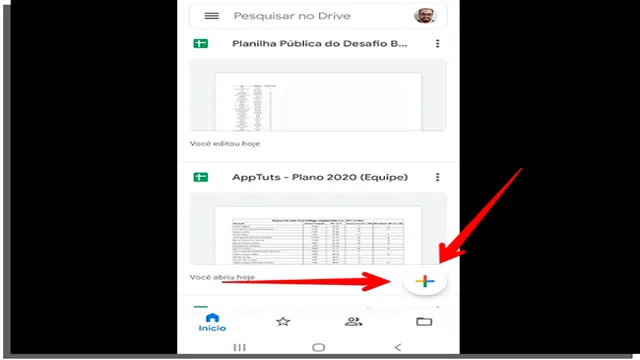Have you ever been in a situation where you urgently needed a file from your Google Drive but only had your phone with you? It can be frustrating when you don’t have easy access to your files, especially when you need them the most. But did you know that you can access Google Drive on your phone with just a few simple steps?Whether you’re using an iPhone or Android device, accessing your files on Google Drive has never been easier. With the help of the Google Drive app, you can easily view and edit your documents and files on the go.
This means you can work from anywhere, at any time, and on any device.In this blog post, we’ll show you how to access Google Drive on your phone, and how to organize your files for easy access. From creating folders to sharing documents, we’ll guide you through all the essential features of the Google Drive app.
So, whether you’re a student, a business professional, or just someone who needs their files in a pinch, read on to learn how to access Google Drive on your phone!
Downloading Google Drive App
If you’re wondering how to access Google Drive on your phone, you’re in luck! All you need to do is download the Google Drive app from the App Store (for iPhones) or the Google Play Store (for Androids). Simply search for “Google Drive” in the app store of your device, tap “install”, and follow the prompts to complete the installation process. Once the app is downloaded and installed on your phone, all you need to do is sign in to your Google account and your files will be accessible right from your smartphone.
It’s super simple and incredibly convenient! With the Google Drive app, you can easily store, share, and collaborate on your documents, presentations, PDFs, and much more. So, no matter where you are, you’ll always have access to your important files from your phone.
Step 1: Open Google Play Store
If you want to download the Google Drive application onto your Android device, the first thing you need to do is to open the Google Play Store. Once you open the Play Store, you can easily search for the Google Drive app using the search bar at the top of the screen. Simply type in “Google Drive” in the search field, and you should see the official Google Drive app displayed in the search results.
It’s important to note that the Google Drive app is free to download from the Play Store, so you won’t have to pay any fees to get it. Once you locate the app, simply click on the Install button and wait for the app to download and install on your device. With the Google Drive app, you can easily access your files and documents from anywhere, making it a must-have tool for anyone who needs to access their data on the go.

Step 2: Search for ‘Google Drive’
After you create your Google account, the next step is to download the Google Drive app. Don’t worry, the process is easy and straightforward. The first thing you need to do is search for ‘Google Drive’ in your browser or play store.
Once you locate it, click on the download button to start the installation process. Google Drive app is available on both desktop and mobile devices, so regardless of your platform, you can use it. By downloading the app, you gain access to all the storage services offered by Google, including documents, photos, videos, and much more.
You can also sync your files across different devices, ensuring you always have access to them. The Google Drive app offers a convenient way to store, organize and share your files with others. So hurry, download the app now and take advantage of its many benefits!
Step 3: Click Install
To download Google Drive and access your files on the go, simply click the “Install” button on the website. With the Google Drive desktop app, you can easily view and edit your documents, spreadsheets, and presentations without an internet connection. You can also choose which folders to sync to your computer to save space and move files across devices effortlessly.
As soon as you click “Install,” your computer will begin downloading the app and prompt you to log into your Google account. Once you’re signed in, you can start using Google Drive right away! By downloading the Google Drive app, you can ensure that all your important files are accessible whenever, wherever you need them. So, why wait? Click that “Install” button and enjoy seamless file management with Google Drive.
Step 4: Wait for Installation
Now that we have selected our device and logged into our Google Account, it’s time to download the Google Drive app. First, we need to open the App Store or Google Play Store on our device and search for Google Drive. Once we find the app, we can tap on the “Install” button, which will initiate the download process.
Depending on the speed of our internet connection, this may take a few minutes to complete. It’s essential to remember not to interrupt the download process or turn off our device as it may cause installation errors. Once the app is fully downloaded, we can open it from our device’s home screen and log in again if needed.
With the app now installed, we can easily access our files and folders from anywhere, at any time, and from any device. So, let’s wait for the installation to complete and get ready to enjoy all the benefits of Google Drive.
Accessing Google Drive on Phone
If you’re wondering how to access Google Drive on your phone, it’s actually quite simple! First, you’ll need to download the Google Drive app from either the App Store or Google Play store. Once you have the app installed, you’ll need to sign in using your Google account credentials. Once you’re signed in, you’ll have access to all of the files stored on your Google Drive account.
You can view, download, and share files directly from the app, making it a convenient way to access important documents and files on-the-go. Additionally, you can upload files to your Google Drive account from your phone, making it easy to transfer files or backup photos and videos from your mobile device. Whether you’re using an iPhone or Android device, accessing your Google Drive account on your phone is quick, easy, and convenient.
Step 1: Open Google Drive App
When it comes to accessing Google Drive on your phone, the process is quite straightforward. First, you’ll need to open the Google Drive app, which can be found on your home screen or in your app drawer. If you don’t already have it installed, you can download it from the Google Play Store or the App Store.
Once you open the app, you’ll be prompted to sign in with your Google account. If you have multiple accounts, make sure to select the one that’s linked to the files you want to access. Once you’re signed in, you’ll have access to all your files stored in the cloud, which you can view, edit, or share, depending on your needs.
With its user-friendly interface and seamless integration with other Google apps, Google Drive on your phone makes it easy to stay productive on-the-go.
Step 2: Sign in with Google Account
To access your Google Drive on your phone, the second step is to sign in with your Google account. Fortunately, this is a simple process that only takes a few seconds. All you need to do is launch the Google Drive app on your mobile device, and then tap on the ‘Sign in’ button.
This will prompt you to enter your Google credentials, which include your email address or phone number and password. Once you’ve entered this information, tap the ‘Sign in’ button, and you’ll be taken to your Google Drive account. If you have multiple Google accounts, you can select the one you want to use in the app’s settings.
With this easy step, you’ll be able to access your files and documents from anywhere, anytime, on your mobile device.
Step 3: Start Using Google Drive
Accessing Google Drive on PhoneNow that you have set up your Google Drive account, it’s time to start using it to store and share your files. One of the great things about Google Drive is that it can be accessed from any device with an internet connection, including your smartphone. To use Google Drive on your phone, simply download the Google Drive app from the App Store or Google Play Store and sign in with your Google account.
Once you are logged in, you will be able to view and edit your files, as well as create new ones. You can also use the app to share your files with others or access files that have been shared with you. With Google Drive, you can access your files from anywhere, making it an incredibly convenient tool for both personal and professional use.
So, if you haven’t already, be sure to download the app and start exploring all that Google Drive has to offer.
Uploading Files on Google Drive
If you’re a busy person who’s always on-the-go, accessing your Google Drive on your phone can be extremely convenient. Thankfully, the process is quite simple. All you have to do is download and install the Google Drive app on your phone, which is available for both Android and iOS devices.
Once you’ve installed the app, you can simply log in to your Google account, and all of your files and documents will be available to view or edit, depending on the permission settings. You can even upload files directly from your phone to your Google Drive by using the file manager in your phone’s settings, and selecting the “Save to Drive” option. It’s that easy! With Google Drive on your phone, you can access important files and documents no matter where you are, whether you’re in the office or on the go.
So why not give it a try today and streamline your workflow?
Step 1: Click the Blue ‘+’ Icon
If you’re wondering how to upload files onto your Google Drive, the first step is simple! Just look for the blue ‘+’ icon on your screen and click on it. This will give you the option to upload any files that you want onto your Google Drive. This could be anything from documents to images to music files.
The great thing about Google Drive is that it allows you to access your files from anywhere, so you can upload files from your phone while you’re on the go or from your computer at home. Plus, you can share your files with others by giving them access to your Google Drive. So next time you need to upload something, just remember to look for the blue ‘+’ icon on your screen and get started!
Step 2: Choose ‘Upload’
Uploading files on Google Drive is a piece of cake. Once you’ve signed in to your account, it’s time to upload your files. To do this, follow these simple steps: first, click on “New” and select “File Upload” or “Folder Upload” if you have multiple files to upload.
The next step is to choose the file you want to upload from your computer. Once selected, click on “Open” to start the upload process. You can track the progress of your upload by viewing the percentage bar.
After the upload is complete, the file will be available on your Drive. It’s worth noting that you can also drag and drop files from your computer onto your Drive for more convenience. Just select the file, drag it to your Drive and drop it onto the desired location.
With Google Drive, you can upload an array of file types, including documents, spreadsheets, presentations, audio files, videos, and compressed files. By uploading your files onto your Drive, you’ll be able to access them anytime, anywhere, and from any device connected to the internet.
Step 3: Select File to Upload
Google Drive is a popular cloud storage platform that allows users to store files, photos, videos, and other documents on the cloud. To upload files on Google Drive, the first step is to select the file that you want to upload. You can do this by clicking on “New” and then selecting “File upload” or by dragging and dropping the file from your computer to Google Drive.
When you have selected the file, you will see a progress bar that shows the upload process. Depending on the size of the file and your internet connection speed, the uploading process may take a few seconds or a few minutes. During this time, you can continue working on other tasks on Google Drive.
Once the upload is complete, you can access the file from any device that has access to Google Drive. Whether you need to share a document with colleagues or collaborate with team members on a project, Google Drive makes it easy to upload, store, and share files securely. So, start using the platform to manage your files in a more efficient way!
Conclusion
In conclusion, accessing Google Drive on your phone is like having a personal pocket-sized cloud storage service that’s always with you. All you need is a stable internet connection, an Android or iOS device, and a willingness to be organized. So, whether you’re a student, a business person, or just someone who loves to stay on top of things, tap into the power of Google and get your drive on the go!”
FAQs
Can I access Google Drive on my phone?
Yes, you can access Google Drive on your phone by downloading the Google Drive app and signing in with your Google account credentials.
Is the Google Drive app available for both Android and iOS phones?
Yes, the Google Drive app is available for both Android and iOS phones. You can download the app from the Google Play Store or the App Store.
How do I upload files to my Google Drive from my phone?
To upload files to your Google Drive from your phone, open the Google Drive app, tap on the plus sign (+) icon, select the file you want to upload, and tap on the “Upload” button.
Can I access my Google Drive offline on my phone?
Yes, you can access your Google Drive offline on your phone by enabling the offline access feature in the Google Drive app. Once enabled, you can view and edit your files without an internet connection.