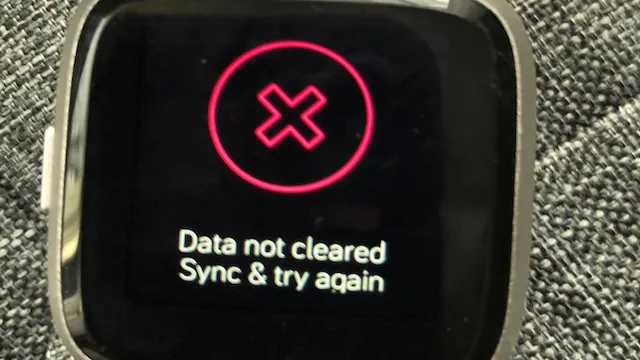Have you noticed that your Fitbit data is still present on your Versa 2 even after you’ve cleared it? It can be frustrating to think that you’ve deleted your data only to find out it’s still visible. The good news is that you’re not alone. Many users have reported the same issue, and we’re here to help you troubleshoot.
Ignoring the problem may cause inaccurate tracking results that could affect your motivation to continue with your fitness journey. It’s crucial to identify the root causes of the issue and find effective solutions to fix it. In this blog, we’ll take a closer look at why your Fitbit data is not cleared on Versa 2 and what steps you can take to resolve the problem.
Whether you’re a fitness enthusiast or someone who wants to keep track of your daily activity level, Fitbit is a great device to help you stay on track. However, encountering issues like this can be frustrating and may hinder the user experience. It’s time to take action and get your device running smoothly again.
Let’s dive in!
Checking Fitbit Sync Settings
If you’re experiencing trouble with your Fitbit data not clearing on your Versa 2, it could be due to your sync settings. Checking your sync settings is important as it is the primary way your Fitbit device communicates with your smartphone or computer. To check your sync settings, open the Fitbit app and click on the account icon.
From there, select your device and go to the ‘Settings’ tab. Ensure that ‘All-Day Sync’ is turned on and that your device is set to sync regularly. Additionally, you may want to check if your device is connected to Wi-Fi and whether the Fitbit app has permission to access your phone’s location.
By following these steps, you can ensure that your Fitbit device is syncing properly and your data is being cleared as intended.
Verify Connection Between Fitbit App and Versa 2
If you’re experiencing trouble syncing your Fitbit app with your Versa 2, it could be due to a number of different issues. The first step is to check the sync settings on both devices. In the Fitbit app, navigate to your Versa 2 settings and make sure that the “All-Day Sync” option is turned on.
If it is, try toggling it off and then back on again to see if that resolves the issue. You can also try turning Bluetooth off and then on again on both devices to ensure they are properly connected. If you’re still having trouble syncing, try restarting both the app and the Versa
If none of these steps work, you may need to contact Fitbit support for additional assistance. Remember to be patient and persistent when trying to troubleshoot these types of issues, as it can often take a bit of trial and error to identify and fix the problem.
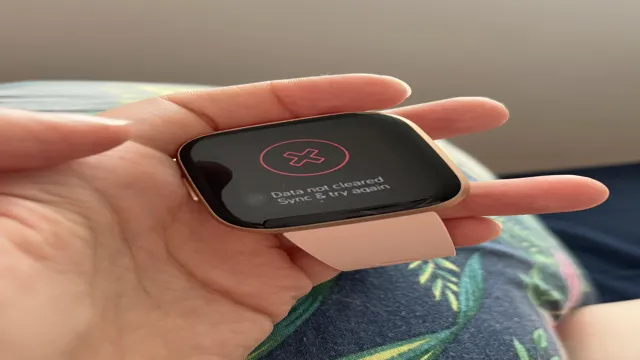
Ensure Data is Selected to Sync
Checking Fitbit sync settings is an essential task that every user should perform to make sure that their fitness tracker is synchronizing valuable data with all their devices. To ensure your data is selected to sync properly, you need to customize your sync settings manually. It is essential to check that your Fitbit device has the correct time zone settings, Wi-Fi signal, and battery level.
If these settings are not properly set up, it can negatively impact the way your tracker syncs your data. Moreover, you can customize various other settings, such as the applications you want to sync with, the data you want to be displayed, and even the time intervals at which your device should sync with the applications. By selecting the right options, you can keep track of your fitness routine and perform routine checks on your health progress.
Another way to ensure your data is selected to sync is by keeping the firmware of your Fitbit device updated. This way, it will function optimally and deliver the best results possible.
Deleting Fitbit Data on Versa 2
If you’re facing the issue of fitbit data not being cleared on your Versa 2, don’t sweat it! Thankfully, deleting data from your fitness tracker is a simple process. To get started, you’ll need to open the Fitbit app and tap on your profile icon, followed by the device settings for your Versa From there, select “delete data” and confirm your choice.
This will erase all saved data on your Versa 2, so you can start fresh with your fitness tracking. It’s important to note that syncing your device regularly will help prevent data buildup and make the deletion process a breeze. With these simple steps, you can keep your Versa 2 running smoothly and track your fitness without any hiccups.
Delete Data via Versa 2 Settings
If you own a Fitbit device, you’re likely familiar with the vast amounts of data it collects about your health and fitness. However, there may come a time when you want to delete some of that data, either to clear up storage space or simply to start fresh. Fortunately, deleting data on the Fitbit Versa 2 is relatively easy.
To delete data via the Versa 2 settings, first, open the Fitbit app on your phone. From there, tap on the profile icon in the top-left corner of the screen, then select your device. Once you’re on your device’s page, scroll down to find the “Settings” option and tap on it.
Next, scroll down until you see an option labeled “Clear User Data.” This will erase all of your personal data from the device, including step counts, heart rate data, and workout history. Keep in mind that this process is irreversible, so make sure you’re sure you want to do it before proceeding.
Once you’ve confirmed your decision, the device will reset itself and all of your data will be gone.In conclusion, deleting data on the Fitbit Versa 2 is a straightforward process that can be initiated through the device’s settings menu. However, it’s essential to consider the implications of deleting your data before doing so.
If you’re sure you want to proceed, follow the steps outlined above to delete your data and start fresh.
Delete Data via Fitbit App
If you ever need to delete data from your Fitbit device, it’s now easier than ever with the Fitbit app. This is particularly useful if you’re switching to a new device or just want to declutter your data history. To delete data on your Versa 2, first, open the Fitbit app on your phone and tap on the “Today” tab.
From there, select the specific data you want to delete, whether it be steps, workouts, or sleep logs. Tap on the three dots in the top-right corner, and select “Delete.” You’ll be prompted with a confirmation message, and once you confirm, the data will be deleted from your device.
It’s important to note that once data is deleted, it can’t be recovered, so make sure you’re sure before taking this step. Overall, deleting data from your Fitbit device is a quick and easy process that can help prevent any unnecessary clutter.
Reset Versa 2 to Factory Settings
If you’re looking to reset your Versa 2 to factory settings, there are a couple of steps you can take. Firstly, you’ll need to open the settings app on your device and scroll down until you find the ‘About’ option. Once you’ve selected this, you should see an option that says ‘Factory Reset.
‘ By tapping this option, you’ll be prompted to enter your four-digit PIN to confirm the reset. It’s important to note that performing a factory reset will wipe all data from your device, including your Fitbit data. If you’re looking to preserve this data, you’ll need to sync your Versa 2 with the Fitbit app before resetting it.
Once you’ve performed the reset, you’ll need to set up your device as if it’s brand new. This includes syncing it with the Fitbit app and reconfiguring any settings you had previously customized.
Contacting Fitbit Support
If you’re experiencing an issue with your Fitbit Versa 2 not clearing data, the first step is to try restarting the device. If that doesn’t work, you can reach out to Fitbit support to troubleshoot the problem. The support team can help you identify the root cause of the issue and offer possible solutions, such as manually deleting data or resetting the device to its factory settings.
It’s important to communicate any specific details about your device and the problem you’re facing so that the support team can assist you as effectively as possible. Additionally, consider checking for any firmware updates for your device, as this may also help resolve the issue. Remember, don’t hesitate to contact Fitbit support for assistance – they’re there to help you get the most out of your device.
So, if your Fitbit data is not clearing on your Versa 2, reach out to Fitbit support for assistance.
Online Support Resources
If you ever encounter any issues with your Fitbit device, don’t fret – Fitbit support is just a click or call away! Fitbit offers a comprehensive range of online support resources to troubleshoot any problems you may encounter with your device. You can start by visiting the Fitbit Help Center, where you can find articles and tutorials on topics ranging from device setup to syncing issues, sleep tracking, and battery life. If you need further assistance, you can chat online with a Fitbit representative, submit a support ticket, or call their toll-free number for more personalized help.
Fitbit support is available seven days a week to ensure that you receive the help you need when you need it. Whether you’re a seasoned Fitbit user or a newbie, Fitbit support is here to help you get the best out of your device! So, the next time you need help, don’t hesitate to reach out.
Contacting Fitbit Support Directly
If you need assistance with your Fitbit device, you can contact Fitbit support directly through their website or app. They offer a variety of support options, including email, chat, and phone support. To get started, navigate to the Fitbit support page on their website and select the device you need help with.
From there, you can choose the type of support you need and follow the prompts to receive assistance. Fitbit also has a community forum where users can ask questions and get help from other Fitbit users. If you prefer to speak with a live representative, you can call Fitbit’s customer support line during business hours.
Remember to have your device information and any troubleshooting information available when you contact support for a faster resolution.
Final Thoughts
If you own a Fitbit Versa 2 and are wondering why your fitness data is not being cleared, you’re not alone. Many users have reported this issue where their data remains on the device even after a factory reset. There could be several reasons for this, including a bug in the software or a syncing issue with the Fitbit app.
The good news is that there are steps you can take to fix the problem. Firstly, make sure you have the latest version of the Fitbit app installed on your phone. Then, try resetting your Versa 2 by holding down the back button and pressing the bottom right corner of the screen.
If this doesn’t work, contact Fitbit customer support for further assistance. In the meantime, you can still use your Versa 2 to track your fitness progress and see your stats on the device itself. Don’t let this issue hold you back from achieving your fitness goals!
Conclusion
In the words of Mark Twain, ‘The reports of my death have been greatly exaggerated.’ Similarly, Fitbit’s data not being cleared on Versa 2 is not a cause for alarm or panic. It simply means that the device is accurately tracking your activity and progress, and preserving the data for your information and convenience.
So, don’t sweat it folks, let those Fitbit numbers roll on!
FAQs
How can I clear the data on my Fitbit Versa 2?
To clear the data on your Fitbit Versa 2, go to the Settings app on your watch, select “About”, then select “Clear User Data”.
Will clearing the data on my Fitbit Versa 2 delete all of my activity history?
Yes, clearing the data on your Fitbit Versa 2 will delete all of your activity history, so be sure to sync your data with the app before clearing it.
What happens to my notifications and settings if I clear the data on my Fitbit Versa 2?
Clearing the data on your Fitbit Versa 2 will reset your notifications and settings to their default values, so you will need to set them up again after clearing the data.
Can I undo clearing the data on my Fitbit Versa 2?
No, once you clear the data on your Fitbit Versa 2, it cannot be undone, so make sure you truly want to clear your data before proceeding.