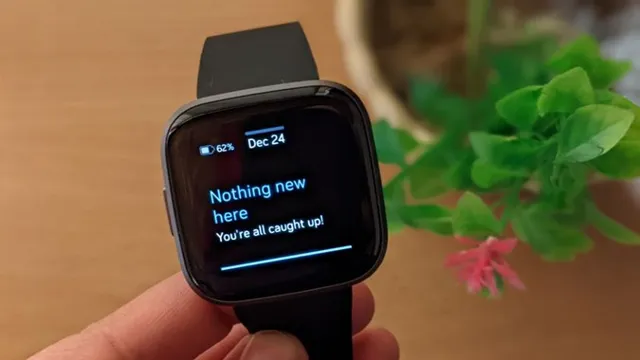Do you have a Fitbit Versa 2 and constantly face the issue of not being able to locate your phone? It’s an annoying problem that can put a damper on your daily routine. Fortunately, there are some troubleshooting tips that can help fix this issue. In this post, we’ll discuss some effective methods to resolve the Find My Phone problem on your Fitbit Versa
From resetting the device to checking the Bluetooth connection, we’ve got you covered. So, let’s dive in and fix this problem once and for all!
Check Fitbit and Phone Settings
If you’re having trouble with the “find my phone” feature on your Fitbit Versa 2, there are a few things you can check to troubleshoot the issue. First, make sure that your Fitbit and phone are both properly connected and synced. If you’re still having problems, check your Fitbit’s settings to make sure that the “find my phone” feature is turned on.
You should also ensure that your phone’s Bluetooth settings are turned on, and that your phone is set to allow your Fitbit to access its location. If everything seems to be in order and you’re still having trouble, you may need to restart both your Fitbit and your phone to resolve the issue. Remember, even the best technology can experience occasional glitches, so don’t be discouraged if you need to troubleshoot your Fitbit from time to time.
Verify Bluetooth Pairing
When it comes to using your Fitbit device, one of the most important things is ensuring that it’s properly paired with your phone via Bluetooth. To verify the pairing, you’ll need to check that both your Fitbit and phone settings are set up correctly. Start by going into your phone’s Bluetooth settings and checking that your device is listed and connected to your phone.
Then, open up the Fitbit app and go to the “Account” tab, where you should see your device listed under “Devices.” If you’re having trouble connecting, try moving your phone and Fitbit closer together, or restarting both devices before attempting to pair them again. With the right settings in place, you’ll be able to use your Fitbit to its fullest potential and stay on top of your fitness goals.

Ensure Fitbit App is Up-to-date
When using your Fitbit device, it’s important to make sure that your Fitbit app is up-to-date. Outdated apps can cause a variety of issues including connectivity problems or inaccurate tracking data. To ensure that your Fitbit app is up-to-date, you can check your phone’s app store and look for any available updates.
Additionally, it’s important to double-check your phone and Fitbit settings to ensure that they are both properly configured. This means checking to see if Bluetooth is turned on and that your device is properly synced to your phone. By taking these steps, you can ensure that your Fitbit device is functioning at its best and that you are receiving accurate tracking data.
Try Restarting Both Devices
If you’re having trouble finding your phone on your Fitbit Versa 2, one quick solution you can try is to restart both your Fitbit and your phone. Sometimes, technological glitches can cause issues that are fixed simply by restarting the devices. Here’s how to do it: start by going to the Settings app on your Versa 2, then scroll down and tap on About.
From there, scroll down and select Shutdown. Wait a few seconds, then press and hold the left-hand button on your Versa until it powers back on. Next, try restarting your phone in the usual way (either by pressing and holding the power button until the power menu appears, or by going to Settings and selecting Restart).
Once both devices are back up and running, attempt to use the Find My Phone feature again. If you’re still having trouble, there may be a deeper issue at play, and it could be worth contacting Fitbit support for help resolving the issue.
Power Cycle the Fitbit Versa 2
Are you having trouble with your Fitbit Versa 2 not working properly? Power cycling the device may be the solution you need. Restarting the Versa 2 is a simple process that can help solve issues such as syncing problems, unresponsiveness, or freezing. To perform a power cycle, start by turning off the watch and then disconnecting it from the charging cable.
Hold down the button on the left side of the Versa 2 until it vibrates. After a few seconds, release the button and turn your watch back on by pressing it down again. By power cycling your Fitbit Versa 2, you can give it a fresh start that may solve any issues you were experiencing.
Give it a try and see if it helps!
Restart the Paired Phone
If you’re experiencing difficulty connecting your paired phone to your device, one simple solution is to try restarting both devices. Sometimes, technology can have hiccups and need a reboot. This can be especially important if there have been recent updates or changes to either device.
To restart your phone or device, simply turn off and then turn back on. This will refresh the system and potentially solve any connection issues. In addition, make sure both devices have the latest updates installed.
By doing so, this can ensure optimal performance and improve overall connectivity. Don’t let a minor obstacle like connection issues stop you from enjoying the convenience of technology, give restarting both devices a try.
Attempt to Locate the Phone Again
If you can’t seem to locate your phone, don’t worry – there are still a few things you can try. One step you can take is to restart both your phone and the device you’re using to locate it. This is a simple yet effective method that can often resolve any technical glitches or errors that may have been preventing your phone from being tracked.
You may also want to double-check that all location services and permissions are enabled on your phone. By doing so, you’ll ensure that your phone is able to be tracked accurately. It’s important to remain patient and persistent during this process.
If you’re still unable to locate your phone after trying these methods, you may want to consider contacting your service provider or seeking additional support from a professional. Remember, your phone may be lost, but it’s not gone forever – with a little effort, you can recover it and get back to your daily routine.
Other Possible Solutions
If you’ve tried to find your phone on your Fitbit Versa 2 and it’s not working, there are a few other possible solutions you can try. First, check that your phone’s Bluetooth is turned on and that your Fitbit is connected to it. If it’s already connected, try resetting your Fitbit by going to the settings and choosing “About” and then “Factory Reset”.
This will erase all data from your Fitbit, so be sure to back up any important information beforehand. Another option is to try using a different device to locate your phone through Fitbit’s app. Lastly, if none of these solutions work, try contacting Fitbit customer support for further assistance.
Don’t worry, chances are there is a simple solution to get your phone and Fitbit communicating again.
Update Fitbit Firmware
If you’re having trouble updating the firmware on your Fitbit, there are a few other possible solutions to explore. First, try resetting your device by holding down the button for 15 seconds until the screen goes black. Then, release the button and try updating the firmware again.
If that doesn’t work, make sure your Fitbit is within close range of your phone or computer and that they’re both connected to the same Wi-Fi network. If that doesn’t help, try restarting your phone or computer, or even switching to a different one to see if that helps with the connection. You may also want to check if your Fitbit has enough battery life to complete the update.
By trying these alternative solutions, you can hopefully get your Fitbit firmware updated and back in working condition.
Re-install Fitbit App.
If all the previous solutions failed to resolve the issue, the last option is to uninstall and reinstall the Fitbit app. This process will allow you to update the app to its latest version and may also solve any compatibility issues that your device may have with the app. To uninstall the Fitbit app, go to your device’s settings, tap on “Apps and Notifications,” find Fitbit, and press “Uninstall.
” Once the app is uninstalled, download the latest version of the Fitbit app from your device’s app store and install it again. This will allow you to start fresh and restore the functionality of the app on your device. Remember, this option is your last resort, and if the issue persists after reinstalling, you may need to contact Fitbit support for further assistance.
Contact Fitbit Customer Support for Further Assistance.
Are you struggling with finding your phone on your Fitbit Versa 2? Don’t worry; you’re not alone. Many users have reported issues with the “Find my Phone” feature on the device. Firstly, ensure that Bluetooth is enabled on both your phone and Fitbit.
If it still fails to work, try restarting your watch, and ensure that your Fitbit app is up to date. If the issue persists, try resetting your watch to factory settings and setting it up again. If all troubleshooting steps fail, it might be time to reach out to Fitbit’s customer support.
Their team of experts can help guide you through more in-depth troubleshooting or offer a replacement if required. Remember that your Fitbit is designed to simplify your life, so trying a few simple steps can go a long way in ensuring you can always find your phone with ease.
Conclusion
In the search for a lost phone with Fitbit Versa 2, one might encounter the frustrating issue of the feature not working. But fear not, for in the wise words of Shakespeare, ‘All’s well that ends well.’ Instead of relying solely on technology, sometimes it’s better to trust our own memory and take the old-fashioned route of retracing our steps.
And hey, who knows, we might stumble upon something we thought we lost years ago. So, keep calm and carry on, and may you never lose your phone again (knock on wood).”
FAQs
How do I troubleshoot “find my phone” not working on my Fitbit Versa 2?
If “find my phone” is not working on your Fitbit Versa 2, try resetting your Versa to factory settings by going to Settings > About > Factory Reset. Then, try setting up “find my phone” again. Make sure your Versa and phone are connected and within Bluetooth range.
Why isn’t my Fitbit Versa 2 locating my phone when I use “find my phone”?
If your Fitbit Versa 2 is not locating your phone when you use “find my phone,” make sure your phone’s Bluetooth is turned on and both your Versa and phone are within range of each other. If this doesn’t work, try restarting both your Versa and phone and try “find my phone” again.
Can I use “find my phone” on my Fitbit Versa 2 with any smartphone?
“Find my phone” on your Fitbit Versa 2 works with any smartphone that has Bluetooth turned on and is paired with your Versa. However, some Android phones may require additional permissions to use this feature, so make sure you have granted the necessary permissions in your phone’s settings.
Why can’t I find the “find my phone” feature on my Fitbit Versa 2?
If you can’t find the “find my phone” feature on your Fitbit Versa 2, make sure you have updated your Versa to the latest firmware version. You can check for updates by going to Settings > About > Update. If you still can’t find the feature, try resetting your Versa to factory settings and setting it up again.