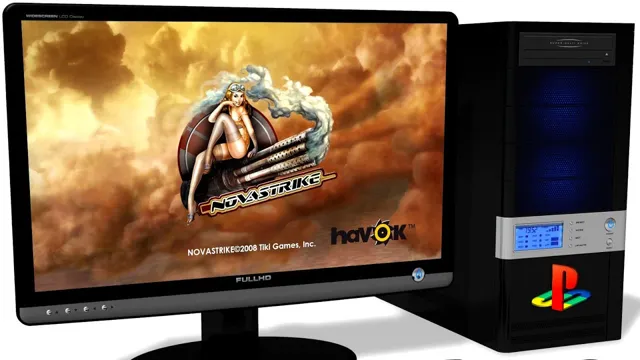Do you miss the good old days of playing classic PlayStation games on your Mac? Well, you’re in luck! With the help of a PlayStation emulator for Mac, you can relive those nostalgic moments and enjoy your favorite games once again. And the best part? You don’t even need to leave your computer to do it. With the advancements in technology, playing PlayStation games on a Mac has become a popular pastime among gamers.
It’s no wonder why – the excitement of playing titles like Crash Bandicoot, Final Fantasy, and Metal Gear Solid is just too alluring to resist. But how exactly do you go about playing PlayStation games on your Mac? Is it even legal? And what kind of software do you need? Don’t worry – we’ve got you covered. In this blog post, we’ll give you a step-by-step guide on how to set up your PlayStation emulator on your Mac.
So sit back, grab your controller, and let’s dive into the world of PlayStation emulation on Mac. Whether you’re a seasoned gamer or just starting out, you’ll be able to relive those retro moments and escape to your favorite virtual worlds once again.
Introduction
If you’re a Mac user looking to play PlayStation games, you might be wondering if there’s a way to do it without having to buy a console. The good news is that there are PlayStation emulators for macOS that allow you to play those games on your computer. With a PlayStation emulator, you can play classic games like Metal Gear Solid, Final Fantasy VII, and Resident Evil 2 without ever having to leave your desk.
One popular PlayStation emulator for Mac is OpenEmu, which allows you to play games from multiple consoles, including the PlayStation. Simply download the emulator and any ROMs you want to play, and you’re good to go. Keep in mind that downloading ROMs may not be legal, so proceed with caution.
But with a PlayStation emulator for Mac, you can relive your favorite games from the comfort of your computer.
What is a PlayStation Emulator?
A PlayStation emulator is a software program that allows you to play PlayStation games on your computer, smartphone, or tablet. It functions like a console and replicates the functionality of a PlayStation gaming system, providing you with an identical gaming experience without having to purchase the actual device. The emulator works by imitating the hardware and software of the original gaming console, allowing you to run PlayStation games on your device.
This way, you can enjoy the same games on different platforms, providing greater flexibility and convenience. Whether you’re an avid gamer or nostalgically attached to older PlayStation games, a PlayStation emulator is an ideal solution to relive those classic moments. Just make sure you have access to the game’s original ROM file and are aware of any legal restrictions before using an emulator.

Why Use a PlayStation Emulator on Mac?
A PlayStation emulator on Mac can be a game-changer for video game enthusiasts, especially those who wish to relive the classics without owning outdated games consoles. The emulator software allows a Mac computer to run PlayStation games, thus providing a convenient and cost-efficient alternative to purchasing a PlayStation console. By downloading and installing a PlayStation emulator on their Mac, gamers can access a large library of games that are not available on modern-day consoles or are no longer in production.
Additionally, the emulator offers improved graphics and gameplay on older titles, making the overall experience more enjoyable. So if you’re a fan of classic PlayStation games and own a Mac, using a PlayStation emulator may be worth considering.
Step-by-Step Guide: Setting Up a PlayStation Emulator on Mac
Are you a Mac user who wants to play your favorite PlayStation games on your computer? Look no further than setting up a PlayStation emulator on your Mac. First, download a reliable emulator such as OpenEmu or PCSX Reloaded. Next, find and download your desired game ROM.
Make sure to save it in a location that is easy to find. Open your emulator and select “Add Game” to browse and add your downloaded ROM. Now you’re ready to play! Keep in mind that some games may run better than others on the emulator and you may need to adjust certain settings for optimal performance.
But with a little bit of patience and experimentation, you’ll be gaming like a pro in no time on your Mac using a PlayStation emulator.
Step 1: Find a Reliable PlayStation Emulator
If you’re looking to set up a PlayStation emulator on your Mac, the first step is to find a reliable emulator. There are many emulators out there, but not all are created equal. You want to find one that has a good track record of performance and is updated regularly.
Once you have found a suitable emulator, download and install it on your computer. Then, you’ll need to obtain a PlayStation BIOS file, which is required for the emulator to function properly. This is a critical step, as without it, your emulator won’t work.
You can find the BIOS file online, just be sure to download from a reliable source. Once you have the BIOS file, you can configure the emulator to use it. With these steps complete, you’re now ready to start playing your favorite PlayStation games on your Mac.
So, go ahead and grab your controller, it’s game time!
Step 2: Download and Install the Emulator on Your Mac
Setting up a PlayStation emulator on your Mac can be a bit challenging, but with the right tools and guidance, it can be a fun experience. To begin with, you need to download and install a PlayStation emulator software. Several emulators are available, but one of the most popular ones is the PCSX
Once you navigate to their website, you need to locate the download button and select the appropriate version for your Mac operating system. Once the download is complete, you need to install the software by following the prompts. Once the installation process is complete, you can now move on to the next step, which involves downloading and installing BIOS files.
The BIOS files are responsible for initiating and controlling the PlayStation hardware, and without them, the emulator will not function correctly. It’s worth noting that downloading the BIOS files without owning a physical console is illegal, so ensure you source them from a legitimate source or extract them from a PlayStation console you own. Overall, setting up a PlayStation emulator on your Mac might seem like a complex process, but with the right guidance, it’s relatively easy and enjoyable.
Step 3: Download ROMs of Your Favorite PlayStation Games
Now that you have successfully set up a PlayStation emulator on your Mac, the next step is to download ROMs of your favorite PlayStation games. ROMs serve as the data storage of the game, which you can load into the emulator to play the game on your computer. Finding the ROMs may seem like a daunting task, but there are a few websites that offer free and legal downloads, such as Emulator Zone and CoolROM.
It’s important to note that downloading ROMs of games you don’t own is illegal, so it’s best to stick to games you already own or have permission to use. Once you find the ROM you want, simply download it and save it to a folder on your computer. From there, you can load the ROM into the emulator and start playing your favorite PlayStation games right from your Mac!
Step 4: Open the Emulator and Load the Game
After completing the previous steps to set up the PlayStation Emulator on Mac, you are now ready to open the emulator and load the game you want to play. Simply go to the folder where you downloaded the emulator and double-click on the application icon. Once it’s opened, navigate to the “File” menu and select “Open.
” You will then be prompted to select the game file that you want to load. Choose the game file and click “Open.” The game should start to load, and depending on how large the file is, it may take a few minutes.
Once loaded, you can play the game, customize the controller settings, and even save your progress. Now you can enjoy playing classic PlayStation games on your Mac with ease.
Best PlayStation Emulators for Mac
Are you looking for the best PlayStation emulator for your Mac? Look no further than OpenEmu. This emulator supports a wide range of consoles, including the PlayStation 1 and 2, and makes it easy to play your favorite games on your Mac. It features a sleek and intuitive interface, allowing you to quickly navigate through your game library and customize your controller settings.
Other great PlayStation emulators for Mac include PCSX Reloaded and Mednafen, both of which offer solid performance and compatibility with a variety of games. With these emulators, you can relive classic PlayStation titles from the comfort of your Mac, all while experiencing smooth gameplay and high-quality graphics. So grab your favorite PlayStation game, fire up your Mac, and get ready to play!
1. OpenEmu
If you’re a Mac user looking to play PlayStation games on your computer, there are several options available. One of the most popular emulators for Mac is OpenEmu. This emulator supports a wide variety of consoles, including the PlayStation 1 and 2, and allows you to easily manage your game library.
OpenEmu also has a user-friendly interface, making it easy to set up and start playing your favorite games. Additionally, it supports game controllers, so you can enjoy a more authentic gaming experience. In terms of performance, OpenEmu runs well on most modern Macs and can even upscale graphics to make old games look better than ever.
Overall, if you’re looking for a reliable and user-friendly PlayStation emulator for your Mac, OpenEmu is an excellent option to consider.
2. RetroArch
When it comes to PlayStation emulators for Mac, RetroArch is a top contender. This emulator offers a range of benefits that set it apart from the competition. Firstly, it supports a vast array of platforms, from classic consoles to modern-day gaming systems.
RetroArch also features customizable controller support, allowing you to map buttons to suit your preferences. You can also customize shaders and use advanced filters to enhance graphics and emulate the original experience. Plus, it’s free to use, making it an accessible option for gamers on a budget.
Overall, if you’re looking for a versatile and customizable PlayStation emulator for Mac, RetroArch is definitely worth a try.
3. PCSX-Reloaded
If you’re a gaming enthusiast and you’re looking for the best PlayStation emulators for your Mac, you might want to give PCSX-Reloaded a try. This emulator provides high-level emulation of original Sony PlayStation games, making it one of the best available on the market today. One of the best things about PCSX-Reloaded is that it’s completely free to download and use, which is a huge plus for anyone on a tight budget.
It also supports an extensive list of games, including some of the most popular PlayStation titles like Final Fantasy VII, Gran Turismo, and Metal Gear Solid. Plus, the interface is easy to use, making this emulator a great choice for both novice and experienced gamers alike. With PCSX-Reloaded, you can easily relive your favorite PlayStation games from the past, straight from your Mac.
Conclusion
In conclusion, the PlayStation emulator for Mac allows users to relive the nostalgia of their favorite classic games without having to dust off an old console. With just a few clicks, you can transform your Mac into a gaming powerhouse capable of running titles from the original PlayStation era. So go ahead and dust off those old game discs, fire up the emulator, and let the nostalgia-driven gaming sessions begin!”
FAQs
What is a PlayStation emulator for Mac?
A PlayStation emulator for Mac is a program that allows you to play PlayStation games on your Mac computer.
How do I download a PlayStation emulator for Mac?
You can download a PlayStation emulator for Mac from various websites online. Some popular options include PCSX-Reloaded, OpenEmu, and RetroArch.
Is it legal to use a PlayStation emulator for Mac?
While owning a PlayStation emulator is not illegal, downloading copyrighted PlayStation games to play on the emulator is illegal.
Can I use a PlayStation emulator for Mac to play online games?
It depends on the game and the emulator you are using. Some emulators support online play, but it is not guaranteed for all games.