Are you a new PS5 owner struggling to figure out how to close games on your console? Don’t worry, you’re not alone! With the PS5’s new interface and features, it can be confusing to navigate at first. But once you learn how to close games, it becomes a simple task that you’ll do without even thinking about it. In this blog post, we’ll walk you through the steps to properly close games on your PS5, ensuring that you don’t damage your system or lose any progress in your games.
So let’s dive in and get started!
Using the DualSense Controller
If you’re wondering how to close games on your PS5 using the DualSense controller, it’s actually quite simple. All you need to do is press the PlayStation button in the center of the controller to bring up the Control Center. From there, you can navigate to the game you want to close by using the touchpad or the analog stick.
Once you’ve highlighted the game, simply press the Options button (which is located to the right of the touchpad), and select “Close Game” from the menu that pops up. This will immediately close the game and take you back to the Home screen. It’s important to note that when you close a game on the PS5, you’ll automatically save your game progress, so you won’t need to worry about losing any unsaved data.
Knowing how to easily close games on your PS5 can help you manage your gaming experience more efficiently and avoid any performance issues that may arise from having too many applications open at once.
1. Press the PS Button
One of the first steps to getting started with the DualSense controller on your PlayStation console is to press the PS button. This may seem like a simple task, but it’s an important one as it serves as the gateway to accessing various features on your console. Once you press the PS button, you’ll be able to access the home screen, where you can find your games, settings, and other useful features.
Additionally, the PS button can be used to turn on your console, return to the home screen from any game or app, and even take screenshots and videos. So, whether you’re just beginning to use your DualSense controller or you’re a seasoned PlayStation veteran, remember to always press the PS button to get the most out of your console.
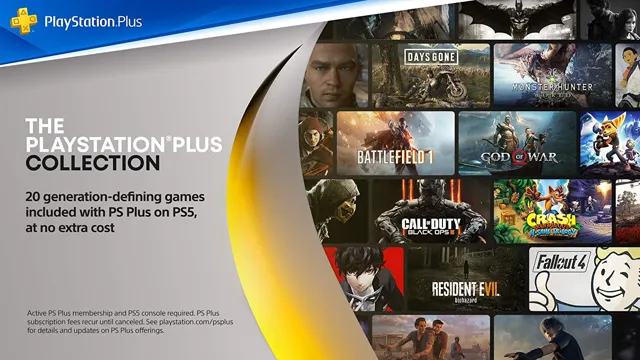
2. Highlight the game you want to close
When you’re done playing a game on your PlayStation 5, it’s important to close it properly to ensure your system runs smoothly. Fortunately, it’s easy to do with the DualSense controller. To begin, press the PlayStation button to bring up the Control Center.
Then, locate the game you want to close and highlight it by hovering over it with the controller. Once it’s selected, press the Options button on the controller. This brings up a list of options, including “Close Game.
” Select this option and confirm that you want to close the game. That’s it! Your game is now fully closed, and you can move on to your next activity on your PS Remember, closing your games when you’re done with them is an important step in keeping your system running smoothly.
3. Press Options button on the controller
If you own a DualSense Controller and want to maximize your gaming experience, one important step is to know how to use its various features. One of these features is the Press Options button. This button, represented by three horizontal lines, is located in the center of the controller.
Pressing it will bring up several options that are useful in navigating your game. For example, you can use it to pause the game, select game modes, check leaderboards, and more. The Options button is particularly useful during multiplayer games, giving you a quick way to communicate with your team or access game settings.
So, don’t forget to familiarize yourself with all the buttons and features of your DualSense Controller to get the most out of your gaming experience.
4. Select ‘Close Game’ option
If you’re using a DualSense controller to play your favorite video game and want to close it, it’s pretty simple. First, press the PlayStation button in the center of the controller to bring up the control center. Using the touchpad, swipe up to highlight the game you want to close.
Next, press the ‘options’ button located on the right side of the touchpad. A menu will appear, and you’ll need to select the ‘Close Game’ option. This will close your game and take you back to the home screen.
It’s important to note that if you’re playing an online game, you may lose progress if you close the game without saving. Always make sure to save your progress before closing any game. Using the DualSense controller is a breeze, and closing your game is no exception.
With these easy steps, you’ll be able to close any game quickly and efficiently.
Using the Control Center
If you’re wondering how to close games on your PS5, it’s actually pretty simple. All you need to do is access the Control Center by pressing the PS button on your controller. From there, you can easily find the game you want to close and then select the “Close Game” option.
If you’re experiencing any issues with the game, such as freezing or crashing, closing it and then restarting may help to resolve the problem. It’s important to note that you should always save your game progress before closing it, as you may lose unsaved progress if you don’t. So, the next time you need to close a game on your PS5, just remember to access the Control Center and select the “Close Game” option.
1. Press and hold the PS button on the controller
If you want to use the Control Center on your PlayStation, it’s important to know the proper steps to activate it. One of the first things you need to do is press and hold the PS button on your controller. This will bring up the Control Center, which provides quick access to various settings and features.
From here, you can adjust game audio, adjust the screen brightness, or even check out your friends list. The Control Center is a powerful tool that can make your gaming experience much more manageable, so be sure to explore all the options available to you. With just a few simple steps, you can access all the features you need to enhance your gaming experience and enjoy hours of entertainment.
2. Select ‘Close Game’ from the Control Center options
The Control Center on your device can be a lifesaver when you need to quickly adjust settings or close out of an app. To close a game using the Control Center, all you need to do is swipe up from the bottom of your screen and select the ‘Close Game’ option. This will halt the app’s processes and free up any system resources it was using.
It’s really that simple! So, whether you’re trying to save battery life or just need to switch to another app, utilizing the Control Center can make your life a lot easier. Remember, the Control Center can also be customized to display the specific options and settings you use most frequently, so take a few minutes to explore and make it work for you.
Using the Switcher
If you’re wondering how to close games on your PS5, it’s actually quite simple. One option is to use the Switcher, which allows you to switch between games and applications quickly. To access the Switcher, press and hold the PS button on the DualSense controller.
This will bring up a menu with recently used apps and games. Simply select the game you want to close and press the options button on the controller. From there, choose “Close Game” and the application will close.
It’s important to note that using this method will not delete any game data or save files, so you can easily pick up where you left off the next time you play. So if you’re looking for a quick and easy solution for how to close games on your PS5, give the Switcher a try!
1. Double-tap the PS button on the controller to bring up the Switcher
The Switcher on your PS4 is a handy feature that allows you to easily navigate between different apps and games without having to go back to the home screen. To access it, simply double-tap the PS button on your controller, and the Switcher will appear. From there, you can switch between recently used apps or games by scrolling left or right.
You can also close an app or game by pressing the X button or open it in a new window by pressing the square button. Whether you’re multitasking or switching between games, the Switcher is a great tool to keep everything organized and easily accessible. So the next time you need to switch between apps or games, remember to double-tap that PS button and use the Switcher to your advantage!
2. Swipe left or right to find the game you want to close
If you’re looking to close a game on your device, the Switcher is the best tool for the job. When you have multiple games open at once, it can be difficult to find the one you want to close. However, using the Switcher is extremely simple – just swipe left or right until you find the game you want to close and swipe up on it.
This action will remove the game from the Switcher and close it entirely. The Switcher is a helpful feature for managing multiple open games efficiently, allowing you to quickly switch between them or close them as needed. Make sure to utilize this tool the next time you need to close a game on your device.
3. Swipe up on the game card to close the game
One of the best features of the Switcher on the Nintendo Switch is the ability to quickly switch between different games or applications. However, if you want to close a game entirely and free up more memory on your Switch, you can easily do this as well. Simply swipe up on the game card in the Switcher to close the game.
This will bring up a prompt asking you if you really want to close the game, just in case you accidentally swiped up. Once you confirm that you want to close the game, it will be fully closed and you can then start up a new game or application. By using this feature, you can easily manage your available memory and ensure that your Switch is running as smoothly as possible.
So the next time you’re done playing a game, be sure to swipe up on the game in the Switcher to fully close it.
Tips for Closing Games PS5
If you’re new to the PS5 console, you may need to learn how to properly close games to avoid glitches and save your console’s memory. Fortunately, closing games on the PS5 is a straightforward process that can be done in a few simple steps. Firstly, press the PlayStation button on the DualSense controller to bring up the Control Center.
Then, highlight the game you want to close and press the Options button. From there, select “Close Game” and confirm your selection. It’s important to note that it’s always best to save your progress before closing any game, just in case any data has not been saved.
By following these simple steps, you’ll be able to confidently close your games on the PS5 console and enjoy a seamless gaming experience without any preventable hitches.
1. Save your progress before closing the game
Closing games on PS5 can be tricky, especially if you’re not used to the new system. One important tip to remember is to always save your progress before closing the game. This may seem like common sense, but it’s easy to forget when you’re in a rush to turn off your console.
Saving your progress ensures that you can pick up where you left off the next time you play. It also prevents you from losing any hard-earned achievements or progress. Make sure to save manually if the game doesn’t offer an auto-save feature, and wait for the process to complete before closing the game.
By following this simple tip, you can avoid frustration and make sure your gaming experience is as smooth as possible.
2. Make sure you’re not in the middle of an online match before closing the game
When it comes to closing games on the PS5, there are a few tips that can help ensure a smooth and frustration-free experience. One important tip to remember is to make sure that you’re not in the middle of an online match before closing the game. If you are playing an online match and close the game without properly exiting first, you could end up losing your progress and potentially hurting your team’s chances of winning.
It’s always best to finish your match or properly exit the game before closing it entirely. This will help you avoid any unnecessary setbacks and ensure that your gaming experience is as enjoyable as possible. So the next time you’re thinking about closing a game on your PS5, be sure to keep this tip in mind to avoid any unwanted issues.
3. Closing a game may take a few seconds, so be patient
Closing games on your PS5 may seem like a simple task, but it’s important to be patient when completing the process. Many gamers may be tempted to quickly exit a game, but the PS5 requires a few seconds to fully close out the application. Rushing the process may lead to issues with the system or potential data loss.
When you’re ready to close out a game, make sure to navigate to the home screen and select the game you want to exit from the control center. Once selected, press the options button on your controller and choose “Close Game.” The PS5 will take a few moments to completely shut down the game before returning you to the home screen.
It may seem like a small inconvenience to wait those extra few seconds, but it’s an important step in maintaining the health of your system and preventing potential issues down the line. So, the next time you’re ready to switch to a new game or take a break from playing, be sure to stay patient and allow the PS5 the time it needs to properly close out your game.
Conclusion
Like a true gamer, closing games on your PS5 is a skill that takes practice and finesse. You must first navigate through the menus like a pro, using your controller as an extension of your hand. Then, with a flick of your wrist and a press of a button, you gracefully shut down the game, letting out a victorious sigh.
And just like that, you’ve conquered one of the many challenges of being a PlayStation player. So go forth, fellow gamers, and show off your expertise in the art of closing games on your PS5!”
FAQs
How do I properly close a game on my PS5?
To close a game on your PS5, simply press the PS button on your controller to bring up the control center. From there, you can select the game you’re playing and then select the “close game” option.
Will closing a game on my PS5 affect my saved progress?
No, closing a game on your PS5 will not affect any saved progress. Your progress will be automatically saved if the game supports autosave, or you can manually save before closing the game.
Is it necessary to close games on my PS5?
While it’s not necessary to close games on your PS5, it can help improve performance and reduce any potential issues that may occur from running multiple applications at once.
Can I switch between games without closing them on my PS5?
Yes, you can switch between games without closing them on your PS5. Simply press the PS button on your controller to bring up the control center and select the game you want to switch to. The previous game will be suspended and saved in the background.
