Did your Fitbit Versa 2 suddenly stop working? Or is it having some issues that prevent it from functioning as it should? Don’t worry; you’re not the only one experiencing this. Fitbit Versa 2 is an excellent wearable device, but it’s not immune to faults and glitches. Fortunately, there are some easy troubleshooting tips to fix common problems you might encounter with your Fitbit Versa
In this post, we’ll provide you with some practical solutions to resolve the most frequent issues of your Fitbit Versa From syncing problems to battery drains, we’ll cover it all. Keep reading to learn how to fix your Fitbit Versa 2 and get back to your fitness journey in no time!
Symptoms of a Non-Working Fitbit Versa 2
If you’re experiencing issues with your Fitbit Versa 2, you may be wondering what’s going on. There could be a number of reasons why your Fitbit stopped working. Some symptoms of a non-working Fitbit Versa 2 may include the device not syncing with your phone or computer, the screen freezing or turning off, or the device not responding to button presses or touch commands.
Additionally, the watch may not be tracking your fitness data accurately or at all. If you’re experiencing any of these symptoms, it may be time to troubleshoot your device. One possible solution is to try resetting your device, or you may need to replace the battery or charge your device.
In some cases, the issue may be more severe, and you may need to contact Fitbit support or replace your device altogether. Don’t worry, with proper care, your Fitbit Versa 2 should function effectively for a long time.
No Display or Black Screen
If you are facing issues with your Fitbit Versa 2, one of the most common symptoms is a blank screen or a display that does not turn on. This can be frustrating, especially if you rely on your smartwatch to track your activities and monitor your fitness goals. While there can be multiple causes for this issue, one of the most common reasons is a drained battery.
However, if your device has enough battery and still won’t turn on, there might be some hardware or software issues. In such cases, it is recommended to restart your device to see if it fixes the issue. If the problem persists, you can try resetting your device to its factory settings.
If none of these solutions work, it’s best to reach out to customer support for further assistance.
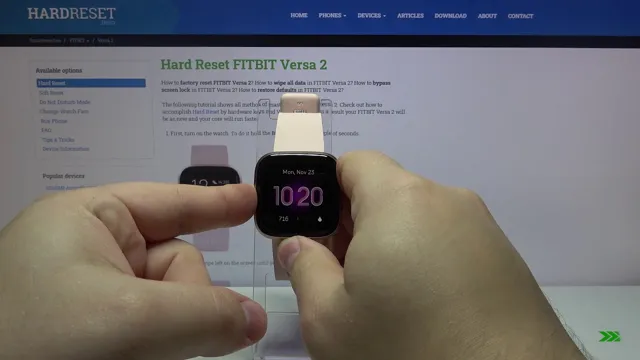
Not Syncing or Connecting to Phone
If your Fitbit Versa 2 is not syncing or connecting to your phone, it can be frustrating and hinder your ability to track your fitness progress accurately. One sign of a non-working Fitbit Versa 2 is when you are unable to receive notifications on your watch. This can be due to a faulty Bluetooth connection between your watch and phone.
Another symptom is when your Versa 2’s battery dies faster than usual, indicating an issue with the device’s firmware or software. If your Versa 2 is not recording your workout data, it may signify an issue with the device’s sensors, which can be due to moisture or dirt. To troubleshoot these issues, ensure that your phone’s Bluetooth is turned on, clear the Fitbit app’s cache, and restart both your phone and watch.
If these solutions do not work, contact Fitbit support or consider getting a replacement. In summary, a non-working Fitbit Versa 2 can be indicated by problems with notifications, battery life, and data recording, but these issues can often be resolved through troubleshooting or contacting support.
Battery Not Lasting or Not Charging
If you own a Fitbit Versa 2 and are experiencing battery problems, you’re not alone. One common issue reported by users is a battery that drains too quickly or doesn’t charge at all. If your Fitbit Versa 2 is not charging, try resetting it or cleaning the charging pins and adapter.
If the problem persists, it’s possible that your battery is faulty and needs to be replaced. Another symptom of a non-working Fitbit Versa 2 is a display that won’t turn on or shows distorted graphics. In this case, try restarting your device or updating the firmware.
If none of these solutions work, it may be time to contact Fitbit support or seek professional repair. Remember, taking good care of your Fitbit Versa 2 can also help prolong its lifespan and prevent common issues from occurring.
Simple Fixes to Try
If your Fitbit Versa 2 has suddenly stopped working, there are a few simple fixes you can try before resorting to buying a new one. First, try resetting your device by holding down the left button and bottom right button for about 15 seconds. If this doesn’t work, make sure your Versa 2 is fully charged by placing it on its charger overnight.
If the screen is still unresponsive, try cleaning the charging contacts on both the device and the charger with a soft cloth. If none of these solutions work, contact Fitbit customer support for further assistance. Don’t panic just yet, as there may be a simple solution to getting your Fitbit Versa 2 back up and running.
Restart Your Device
If you find your device acting up and not functioning properly, sometimes the best solution is the simplest one. Restarting your device is a great way to resolve many common issues that you might be experiencing. This might seem like a no-brainer, but you’d be surprised how often this quick fix can save you a lot of time and stress.
Restarting your device can help clear out any temporary glitches that might be affecting its performance. It is like giving your device a quick refresh, allowing it to dump any cached data and start afresh. So, before you start panicking and trying complex solutions, give restarting a try.
By doing so, you might save yourself a lot of headaches and get your device up and running in no time.
Check for Updates
If you’re experiencing issues with your device, one of the first things you should do is check for updates. These updates often contain fixes for common problems and can greatly improve your device’s performance. It’s a simple fix that can save you a headache in the long run.
To check for updates on your device, go to your settings and look for the “Updates” or “Software Update” option. If there are any available updates, make sure to download and install them. This could be the solution to your problem.
Sometimes, updating your device can feel like a hassle, but it’s important to do so regularly. Not only does it fix issues, but it also keeps your device up-to-date with security features and new features. So next time you’re experiencing frustration with your device, check for updates before you go more in-depth searching for answers.
This simple fix could be just what you need to get your device back to working properly.
Clean Your Fitbit and Charger
If you’re experiencing problems with your Fitbit or its charging capabilities, one simple fix to try is cleaning the devices. Over time, dirt and sweat can build up on the bands and sensors of your Fitbit, causing inaccurate readings and poor performance. To clean your Fitbit, begin by wiping it down with a soft, dry cloth, being careful not to damage any of the sensors.
If your Fitbit is still dirty, you can use a mixture of water and mild soap to gently clean it, or a Q-tip and rubbing alcohol for hard-to-reach areas. Similarly, charging ports and cables can become dirty and unable to deliver a steady current. To clean your charging cable, unplug it and gently wipe it down with a soft cloth or cotton swab.
With these simple steps, you can keep your Fitbit and charging cable clean and functioning properly.
Factory Reset
A factory reset is one of the simplest fixes you can try when your electronic device is acting up. Whether you’re experiencing slow speeds, constant crashes, or glitches, performing a factory reset may help. This process wipes all data and settings from your device and restores it to its original state.
It’s like giving your device a fresh start, freeing up storage and clearing out any bugs or viruses that may be causing issues. Just be sure to back up any important data before resetting, as it will be lost during the process. So, the next time your device is acting wonky, consider trying a factory reset as an easy solution.
Contacting Fitbit Support
If your Fitbit Versa 2 has suddenly stopped working, don’t panic! The first step is to contact Fitbit support for assistance. You can reach out to them through the support section of their website, where you can find troubleshooting guides and FAQs for common issues. If you can’t find a solution there, you can submit a support ticket or contact them through live chat.
Be sure to have your device’s serial number and other pertinent information ready to provide to the agent for a more efficient resolution. Additionally, if your device is still under warranty, Fitbit may be able to offer a repair or replacement option. Don’t hesitate to reach out to Fitbit support for help with your Versa 2 issues – they’re there to assist you.
Warranty and Repair Options
If you have any issues with your Fitbit device, their customer support team is always available to assist you. You can reach out to them via their website, where you can choose from various methods such as live chat, email, or phone support. They also have a community forum where you can ask questions and interact with other Fitbit users.
If your device requires repair, Fitbit offers a one-year limited warranty for their products. The warranty covers any defects or malfunctions from the date of purchase. If your device is outside of the warranty period, you may still be able to have it repaired for a fee.
Fitbit’s support team can provide you with more information on their repair options. Overall, Fitbit has a reliable support system to ensure their customers are happy with their products.
Preventing Future Issues
If you’re experiencing issues with your Fitbit Versa 2, such as it no longer turning on or responding to commands, there are a few steps you can take to prevent this from happening in the future. One of the best ways to avoid future technical difficulties is by keeping your device up to date with the latest firmware updates. These updates not only fix any bugs or glitches that may be causing issues with your device, but they also add new features and improve overall performance.
Additionally, make sure to keep your device clean and dry, especially if you wear it during exercise or in wet environments. Sweat, dirt, and moisture can all cause damage and reduce the lifespan of your device. Finally, be sure to read the user manual and follow the manufacturer’s instructions for use and care.
With a little extra attention and care, you can extend the life of your Fitbit Versa 2 and prevent future issues from arising.
Conclusion
It seems that the fitbit versa 2 has decided to take a break from all the steps and heart rate monitoring. Maybe it’s time for us to take a cue from our trusty device and take a pause ourselves. Don’t worry, though, we’ll get back on track with our fitness goals soon enough.
In the meantime, let’s focus on resetting and recharging, just like our fitbit versa 2 needs to do now.”
FAQs
What should I do if my Fitbit Versa 2 suddenly stops working?
First, try restarting your device by pressing and holding the button for 10-15 seconds. If that doesn’t work, make sure your device is charged and fully updated. You may also need to try resetting your device to factory settings or contacting Fitbit support for further assistance.
How do I know if my Fitbit Versa 2 needs a software update?
You can check for software updates in the Fitbit app on your phone. Go to the account icon, select your device, and check for updates. If an update is available, follow the prompts to download and install it.
Can a dead battery cause my Fitbit Versa 2 to stop working?
Yes, a dead battery can cause your device to stop working. Make sure your device is charged regularly and keep a close eye on your battery life. If your device is still having issues after a full charge, it may be a different issue.
How long should my Fitbit Versa 2 battery last?
Your device’s battery life will vary depending on usage, but it should generally last for 4-5 days on a full charge. If your battery life is significantly shorter, you may need to consider a replacement battery or contacting Fitbit support.
