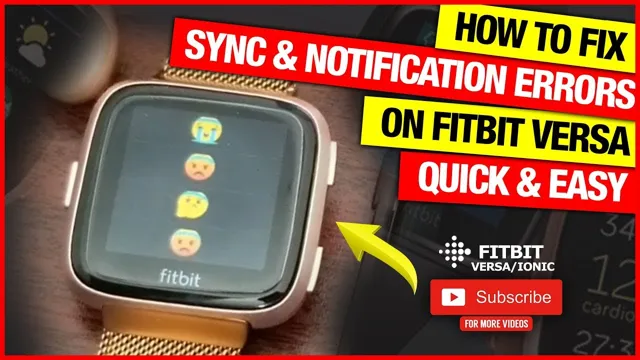If you’re an avid fitness junkie or just someone who loves keeping track of your daily activities, having a wearable device like the Fitbit Versa 2 is a game-changer. It’s packed with features that help you monitor your daily activities, including your heart rate, sleeping patterns, and even your workouts. However, it can be incredibly frustrating when your Fitbit Versa 2 stops syncing with your phone or laptop.
You may be wondering why this is happening and what you can do to fix it without having to purchase a new one. Don’t worry! In this blog post, we’ll discuss some of the most common syncing issues with the Fitbit Versa 2 and provide simple solutions to get it working again!
Common Problems and Tips
Fitbit Versa 2 can sometimes face syncing issues that can be frustrating. One of the common problems is that the device fails to sync with the Fitbit app or takes a long time to sync. This issue can arise due to poor Bluetooth connectivity.
One quick tip is to ensure that the phone and the device are in close proximity and that Bluetooth is turned on. If the problem persists, try restarting both the phone and the device. Another issue that is reported is inaccurate tracking of workouts or sleep.
This can happen if the device is worn too loosely or too tightly, affecting the accuracy of the sensors. If this is the problem, adjust the strap of the device to ensure a secure fit. Regular cleaning and maintenance of the device can also help prevent syncing issues.
In conclusion, while the Fitbit Versa 2 can sometimes face syncing issues, most of the problems can be fixed with easy solutions, allowing you to get back on track with your fitness goals.
Failed Syncing Attempts
Failed syncing attempts can be frustrating and time-consuming. One common problem is when the device does not have enough storage space to complete the sync. If this happens, it is recommended to delete unnecessary files or move them to an external storage device.
Another issue that can occur is a weak internet connection, which can cause the sync to fail or take a long time. To prevent this, make sure to have a stable and fast internet connection before attempting to sync. Additionally, there may be a problem with the software or application being used.
Updating the software to the latest version or reinstalling the app can sometimes fix the issue. By following these tips and solving common problems, syncing can be a hassle-free process.
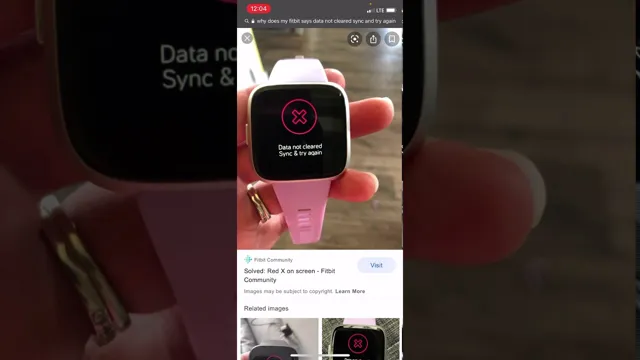
Weak Bluetooth Connection
Bluetooth Connection One of the most common problems faced with Bluetooth connectivity is the weak signal that results in poor audio quality or frequent disconnections. This issue can be frustrating, especially when you’re trying to enjoy your favorite music or make important calls. But, there are some simple tips that you can follow to improve your Bluetooth connection.
Firstly, ensure that your device is in close proximity to the Bluetooth-enabled device. Secondly, make sure that there are no obstructions between the devices that may weaken the signal. Thirdly, try clearing any interference by ensuring that no other devices are using the same wireless frequency as your Bluetooth device.
And lastly, keep your device updated with the latest software and firmware to ensure optimal performance. By following these simple tips, you can enjoy uninterrupted Bluetooth connectivity and a seamless audio experience.
Insufficient Battery
Insufficient battery life is one of the most common problems that smartphone users face. No matter how powerful or advanced your smartphone is, it may still end up running out of juice before the day is out. There are many reasons for this, such as heavy use of the device, running multiple apps simultaneously, or simply having an old and worn-out battery.
To combat this issue, there are a few tips that you can follow. First, try to minimize your battery usage by closing apps that are not in use. You can also adjust your phone’s brightness level and disable features like Bluetooth and Wi-Fi when you’re not using them.
Other solutions include purchasing a portable battery pack or upgrading to a newer model with a more efficient battery. Whatever you choose, remember that taking care of your phone’s battery is essential to ensure its longevity and maintain a satisfactory user experience.
Solutions for Fitbit Versa 2 Sync Issues
Fitbit Versa 2 is a popular fitness tracker that offers a range of features, including heart rate monitoring, sleep tracking, and GPS. However, some users have reported problems syncing their Fitbit Versa 2 device with their smartphone or computer. This can be frustrating, especially if you rely on the data collected by your Fitbit to track your fitness goals.
Fortunately, there are some simple solutions to fix Fitbit Versa 2 sync issues. Firstly, ensure that your Fitbit and phone or computer are within close proximity and that Bluetooth is turned on. If that doesn’t work, try restarting both devices or updating the software on your Fitbit and phone.
If you’re still having problems, try resetting your Fitbit to its factory settings. These solutions should help resolve most Fitbit Versa 2 sync issues, so you can get back to tracking your fitness goals without interruption.
Resetting Your Device
If you’re experiencing sync issues with your Fitbit Versa 2, resetting your device might be the answer. Before resetting, make sure your device is fully charged and has the latest firmware update installed. To reset your Versa 2, go to the Settings app and select About > Factory Reset.
This will erase all data on your device, including apps and settings, so make sure you have a backup of your data before proceeding. Once reset, re-pair your Versa 2 with your smartphone and try syncing again. If this doesn’t solve the issue, consider contacting Fitbit support for further assistance.
With these simple steps, you can get your Fitbit Versa 2 syncing again in no time.
Updating Your Fitbit App
If you have a Fitbit Versa 2 and you’ve noticed issues with syncing, don’t worry – you’re not alone! Thankfully, there are a few solutions that you can try to get your device back on track. One common fix is to update your Fitbit app. The app is essential for maintaining the functionality of your device, and updating it regularly can fix any bugs or issues that may be causing sync problems.
To update the app, simply go to your device’s app store and search for “Fitbit.” If an update is available, click “Update” to install it. Another solution is to restart your device and the Fitbit app.
Sometimes, simply refreshing the connection between your device and the app can fix the issue. To do this, turn off your device and the app, then turn them back on and try syncing again. If these solutions don’t work, don’t hesitate to reach out to Fitbit’s customer support for further assistance.
By taking these steps, you can keep your Fitbit Versa 2 working properly and continue tracking your fitness progress without any hiccups!
Reinstalling the Fitbit App
If you’re having trouble syncing your Fitbit Versa 2 to your smartphone, reinstalling the Fitbit app may be the solution you’re looking for. This is an easy fix that can resolve many sync issues, including failed or incomplete updates, slipped time, missing notifications, and inaccurate data tracking. To reinstall, simply uninstall the Fitbit app from your device and install it again from your app store.
Make sure your Versa 2 is fully charged and close to your phone during the setup process. If this doesn’t work, you might also try resetting your Versa 2 or checking your Bluetooth and network connections. With these quick and simple fixes, you can get your Fitbit tracking back on track and enjoy the many benefits of this popular fitness tracking device.
So don’t hesitate, try these solutions today and get back to achieving your fitness goals!
Contacting Fitbit Support
If you’re having problems syncing your Fitbit Versa 2 to your phone, don’t worry, you’re not alone. Many users have reported issues with syncing, but there is a solution. The first step is to make sure your Fitbit and phone are within close proximity to each other and have a good internet connection.
If that doesn’t solve the issue, you can try restarting both your Fitbit and phone, or resetting the Bluetooth connection. If all else fails, contacting Fitbit support is your best bet. They have a team of experts available to help troubleshoot any problems you might be experiencing.
Simply visit their website and select “Contact Support” to get the assistance you need. Keep in mind that with a little patience and persistence, you can overcome any syncing issues and continue getting the most out of your Fitbit Versa
Troubleshooting with Fitbit Customer Care
If you’re experiencing issues with your Fitbit device, the first step is to reach out to Fitbit customer care. Luckily, Fitbit offers a few different ways to get in touch with their support team. The easiest way is to visit their website and click on the “Contact Support” button.
From there, you have the option to chat with a support agent or submit a support ticket. You can also reach out to them on social media or call their support hotline. When contacting customer care, make sure to have your device handy and be prepared to provide information about the issue you’re experiencing.
Fitbit’s support team is known for being incredibly helpful, so don’t hesitate to reach out if you’re having trouble with your device. Remember, a quick troubleshooting solution can save you a lot of time and frustration down the line. So, whether you’re having trouble syncing your device or need help setting up a new Fitbit, contact Fitbit support and get back to your healthy lifestyle in no time.
Replacing Your Fitbit Versa 2
If you run into issues with your Fitbit Versa 2, contacting Fitbit Support is the best way to find a solution. They have a team of knowledgeable professionals who will help you troubleshoot any issues you might have with your device and provide the necessary guidance to get it back up and running. Whether you’re having trouble with syncing, battery life, or any other problem, Fitbit Support is there for you.
They offer a variety of resources, including helpful articles and videos on their website, as well as personalized support through email, chat, or phone. They’ll walk you step-by-step through the process of identifying and fixing any issues with your Fitbit Versa So if you’re having any difficulties, don’t hesitate to reach out to Fitbit Support and get the help you need to keep your fitness journey on track.
Conclusion
In the battle of man versus technology, syncing issues with the Fitbit Versa 2 may seem like a frustrating setback. However, with a little patience and perseverance, you can easily overcome these problems and achieve your fitness goals. After all, if your Fitbit can track your every step, surely syncing it shouldn’t be a step too far!”
FAQs
What should I do if my Fitbit Versa 2 is not syncing with my phone?
If your Fitbit Versa 2 is not syncing with your phone, you should try restarting both devices, making sure they are close to each other, and ensuring that your Bluetooth is turned on and working properly.
Why does my Fitbit Versa 2 keep disconnecting from my phone?
If your Fitbit Versa 2 keeps disconnecting from your phone, it could be due to a weak Bluetooth signal, an outdated app, or a problem with the Fitbit app. You should make sure that your phone and app are up to date, and try moving your phone closer to your watch.
How can I fix my Fitbit Versa 2 if it won’t sync with the Fitbit app?
If your Fitbit Versa 2 won’t sync with the Fitbit app, you should try resetting your watch by pressing and holding the button on the left until you see the Fitbit logo. You can also try resetting the Bluetooth connection on your phone, or reinstalling the Fitbit app altogether.
What should I do if my Fitbit Versa 2 is not receiving notifications?
If your Fitbit Versa 2 is not receiving notifications, you should make sure that your phone and watch are connected via Bluetooth, that notifications are turned on in the Fitbit app, and that your phone’s notification settings allow notifications to come through to the watch. You may also need to restart both devices or reset the watch altogether.