Do you own a Fitbit Blaze and seem to be experiencing time errors? Worry not, as you’re not the only one facing this issue. This frustrating problem can disrupt your day-to-day life and make it difficult to track your fitness progress throughout the day. However, fixing this issue isn’t too complicated, and we’re here to guide you through the process.
In this blog post, we will walk you through the steps to fix any time errors on your Fitbit Blaze. We understand how irritating it can be to constantly have to reset the time on your device, and we’re here to help you solve the issue once and for all. We will provide simple and straightforward solutions to resolve this problem effectively.
You’ll learn how to troubleshoot the problem by restarting your device, updating your firmware, and performing a factory reset if necessary. We’ll also touch base on some tips to prevent your Fitbit Blaze from experiencing time errors in the future. By the end of this blog post, you’ll have a better understanding of how to fix these issues and enhance your overall experience with your Fitbit Blaze.
So let’s dive in and get your device back to tracking your progress in no time.
Check Your Time Zone
If you’ve noticed that your Fitbit Blaze time is wrong, it could be because of your time zone settings. It’s important to make sure that your Fitbit is set to the correct time zone to ensure accurate tracking of your activity and sleep. To check your time zone settings, go to the Fitbit app on your phone and tap on your profile icon.
Then, select “Advanced Settings” and scroll down to “Time Zone” to make sure it matches your current location. It’s also a good idea to keep your Fitbit synced with your phone to ensure that any changes to your time zone settings are updated properly. Don’t let your inaccurate Blaze time ruin your activity tracking experience – take a few moments to make sure your settings are correct.
Ensure that your Fitbit Blaze is set to the correct time zone.
Fitbit Blaze If you’re a proud owner of a Fitbit Blaze, then you already know how much this handy fitness tracker can do. From monitoring your heart rate to tracking your daily steps, it’s an all-in-one device that keeps you on track to reach your fitness goals. However, one thing you might not have thought about is the importance of checking your time zone.
Ensuring that your Fitbit Blaze is set to the correct time zone is crucial to making sure that all the data it’s collecting is accurate. If you travel frequently or live in an area where time zones change, your Fitbit Blaze might not automatically adjust the time. This means that your sleep and exercise data could be off, which could lead to frustration and inaccurate progress tracking.
So, take a few minutes to check your time zone settings and make any necessary adjustments to ensure that your Fitbit Blaze is working at its best. It’s a small step that can make a big difference in your fitness journey.
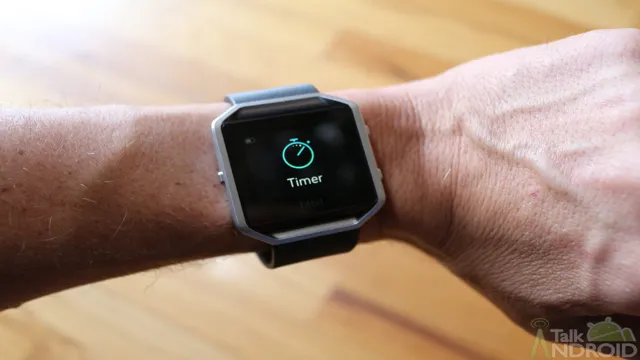
Sync Your Fitbit Blaze
If you’re noticing that your Fitbit Blaze time is wrong, it’s probably time to sync your device. It’s important to sync your Fitbit Blaze regularly to ensure that your activity and sleep data is accurate and up to date. To sync your device, first make sure that Bluetooth is turned on and your Fitbit is within range of your smartphone or computer.
Next, open the Fitbit app on your phone or log in to your Fitbit account via the website on your computer. Tap or click on the device icon in the upper left-hand corner and select your Fitbit Blaze. From there, tap or click on “sync now” to begin the syncing process.
Once the sync is complete, your Fitbit Blaze should display the correct time. And just like that, you’re back on track to reaching your health and fitness goals!
Sync your Blaze with the Fitbit app to update the time.
If you’re a fitness enthusiast, you know how important it is to keep track of your activity. That’s why the Fitbit Blaze has become such a popular device, with its ability to monitor steps taken, heart rate, sleep quality, and even exercise routines. However, sometimes the time on your Blaze might not be accurate, especially if you travel to a different time zone.
In that case, you can easily sync your Fitbit Blaze with the Fitbit app to update the time. To do this, make sure your Blaze is within the Bluetooth range of your smartphone or tablet. Then, open the Fitbit app and tap on the Blaze icon.
Tap the “Sync Now” button, and voila! Your Blaze will automatically update to the correct time. It’s important to note that you should sync your Blaze regularly to ensure that it’s always up-to-date with the latest activity data. By doing so, you’ll maximize the benefits of this amazing fitness tracker and keep your fitness goals on track.
Check for Updates
If you’re experiencing issues with the time on your Fitbit Blaze, it may be time to check for updates. Sometimes, software updates can fix small bugs and glitches that may cause issues with your device. To check for updates, simply open the Fitbit app on your phone and navigate to the settings menu.
From there, select “update tracker” and follow the prompts to check for and install any available updates. It’s important to keep your device up to date to ensure optimal performance and functionality. So if you notice your Fitbit Blaze displaying the wrong time or other issues, don’t hesitate to check for updates.
By staying up to date with software updates, you can better track your progress and achieve your fitness goals.
Ensure that your Fitbit Blaze has the latest software update.
Fitbit Blaze software update If you own a Fitbit Blaze, it’s essential to make sure that it has the latest software update. A software update ensures that your Fitbit Blaze works optimally, fixing bugs and improving features. Checking for updates is easy.
First, ensure that your smartwatch is fully charged. Then, open the Fitbit app on your phone and tap on the Account tab. Next, select your Fitbit Blaze from the list of devices and tap on the Update button.
Your app will then check for any available updates. If one is found, follow the prompts to start the update process. It’s essential not to interrupt the update once it starts, as this may lead to errors.
Therefore, ensure that your phone stays connected to your Fitbit Blaze and that your device remains close to your phone. By keeping your Fitbit Blaze up to date, you ensure that it continues to function correctly, giving you accurate activity and sleep tracking.
Reset Your Fitbit Blaze
If you’re having trouble with the time on your Fitbit Blaze, you may want to consider resetting the device. This can be done by pressing and holding the left and bottom right buttons on the device for about 10 seconds. Once the screen goes blank, release the buttons and wait for the device to restart.
This should reset the time and any other settings that may be causing issues. Additionally, make sure that the device is connected to the correct time zone and that it’s updated to the latest version of the Fitbit app. By taking these steps, you can ensure that your Fitbit Blaze is displaying the correct time and functioning properly.
Reset your Blaze to factory settings if the issue persists.
If you’re experiencing persistent issues with your Fitbit Blaze, resetting it to factory settings may be just what you need. This process erases all data and settings, returning your device to its original state. To perform a factory reset, go to the settings menu and select “About.
” From there, choose “Factory Reset” and confirm your choice. Keep in mind that this process will delete all your saved data, including your recent workouts and any personal challenges. However, it’s a small price to pay if it fixes the issues you’re encountering.
Think of it as a fresh start for your device. Once you’ve completed the reset, you can set up your Blaze as if it’s brand new and begin using it again with a clean slate. Don’t forget to start fresh with new fitness goals and challenges to help you stay motivated.
Now, go ahead, and give it a try!
Contact Fitbit Support
If you’re a Fitbit Blaze user and notice that the time on your device is incorrect, don’t worry, this is a common issue that can be easily fixed. There are a few steps you can take to ensure that the time on your Fitbit Blaze is accurate. First, make sure that your Blaze is syncing with your phone or computer regularly.
If the time is still incorrect, try restarting the device or resetting it to its factory settings. If none of these steps work, it may be time to contact Fitbit support for additional assistance. They can provide more in-depth troubleshooting steps and help you get your device back on track.
Overall, this issue can be frustrating but with a few simple steps, you can ensure that your Fitbit Blaze is displaying the correct time and helping you stay on top of your fitness goals.
If none of the above solutions work, contact Fitbit support for further assistance.
Fitbit users may sometimes experience technical difficulties or issues with their devices, despite following all troubleshooting steps available online. In such cases, the best course of action is to contact Fitbit support for further assistance. The Fitbit support team is composed of knowledgeable and skilled professionals who can provide customized solutions based on your particular issue.
They will offer guidance on how to diagnose and fix the problem, as well as advise on how to prevent similar issues from occurring in the future. When contacting Fitbit support, be sure to have your device information, including the model, available. This will help the team in providing you with a tailored solution promptly.
If necessary, they may also ask you to provide additional information or perform some tests to better understand your issue. Overall, contacting Fitbit support is a straightforward and effective way to get the assistance you need to get your device back on track. By reaching out to them, you can rest assured that your issue will be resolved quickly and efficiently.
Conclusion
In the case of the Fitbit Blaze displaying the wrong time, it seems like the device is struggling with the most basic of tasks: keeping track of time. It’s quite ironic considering that time-keeping is supposed to be one of the primary functions of a watch. Perhaps it’s time for the Fitbit team to go back to the drawing board and re-evaluate their design choices.
Otherwise, users may find themselves running late for appointments, meetings, and even happy hour with friends. As they say, time is money, and in this case, it might just cost you.”
FAQs
Why is the time on my Fitbit Blaze wrong?
If the time on your Fitbit Blaze is wrong, you can manually adjust it in the settings or try syncing it with your phone to update the time.
How often should I sync my Fitbit Blaze with my phone to ensure the time is accurate?
It’s recommended to sync your Fitbit Blaze with your phone at least once a day to ensure the time is accurate and any updates are applied.
What should I do if my Fitbit Blaze is not syncing with my phone for time updates?
If your Fitbit Blaze is not syncing with your phone for time updates, make sure Bluetooth is enabled on both devices and try resetting your watch and phone before attempting to sync again.
Can a low battery in my Fitbit Blaze cause the time to be wrong?
Yes, a low battery in your Fitbit Blaze can cause the time to be wrong. Make sure to keep your watch charged and replace the battery if necessary.
