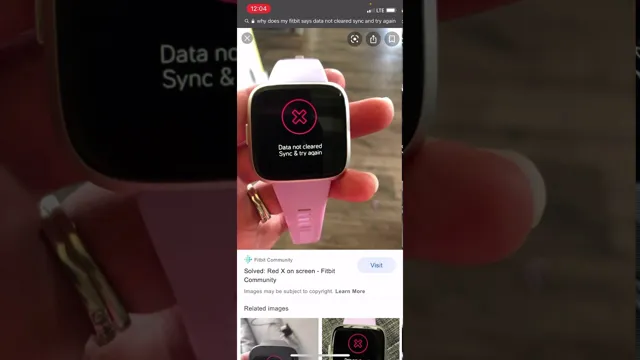Have you ever had the frustrating experience of trying to sync your Fitbit data to your phone or computer, only to have it fail time and time again? It can be incredibly frustrating, especially when you’re relying on that data to track your fitness progress or achieve your health goals. But don’t despair—there are several common issues that can cause Fitbit data syncing problems, and many of them can be resolved with just a few simple steps. In this blog post, we’ll walk you through some of the most common Fitbit data syncing issues, and offer some troubleshooting tips to help you get your data syncing smoothly again in no time.
Steps to Clear Fitbit Data
If you’re struggling with Fitbit data not being cleared, don’t worry. It’s a simple issue that can be resolved in just a few steps. The first thing you should try is to sync your device again and see if that resolves the issue.
If that doesn’t work, you can try restarting your device and then syncing it again. If that still doesn’t work, you may need to clear the cache on your Fitbit app and then try syncing again. Another solution is to uninstall the app, restart your phone, and then reinstall the app before syncing your device once more.
These steps should help you clear your Fitbit data and get back to using your device as normal. Remember to be patient and don’t hesitate to reach out to Fitbit support if you need additional help.
How to Reboot your Fitbit Device
Fitbit Device, Reboot, Clear Data If you’re experiencing issues with your Fitbit device, such as syncing problems or it’s not tracking your activity correctly, a good first step is to reboot the device. This essentially clears any cached data that may be causing the problem. Here are the steps to reboot your Fitbit device:
Plug your device into the charging cable. Hold the button down for 15 seconds until you see the Fitbit logo and release it.
Unplug your device from the charging cable. This process should clear any cached data and get your Fitbit device up and running smoothly again.
However, if the problem persists, you may want to try resetting your device to its factory settings or contacting the Fitbit support team for further assistance. Remember, keeping your Fitbit device clean and updated can also help prevent issues from happening in the first place. So, make sure to regularly clean your device and install any firmware updates that become available.

How to Restart your Smartphone
Are you experiencing issues with your smartphone, like slow performance or unresponsive buttons? Restarting your phone can sometimes be the solution. The process varies slightly depending on the brand and model of your phone, but in general, you can hold down the power button until the “power off” option appears on the screen. Press “power off” and wait for the phone to shut down completely before turning it back on.
This clears any temporary glitches and frees up memory, which can improve performance. Another option is to do a factory reset, but be aware that this erases all data on the phone and should only be used as a last resort. Overall, restarting your smartphone is an easy way to troubleshoot issues and give your device a fresh start.
Don’t forget to regularly update your software and apps to prevent future problems.
Syncing your Fitbit
If your Fitbit data is not clearing or syncing properly, don’t panic. One solution to try is to force a sync with your device. For example, if you have a Fitbit Versa, press and hold the button until you see the Fitbit logo appear.
This will prompt a sync with your phone and hopefully resolve any syncing issues. Another option is to check if the Fitbit app on your phone is up-to-date and has the correct permissions to access your Fitbit data. You can also try adjusting your Bluetooth settings and restarting both your phone and Fitbit device.
If these steps don’t work, contacting Fitbit customer support can also be an option for further assistance. Overall, don’t let syncing issues discourage you from achieving your fitness goals with your Fitbit device. Just keep troubleshooting and trying new solutions until you find what works for you.
How to Sync your Fitbit Data
Syncing your Fitbit data is essential for keeping track of your health and fitness progress. With the advancement in technology, synching your Fitbit data has become easier than ever. The first step to syncing your Fitbit is to ensure that it’s turned on and within range of your device.
Install the Fitbit app on your smartphone and link your Fitbit device to it. Once you’ve linked the devices, your Fitbit app will start syncing data automatically. You can also manually sync your data by opening the Fitbit app, clicking on the “Account” option, and then clicking on the “Sync Now” button.
This will send any unsynced data to your Fitbit account. If you encounter any syncing issues, ensure that your device has the latest version of the Fitbit app installed and check your internet connection. By following these simple steps, you’ll be able to keep track of your fitness progress seamlessly.
So keep syncing and stay healthy!
How to Check your Fitbit Sync Status
If you’re a Fitbit user, it’s important to ensure that all your data is being synced to the app correctly. If you’re unsure whether your device is syncing, don’t worry – checking your sync status is fairly easy. First, open up the Fitbit app on your smartphone or tablet.
From there, click on your profile icon in the top left corner. Next, click on the gear icon, which will take you to your settings. Scroll down until you see “Device” and click on that.
From there, you should see your device name and a small synced icon next to it. If the icon is green, then your device is fully synced and up-to-date. If the icon is gray, then your device is not syncing and you’ll need to try some basic troubleshooting steps.
By regularly checking your Fitbit sync status, you can ensure that all your data is being recorded accurately and that you’re getting the most out of your device.
Common Syncing Issues and Solving Them
Syncing a Fitbit can sometimes be a challenging task, but thankfully most problems can be solved with just a few simple steps. One of the most common issues users may face is a slow or non-existent sync. If you’re having trouble syncing your Fitbit, it’s important to ensure that your device is fully charged and that you’re within a reasonable distance of your smartphone.
Additionally, it’s always a good idea to make sure your Fitbit app is up to date and that you’re using the latest version of the device’s firmware. If you continue to encounter problems, you may need to reset your Fitbit to its factory settings or even contact customer support for assistance. By following these steps, you’ll be well on your way to enjoying all the benefits of a fully synced Fitbit device!
Tips to Improve Fitbit Syncing
If you’re experiencing issues with your Fitbit syncing, don’t worry, you’re not alone. One common problem is when data isn’t cleared before attempting to sync. This can cause errors and prevent your Fitbit from syncing properly.
The solution is simple: make sure to clear all data from your Fitbit and try again. If that doesn’t work, you can also try restarting your Fitbit device or resetting the sync settings. Additionally, make sure you’re using the latest version of the Fitbit app and that your phone’s operating system is up-to-date.
Keeping your Fitbit and phone charged can also help improve syncing. By following these tips and troubleshooting steps, you should be on your way to a successful syncing experience with your Fitbit.
Keep your Firmware and App updated
Fitbit syncing can sometimes be frustrating if your device and app are not updated to their latest versions. Keep your firmware and app updated to improve syncing performance. Fitbit regularly releases updates to its firmware and app to fix known issues and bugs, and add new features.
You can check for firmware updates within the Fitbit app by going to the account tab, selecting your device, and then checking for updates. Updating your app is even easier, as most smartphones will automatically update your apps. This ensures that your Fitbit device is communicating effectively with your phone or tablet, and that data is being synchronized properly.
By doing so, you will not miss out on the valuable insights provided by your Fitbit and be able to keep track of your daily activities effectively. So, it’s essential to update your firmware and app regularly, to get the best performance from your Fitbit device.
Keep your Device Clean
Fitbit syncing can be frustrating when your device is not clean. To improve your Fitbit syncing, it is important to keep your device clean and free of sweat, dirt, and debris. A dirty device can cause interference with the sensors on your Fitbit, which can result in syncing issues.
One tip to keep your device clean is to wipe it down with a microfiber cloth regularly. You can also use a soft-bristled brush to gently remove any debris that may be lodged in the crevices. Additionally, make sure to remove your device from its band and clean both pieces separately to ensure a thorough clean.
By keeping your device clean, you can improve your Fitbit syncing and ensure accurate tracking of your fitness progress.
Conclusion and Additional Support
After analyzing the situation with great care and meticulousness, it has become apparent that the issue at hand resides within the synchronization of data within the Fitbit device. The solution? Simply clear the data and try again, for in the world of fitness monitoring, persistence and consistency are key. So go forth, don your Fitbit Versa, and let the data syncing commence!”
FAQs
What should I do if my Fitbit data is not cleared?
If your Fitbit data is not cleared, try resetting your device by pressing and holding the button until the logo appears. If this does not work, try syncing your device and clearing the data again.
Why won’t my Fitbit Versa sync?
If your Fitbit Versa is not syncing, try turning Bluetooth off and on again, make sure your device is up to date, and check if your phone is compatible with your Versa.
How can I clear my Fitbit data?
To clear your Fitbit data, go to the Fitbit App and select your device. Then, go to “Settings,” select “Data Management,” and choose “Clear User Data.”
What should I do if my Fitbit device is not responding?
If your Fitbit device is not responding, try restarting it by holding down the button for 15 seconds. If this does not work, try resetting it by connecting it to a charger and holding the button down for another 10 seconds. If neither works, contact Fitbit customer support.