Ready to take your gameplay recording to the next level on your PS5? Whether you’re a gamer looking to start a YouTube channel or simply want to share your gaming highlights with friends, resuming gameplay recording can be a tricky feat to master. Luckily, there are plenty of tips and tricks that can help streamline the process and ensure high-quality recordings every time. In this blog, we’ll explore some of the best ways to resume gameplay recording on your PS5, including how to avoid losing footage, how to customize your recording settings, and more.
So sit back, relax, and get ready to take your gameplay recordings to the next level!
Checking Your Settings
If you’ve started recording gameplay on your PS5 but it suddenly stops, don’t worry. There are a few settings you can check to ensure your recording session resumes smoothly. First, make sure you have enough storage space on your console.
If it’s full, the recording won’t be able to save. Next, check your recording settings to make sure you haven’t set a time limit or selected a specific game mode that pauses recording. You should also check your PlayStation system settings to see if you’ve accidentally turned off automatic recording.
If everything seems to be in order, try restarting your PS5 or the game you’re playing to see if that fixes the issue. With a few small tweaks, you should be able to get your gameplay recording back up and running in no time.
Accessing Your PS5 Settings
Accessing your PS5 settings can seem daunting, but it’s actually quite simple. First, navigate to the settings icon on your home screen and click it. From there, you can customize various settings such as video and audio output, power saving mode, and internet connectivity.
One important setting to check is your storage options, as the PS5 comes with a limited amount of storage and it’s important to monitor your usage. You can also adjust your privacy settings and parental controls to ensure a safe and secure gaming experience. With just a few clicks, you can quickly and easily customize your PS5 settings to meet your personal preferences.
So go ahead, explore the settings menu and make your PS5 experience tailored just for you!
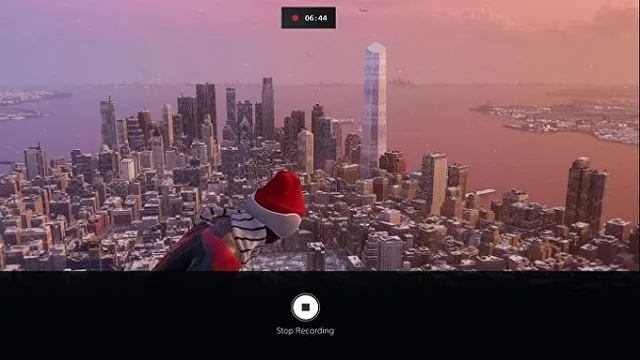
Adjusting Record and Broadcast Settings
When it comes to recording or broadcasting on any platform, checking your settings is essential to ensure good quality output. Before pressing the record or live button, take some time to verify your camera and audio settings, especially if something seems off. Adjusting your record and broadcast settings can help improve the quality of your content.
Remember, minor adjustments can make a significant difference in the overall outcome. Pay attention to the frame rate, resolution, and audio input levels, and make necessary tweaks to enhance your content. Checking your settings beforehand can save you a lot of time and effort in the long run, ensuring that you produce high-quality content that is worth your audience’s time.
Troubleshooting Common Issues
Are you facing issues with your PS5 gameplay recording being resumed? Well, don’t worry as this is a common problem that can be solved easily. Firstly, ensure that you have sufficient free storage space on your console as recordings take up a significant amount of space. Another cause can be the complexity of the game you’re playing and the amount of processing power required to run it simultaneously with the recording function.
To fix this, try reducing the game’s graphics settings or lowering its resolution. It also helps to close any other applications running in the background to free up processing power. If none of these solutions work, try restarting your console or checking for any software updates.
In conclusion, there could be many reasons why your gameplay recording is not resuming on your PS5, but these basic troubleshooting steps should help you resolve the issue.
The Error Message: What It Means
When navigating through technology, the dreaded error message can sometimes appear, causing confusion and frustration. No need to fret though, as these messages usually provide helpful information on how to troubleshoot the issue. For example, an error message regarding a webpage connection may mean that the server is temporarily down or the internet connection is weak.
It’s important to pay attention to the message and try to address the problem accordingly. Often times, a simple solution such as restarting the device, updating software or clearing cache can resolve the issue. Remember, error messages are just a way for the system to communicate with the user and help identify the problem.
Other Apps Interfering with Recording
When it comes to recording audio on your device, other apps may sometimes interfere with the process. This can lead to issues such as poor sound quality, background noise, or even the recording not being captured at all. If you find yourself experiencing these problems, there are a few troubleshooting steps you can take.
Firstly, check to see if there are any open apps on your device that may be accessing the microphone. If so, close them and try recording again. Another solution is to check your device’s settings and ensure that the microphone is enabled for the recording app you are using.
Additionally, you may want to consider using an external microphone to improve the quality of your recordings, especially if you are recording in a noisy environment. By taking these simple steps, you can ensure that other apps do not interfere with your audio recordings.
Storage Space Issues
If you’re like most people, you’ve probably run into storage space issues at some point. Maybe you’ve received a “storage almost full” message on your phone or computer, or maybe you’ve noticed that your files and documents are taking up more space than you anticipated. Regardless of the specific issue, there are a few common troubleshooting steps you can take to address the problem.
First, consider deleting any files or apps that you no longer need. This can free up a significant amount of space and make your device run more smoothly. Second, make use of cloud storage services, which allow you to store your files on remote servers rather than on your device.
Third, consider upgrading your device’s storage capacity or investing in an external hard drive or SSD. By taking these simple steps, you can ensure that you always have enough space to store your important files and media.
Using Third-Party Software
Gamers on the Playstation 5 platform often want to record their gameplay to share with others or simply to review their own sessions for improvement. However, the PS5’s built-in gameplay recording feature sometimes encounters technical issues such as errors or limited recording time. In such cases, using third-party software can be a great solution to capture gameplay uninterrupted.
There are various software options available, and some of them are free while others require a fee. When choosing a third-party software, it’s important to check compatibility with the PS5 platform and the recording settings. Using third-party software can also provide more control over the recording quality, such as audio and video resolutions, length, and file formats.
Overall, using third-party software can enhance the gameplay recording experience for PS5 users, resulting in better quality videos and an uninterrupted recording session. So don’t let the PS5’s built-in recording limitation frustrate you- explore the various third-party options available and find one that works for your needs.
Overview of Available Software
When it comes to using third-party software for your business, there are numerous options available to suit your specific needs. From project management tools like Trello or Asana, to accounting software like QuickBooks or FreshBooks, third-party software can streamline and automate many aspects of your business operations. Additionally, marketing automation software like Hubspot or Marketo can help you manage your sales funnel and nurture leads effectively.
Some software even offers integrations with other tools commonly used in your industry, allowing for seamless data transfer and collaboration. However, it’s important to choose software that aligns with your business goals, values, and budget. Doing your research and selecting the right software can save you valuable time and resources, ultimately leading to increased efficiency and growth.
Recording Options and Customization
If you’re looking for more advanced recording options and customization, using third-party software is a great option. There are many different programs available, each with their own unique features and benefits. Some popular choices include OBS Studio, XSplit, and Bandicam.
These programs allow you to not only record your screen, but also customize your recordings with different effects, filters, and overlays. Additionally, they offer more advanced settings for things like audio and video quality, frame rates, and codecs. These options can help you achieve a more professional-looking recording that captures your content in the best possible way.
So, if you’re looking to take your recordings to the next level, consider experimenting with third-party software for a more customized and tailored approach.
Final Thoughts
If you’re a PlayStation 5 user and have ever encountered a gameplay recording that stopped and then resumed, you’re not alone. This is a common issue that many PS5 users have experienced. The good news is that it’s usually not a technical problem with your console or the game.
Instead, it’s most likely a result of the PS5’s gameplay recording feature being triggered by an external event, such as a text message or notification. This, in turn, pauses the recording until you actively choose to resume it. The gameplay recording feature on the PS5 is quite useful, allowing users to capture and share their gameplay moments with others.
However, it’s important to be aware of these types of interruptions, as they can affect your recording. To ensure that your gameplay recording is uninterrupted, it’s recommended that you disable notifications during gameplay sessions or switch to a “Do Not Disturb” mode. By doing so, you can minimize disruptions and capture your gameplay seamlessly.
In summary, the issue of gameplay recording stopping and then resuming on the PS5 is a known problem caused by external events, such as notifications. To avoid this issue and ensure uninterrupted gameplay recording, simply disable notifications or use a “Do Not Disturb” mode. By doing so, you can capture all your gameplay memories without any interruptions.
Conclusion
And just like that, the adventures of the fearless gamer continue, as gameplay recording resumed on the PS No foe is too challenging, no level too difficult, and no victory too insignificant to share with the world. With this advanced technology, gamers can showcase their skills, inspire others and challenge the status quo of traditional gaming.
So let the recording begin, and let the best gamers rise to the top!”
FAQs
How do I resume gameplay recording on PS5 after stopping it?
To resume gameplay recording on PS5, simply press the Create button on your DualSense controller and select “Resume Recording” from the menu.
Is there a limit to how much gameplay I can record on PS5?
Yes, there is a limit to how much gameplay you can record on PS5. The system will automatically stop recording after 60 minutes, but you can start recording again immediately afterwards.
Can I save my recorded gameplay to an external storage device on PS5?
Yes, you can save your recorded gameplay to an external storage device on PS5. Simply connect your external storage device and go to the Media Gallery on your console. From there, you can transfer your recordings to your external device.
Can I share my recorded gameplay with others on PS5?
Yes, you can share your recorded gameplay with others on PS5. After recording your gameplay, select “Share” from the Create menu and choose the platform you want to share it on (such as YouTube or Twitter).
