Have you ever found yourself wondering why your computer is running so slowly? Or why you’re receiving strange popup ads that seem to know eerily personal details about you? The answer could lie in a simple yet often overlooked problem: data not being cleared. Too often, we accumulate vast amounts of data on our devices, from old documents and files to browsing history and cookies. This buildup can cause a range of issues, from sluggish performance to compromised security.
In this blog, we’ll take a deeper look into why data clearance is essential, the risks of neglecting it, and some simple steps you can take to avoid these problems. So sit back, clear your mind, and let’s dive in!
Explanation of Syncing and Clearing Data
When it comes to using various devices and applications, it’s essential to understand the terms syncing and clearing data. Syncing refers to the process of syncing data between two devices, ensuring that both have the same information at the same time. This occurs most commonly with cloud services like Google Drive and Dropbox, allowing you to access your data from multiple devices with ease.
However, clearing data, on the other hand, means deleting all the saved data from a device or an application. It is different from uninstalling an app, as it will delete all saved information like password details, personal settings, and user data, starting the app anew. So, it’s essential to understand the difference between syncing and clearing data, as handling your data incorrectly could result in a loss of valuable information.
Impact of Uncleared Data on Your Device
When it comes to using our devices, many of us are quick to download apps and save files without taking the time to regularly clear our data. However, this can have a significant impact on our devices, slowing them down and causing them to perform poorly. The accumulation of uncleared data, such as cache files and unused apps, can take up valuable storage space and cause our devices to become overloaded.
This can lead to decreased battery life and slower performance, making it frustrating to use our devices for even simple tasks. It’s important to regularly clear out any unnecessary data and apps to keep our devices running smoothly and efficiently. Don’t let uncleared data hold you back – clear it out and start playing again!
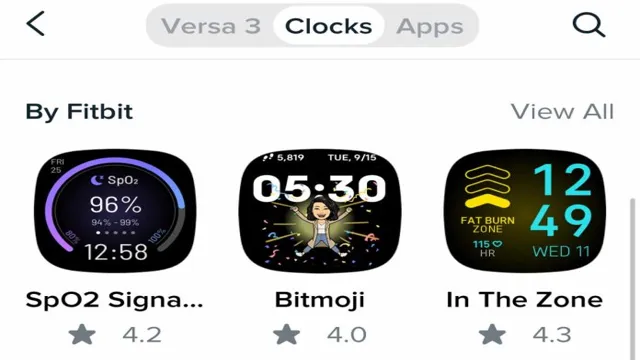
How to Clear Your Apple Device’s Data
If you’re having trouble with your Apple device not syncing due to un-cleared data, don’t worry – it’s a common issue that’s easy to resolve. First, make sure that your device is backed up to iCloud or your computer. This will allow you to restore your important data later, after clearing it.
Next, navigate to the Settings app on your device and select General. Scroll down and select Reset, then choose the option to Erase All Content and Settings. This will wipe your device clean of all data, including apps, photos, messages, and more.
After the device has been reset, you can restore your data from your backup and start fresh with a clean slate. Just remember to be patient – the process may take some time, especially if you have a lot of data on your device. With a little patience and persistence, you’ll be able to clear your data and get your Apple device back in sync in no time!
Step-by-Step Guide to Clearing Data
Clearing data from your Apple device can be a daunting task, but it’s an essential step to take before selling or giving away your device. Here’s a step-by-step guide to help you through the process. First, make sure to back up all of your data to iCloud or your computer.
Once you’ve done that, sign out of all Apple services, including iCloud, iMessage, and FaceTime. Then, erase all content and settings from your device by going to Settings > General > Reset > Erase All Content and Settings. You’ll be asked to enter your device passcode or Apple ID password, and then the process will begin.
This may take several minutes to complete. Finally, once the erase is finished, you can set up your device as new or restore it from your backup. Remember, clearing your device’s data is crucial for protecting your personal information, so don’t skip this step!
Troubleshooting Common Data Clearing Issues
Clearing the data on your Apple device may seem like a complex task, but it’s actually quite simple. However, there can be some common issues that arise when attempting to clear data from an iOS device. One of the most common issues is forgetting to log out of accounts such as iCloud or iMessage before erasing all content and settings.
This can lead to complications when trying to reset your device, as it may require a password that you can no longer access. Another problem that can occur is not having enough space available for your device to complete the data-clearing process. To avoid these problems, it’s important to make sure that you’ve backed up all important data before committing to a data-clearing procedure.
Additionally, you’ll want to make sure that you have enough available storage space to complete the task. If you’re unsure of how much space you have left, you can go to Settings > General > iPhone Storage to check. With these tips in mind, clearing the data on your Apple device should be a breeze!
Final Thoughts: Sync and Try Again
If you’re experiencing issues with data not being cleared on your Apple device, it can be frustrating to say the least. Thankfully, there are solutions that you can try to get your device syncing properly and avoid losing any important data. First, you may want to try manually syncing your data via iTunes or iCloud.
If this doesn’t work, you can try restarting both your device and your computer. Another option is to check for any updates to your operating system or the apps you’re trying to sync. Additionally, you may want to check that your account settings are correct and that you have enough storage space available on your device.
With these steps, you can hopefully resolve any syncing issues and avoid losing important data. So next time you experience problems with data not clearing, try syncing again and see if that solves the issue.
The Importance of Regular Data Clearing
Regular data clearing is an essential practice for any organization that systematically handles sensitive information. The importance of this process lies in the effective management of data storage resources, prevention of data breaches or loss, and compliance with data privacy regulations. By removing old, redundant data, organizations can save storage space and improve operational efficiency by minimizing the time taken to search and retrieve the relevant data.
With the ever-increasing threat of cyberattacks, it is also crucial to keep sensitive data safe from potential breaches. Regular data clearing can help mitigate the risk of data breaches by preventing unauthorized access to data that is no longer required. Compliance with data privacy regulations is also vital, and organizations must ensure that they dispose of or delete data in line with the relevant regulations.
In summary, regular data clearing is an integral aspect of data management that ensures data integrity, improves operational efficiency and security, and ensures regulatory compliance.
Benefits of a Clean Device
Keeping your device clean has numerous benefits, both for its performance and your health. Not only does having a clean device ensure that it runs smoothly without any lags or bugs, but it also keeps you safe from harmful bacteria and germs. By regularly cleaning your device, you can prevent the buildup of dust, oil, and grime, which can lead to overheating and damaging your battery life.
In addition, a clean device not only looks better but also has improved touch sensitivity, making it easier for you to use. Plus, it is always a good idea to wipe your phone down with disinfectant wipes or spray to eliminate any harmful bacteria, especially during the current pandemic. In conclusion, remember to keep your device clean and sanitized, and you will not only have a better-performing device but also a healthier and safer one.
Sync and try again!
Conclusion
In conclusion, when faced with the frustrating message of “data not cleared sync and try again” on your Apple device, it’s important to remember two things: patience is a virtue, and technology isn’t perfect. As much as we rely on our devices to function flawlessly, glitches are bound to happen from time to time. So take a deep breath, give it another try, and maybe even have a laugh about it.
Because let’s be honest, if Apple was flawless all the time, we’d have fewer opportunities for witty and clever tech-related puns.”
FAQs
What do you mean by data not cleared sync error on an Apple device?
This error appears on an Apple device when the data has not been cleared properly. It happens when the device is not synced correctly with iCloud or when there is not enough space on the device.
How can I fix the data not cleared sync error on my Apple device?
The first step is to ensure that the device is synced with iCloud properly. You can also try clearing all the data on the device and syncing it again. Alternatively, you can try freeing up space on your device by deleting unused apps and files.
Does the data not cleared sync error affect my Apple device’s performance?
Yes, this error can affect your device’s performance as it can slow down the syncing process and also affect the speed of your device. It also means that you cannot access the latest data on the device until it is synced properly.
Can I prevent the data not cleared sync error from happening on my Apple device?
Yes, you can prevent this error by regularly syncing your device with iCloud and ensuring that all the data is cleared properly. You can also regularly delete unused apps and files to keep your device’s storage space free. Additionally, you can keep your device’s software updated to prevent any bugs or errors.
