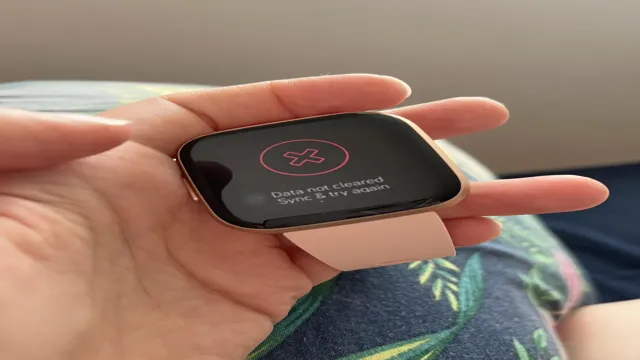Have you ever plugged in your Fitbit to track your fitness progress but received an error message reading “Data Not Cleared”? It can be frustrating to encounter this issue, especially when you’re relying on the device to help you reach your health goals. This error is common among Fitbit users and can occur for various reasons. Fortunately, there are solutions to fix the problem and get your Fitbit back on track.
In this blog post, we’ll dive into some of the probable causes of the “Data Not Cleared” error, why it’s important to resolve it, and a few simple ways to fix it. So, let’s get started!
Issue with Data Syncing
If you’re a Fitbit user, you may have encountered a frustrating issue with syncing your data. Sometimes, your Fitbit may display a message saying “data not cleared, sync and try again.” This error often occurs when there is a problem with your device syncing with the Fitbit app or website.
To resolve this issue, you can try resetting your device or restarting your smartphone’s Bluetooth connection. Additionally, check to see if there are any updates available for your device or app. Sometimes, the problem may simply be a temporary glitch that can be resolved by waiting a few minutes before trying to sync your Fitbit again.
If none of these solutions work, you may need to contact Fitbit customer support for further assistance. By taking a few steps, you can get your Fitbit syncing again, and your data will be available to you as usual.
Check Fitbit Connection
Fitbit Fitbit is a popular fitness tracker that helps people stay motivated and on track with their health goals. However, sometimes Fitbit users may encounter issues with data syncing, which can be a frustrating experience. One common problem is when Fitbit fails to connect and sync with its companion app.
This could be due to a variety of reasons, such as poor internet connection, outdated software, or a glitch in the device. One way to troubleshoot this issue is to ensure that your Fitbit is properly connected to your smartphone or computer, and that both devices have the latest software updates. You may also want to try disconnecting your Fitbit from its app and restarting both devices before trying to sync again.
By checking your Fitbit connection and resolving any syncing issues promptly, you can stay on track with your fitness goals and enjoy a seamless experience with your fitness tracker.
Close and Reopen Fitbit App
If you’re experiencing issues with your Fitbit data syncing, one solution could be as simple as closing and reopening the Fitbit app on your device. This may sound too easy, but sometimes the app just needs a quick reset to refresh and start syncing data properly again. To close the app on an iPhone, swipe up from the bottom edge of the screen and swipe the app up to close it.
On an Android device, go to the app switcher and swipe the app away. Wait a few minutes before reopening the app to allow for enough time for the data to sync properly. If this doesn’t solve your syncing issue, there may be other factors to consider, such as connectivity or your Fitbit device’s battery life.
But starting with a simple reset may save you time and frustration. Always ensure you’re wearing your device properly and that it’s fully charged to get the most accurate data possible.
Options for Clearing Data
If you’re experiencing issues with syncing your Fitbit due to data that’s not properly cleared, don’t worry – there are several options available to help you resolve the problem. The first option is to reset your Fitbit and start from scratch, which can help eliminate any lingering data that’s preventing you from syncing. Another option is to clear the cache on your smartphone or other device that you’re using to sync with your Fitbit.
This can help remove any temporary data that may be interfering with the sync process. Finally, you can try disconnecting and reconnecting your Fitbit to your device to see if that helps clear the data. Whatever method you choose, be sure to follow the instructions carefully and give it some time to take effect.
With a little patience and persistence, you should be able to clear the data and get your Fitbit syncing properly once again.
Clearing Fitbit Data via Mobile
Clearing Fitbit data via mobile can be an essential practice to keep your device functioning appropriately and to maintain your privacy. There are different ways to clear your Fitbit Data through the mobile app, which is available for both iOS and Android devices. One option is to clear the cache, which will eliminate cached data that can take up space on your device.
Another choice is to factory reset your Fitbit, which will erase all data on the device. Keep in mind that resetting your Fitbit to its default settings will delete any stored information, including workout history, alarms, and notifications. Before performing any significant changes, make sure to back up your Fitbit data to keep it safe.
By following these simple steps, you can erase your Fitbit data and optimize its performance!
Clearing Fitbit Data via Computer
If you’re looking to clear data from your Fitbit, there are a few options available to you. One way to do this is to use your computer. To do so, begin by connecting your Fitbit device to your computer using the USB cable that came with it.
Next, go to the Fitbit dashboard on your computer. From here, click on the gear icon located in the upper right-hand corner of the screen. Then select the device you want to clear data from and click on “Clear User Data.
” This will erase all the data stored on your device, including your personal information and workout history. Keep in mind that once you clear the data, it cannot be retrieved. Therefore, be sure that you really want to erase everything on the device before doing so.
Overall, clearing your Fitbit data via computer is a simple process that requires just a few clicks.
Resetting Fitbit to Factory Settings
If you’re looking to reset your Fitbit to factory settings, there are a few different options available to you. One of the easiest ways is to use the Fitbit mobile app, which allows you to clear your data and restore your device to its original settings. You can also reset your Fitbit manually by pressing and holding the button on the side of the device.
This will bring up a menu of options, including a factory reset option. Just be aware that resetting your Fitbit will erase all data from your device, so make sure to sync your data to the app before resetting if you want to keep it. Overall, resetting your Fitbit is a simple process that can help to keep your device running smoothly and free from glitches or issues.
Additional Fixes to Try
If your Fitbit says data not cleared, there are a few additional fixes you can try to get it syncing properly. First, ensure that you have the latest version of the Fitbit app installed on your phone. You can check for updates on the App Store or Google Play Store.
Next, try restarting both your Fitbit device and your phone. Sometimes a simple reboot can fix syncing issues. If that doesn’t work, try disconnecting and reconnecting your Fitbit device from the app.
You can do this by going to the app settings and selecting your Fitbit device. Lastly, if none of these solutions work, contact Fitbit support for further assistance. Don’t worry though, with a little troubleshooting, you’ll be back to tracking your steps and workouts in no time!
Update Fitbit Software
If you’re having problems with your Fitbit device, an easy fix to try is updating the software. The latest software updates often include bug fixes and performance improvements that can resolve issues you may be experiencing. To update your Fitbit software, open the Fitbit app on your phone and navigate to the “Account” tab.
From there, select your device and check for available updates. If an update is available, follow the prompts to download and install it. If updating your software doesn’t solve the problem, there are other fixes to try.
For instance, you can try restarting your Fitbit device, double-check that your phone’s Bluetooth is turned on, or reset your Fitbit to its factory settings. By trying a few different fixes, you should be able to get your Fitbit device working properly again and tracking your activity as it should.
Attempt Syncing on Different Device
When it comes to syncing devices, there are a few additional fixes you can try if you’re still experiencing issues. One of these fixes is attempting to sync on a different device. Sometimes the problem can be with the device itself or the connection to the cloud, so switching to a different device may help.
Make sure your new device is up to date and connected to the internet, then try syncing your data again. It’s also important to ensure that you’re signed in to the same account on both devices. If you’re not, the data won’t be able to sync properly.
Additionally, make sure that you’re using the same version of the app on both devices. If one device has an older version, it may not be able to sync with the newer version on the other device. If none of these fixes work, there may be a larger issue at play and it’s best to reach out to customer support for further assistance.
With a bit of troubleshooting and persistence, you should be able to successfully sync your data across devices.
Conclusion
In short, when your Fitbit declares “data not cleared, sync and try again”, it’s basically telling you that it’s feeling a bit cluttered and needs you to sort out its life. Just like how we all occasionally need a good decluttering session to clear our minds and start anew, your trusty fitness tracker deserves the same TLC every now and then. So, grab that charging cable and get ready to give your Fitbit the digital equivalent of a relaxing spa day – it’ll thank you for it!”
FAQs
Why does my Fitbit say “data not cleared sync and try again”?
This message typically appears when there is an issue with syncing your Fitbit to the app. Try restarting your device and app, checking for updates, and making sure your Bluetooth is turned on.
Can I manually clear my Fitbit’s data?
Yes, you can manually clear your Fitbit’s data by going to your account in the app, selecting the device, and choosing “Clear User Data”. Keep in mind that this will delete all unsynced data on your device.
What should I do if my Fitbit won’t sync even after clearing the data?
Try resetting the Bluetooth connection on your phone and Fitbit, making sure they are within range of each other, and restarting both devices. If the problem persists, contact Fitbit customer support.
Why is my Fitbit not accurately tracking my data?
There could be a few reasons for inaccurate tracking, such as a poor fit or worn-out band, incorrect settings, or an issue with the device itself. Try adjusting these factors or contacting Fitbit customer support for further assistance.