Are you tired of your Fitbit not updating to the correct time zone? It’s frustrating when your device doesn’t display the correct time, especially when you’re used to relying on it to track your steps, workouts, and sleep patterns. But don’t worry, you’re not alone! Many Fitbit users have experienced this issue, and it’s not difficult to solve with a few troubleshooting steps. In this post, we will guide you through the process of fixing your Fitbit time zone, so you can get back to tracking your fitness goals accurately.
Let’s dive in and solve this frustrating issue together!
Check Your Fitbit App
If you are experiencing issues updating your Fitbit time zone, the first step you should take is to check your Fitbit app. Make sure that it is properly connected and synced with your device. Sometimes, the reason why your time zone is not updating is due to a poor connection between your Fitbit and the app.
If the issue persist, you can try resetting your Fitbit by toggling the auto-clock update feature on and off. This should help refresh the time zone on your device. Another option is to check if your phone’s time zone is correct, as this can also cause issues with your Fitbit.
When you have resolved any connection or time zone issues, try syncing your Fitbit again, and the correct time zone should update. By following these steps, you can have your Fitbit back on track to help you achieve your fitness goals.
Make Sure Your Fitbit App is Up to Date
If you’re looking to get the most out of your Fitbit device, you need to ensure that your Fitbit app is up to date. This is the central hub that connects your wearable device to your phone or tablet, giving you access to all your stats, goals, and achievements. To check if your Fitbit app is up to date, head to the App Store or Google Play Store on your device and search for Fitbit.
If there is an available update, simply tap on the “Update” button to install it. Keeping your Fitbit app up to date isn’t just about getting access to the latest features and bug fixes. It also guarantees that your device is functioning seamlessly and that your data is being accurately tracked.
So, make sure to check for updates regularly to ensure that you’re getting the most out of your Fitbit device!
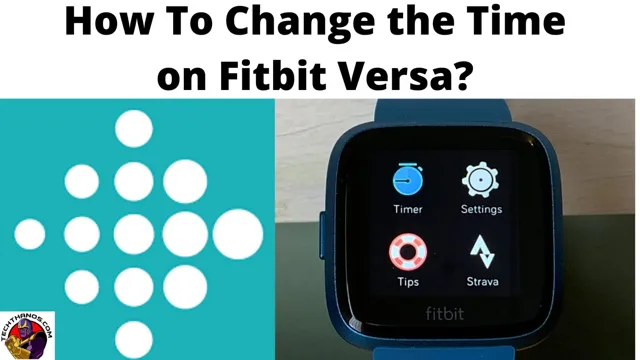
Double Check Your Time Zone Settings
If you’re a savvy tech user, you know that a device’s time zone settings are crucial for accurate data tracking and notifications. This is particularly true for fitness trackers like Fitbit. However, sometimes time zone settings can get accidentally changed or misconfigured, causing all sorts of confusion.
To avoid this, it’s important to double check your Fitbit app regularly and ensure that your time zone settings are accurate. This will help ensure that your Fitbit device is recording data correctly and delivering notifications at the right times. So, next time you’re checking in on your Fitbit, take a moment to review your time zone settings and ensure they’re correct.
Your accuracy-loving inner athlete will thank you.
Check Your Internet Connection
If you’re having trouble syncing data on your Fitbit app, the first thing to check is your internet connection. Without a stable internet connection, your app won’t be able to communicate with your Fitbit device and transfer data back and forth. If you’re using a Wi-Fi network, make sure you’re connected to the right network and that it has a strong, stable connection.
If you’re using a cellular connection, ensure that you have a good signal and enough data remaining on your plan. If you’re still having trouble syncing, try resetting your Wi-Fi or cellular connection, or restarting your device. With a reliable internet connection, you can ensure that your Fitbit app is up-to-date and accurately tracking your fitness and health data.
Restart Your Fitbit Device
If you’re having trouble with your Fitbit’s time zone not updating, a simple solution is to restart your device. Sometimes, if the time on your phone or computer changes, it can cause your Fitbit’s time zone to get out of sync. To restart your Fitbit, go to the settings menu and find the option to “restart device.
” This will power down your Fitbit and then turn it back on, which should reset the time zone and get it syncing with your phone or computer again. Another option is to make sure that your phone or computer’s time zone settings are accurate, which can help prevent future issues.
Power Off Your Fitbit Watch or Tracker
Fitbit device, restart, power off If your Fitbit device has been acting up or showing incorrect data readings, there’s a quick and easy way to resolve the issue- restarting your device. Restarting your Fitbit device refreshes its system and clears up any glitches or bugs that might have been affecting its performance. All you need to do is power off your device by pressing and holding the button on the side or navigating to the settings menu on your device.
Once the device is fully powered down, press the button again and hold it till the Fitbit logo appears on the screen. Release the button and wait for your device to restart and begin functioning normally again. This simple restart process works for all types of Fitbit devices, including watches and trackers, and should be your go-to solution when experiencing any issues with your device’s performance.
Power On Your Fitbit Device
If you’re facing issues with your Fitbit device, restarting it is usually the best solution. To do this, you’ll need to power off your device first. Locate the power button on your Fitbit device- this is usually located on the left or right side of the tracker.
Press and hold the button for about five seconds or until the screen turns off. Wait for a few seconds before pressing the power button again to turn your device back on. Once the device is on, check to see if the issue has been resolved.
Restarting your Fitbit device is often a quick and simple solution to any problems you might encounter. With just a few clicks, you can have your device back to working in no time!
Sync Your Fitbit Device
If you’re having trouble with your Fitbit device not updating the time zone, don’t worry – you’re not alone! Thankfully, there’s a quick and easy solution to this issue. To ensure that your Fitbit is synced with the correct time zone, all you need to do is make sure that your device is connected to your smartphone or computer. Once your device is connected, its time zone will automatically update to match the time zone of your connected device.
If you’re still having trouble, double-check that your connected device has the correct time zone set in its settings. By following these simple steps, you can ensure that your Fitbit device is always displaying the correct time, no matter where you are!
Force Sync Your Fitbit Device
Fitbit Device, Force Sync If you’re a Fitbit user, you know how essential it is to keep your fitness data updated. Sometimes, the device may have trouble syncing with the app or the website, resulting in inaccurate measurements and missed information. Luckily, you can force sync your Fitbit device to ensure that all your recent data gets uploaded immediately.
To do this, simply go to the Fitbit app or website, click on the account icon, and select your device. Once you’re on the device screen, swipe down to reveal the refresh icon. Tap on it, and your Fitbit will start syncing immediately.
This will ensure that you have the latest data and a real-time view of your fitness progress. So, the next time your Fitbit device isn’t syncing properly, don’t worry. Just force sync it, and you’ll be good to go!
Check Sync Data on Your Fitbit App
Have you recently purchased a Fitbit device and are wondering how to sync it? Well, worry not! Syncing your Fitbit device is a quick and easy process. To sync your device, open the Fitbit app on your smartphone and make sure that Bluetooth is turned on. Tap on the account icon on the top left corner of the screen and select your Fitbit device from the list.
Then, tap on the ‘Sync Now’ option at the bottom of the screen. Once the sync is complete, you can check your sync data by tapping on the ‘Today’ tab on the bottom of the screen. From there, you can view your daily activity, sleep and exercise patterns, and other essential data.
By syncing your Fitbit device regularly, you can keep track of your fitness goals and progress. So, what are you waiting for? Sync your Fitbit device now and get ready to take the first step towards a healthier lifestyle!
Contact Fitbit Support for Further Assistance
If you’re experiencing issues with your Fitbit’s time zone not updating, it can be frustrating. There are a few steps you can take to troubleshoot the problem, such as ensuring your Fitbit is connected to the internet and allowing location services. However, if the issue persists, it’s best to reach out to Fitbit support for further assistance.
They can provide more targeted solutions based on your specific Fitbit model and any other factors that may be contributing to the problem. Don’t hesitate to contact them for help – they’re there to ensure you have the best experience possible with your Fitbit. So get in touch and let them help you get your time zone up to date in no time.
Conclusion
Well, it appears that our Fitbits have decided to take a vacation at a different time zone. Maybe they wanted to catch some sun on the beach or explore the local cuisine. But fear not, there’s always a solution to technical glitches! Whether it’s resetting your device or manually adjusting the time zone, we can always outsmart our gadgets.
After all, we are the masters of technology, not the other way around. So, let’s make sure our Fitbits are living in the same time zone as us, or else we might miss our morning workout or evening walk. Remember, time waits for no one, not even your Fitbit!”
FAQs
How do I change the time zone on my Fitbit?
To change the time zone on your Fitbit, open the Fitbit app on your phone and go to the Account tab. Under “Advanced Settings,” select “Time Zone” and choose the correct time zone.
Why isn’t my Fitbit’s time zone updating automatically?
If your Fitbit’s time zone isn’t updating automatically, double-check that your phone’s time zone is set correctly and that your Fitbit is syncing properly with the app. If the issue persists, try restarting your Fitbit.
Can I change the time zone for a specific activity on my Fitbit?
Yes, you can manually change the time zone for a specific activity on your Fitbit. When adding the activity in your Fitbit app, select “Edit” and then “Time Zone” to adjust the time zone for that activity.
My Fitbit is showing the wrong date. How can I fix this?
To fix a wrong date on your Fitbit, ensure that your phone’s date and time settings are correct, and then check that your Fitbit is synced with the app. If the issue persists, try restarting your Fitbit or resetting the time on the device manually.
