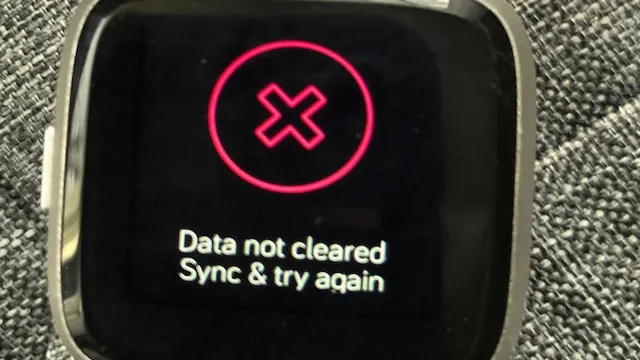Got a Fitbit Versa 2 that you want to clear all data from? Whether you’re looking to sell it or just start fresh, there are a few easy steps to clear all data from your device. In this post, I’ll show you exactly how to do it. Follow along and you’ll be on your way to a clean slate in no time!
Make Sure Your Fitbit is Synced
If you’re having trouble clearing data on your Fitbit Versa 2, the first thing to check is whether your device is synced correctly. Sometimes, data can get stuck on the watch and not fully transfer to the app if there’s a connectivity issue. To make sure everything is synced, open the Fitbit app on your phone and navigate to the account icon in the top right corner.
From there, select the “Versa 2” device and ensure that “All-Day Sync” is turned on. If it’s already enabled, try turning it off and on again to refresh the connection. Additionally, try restarting both your watch and phone to see if that helps.
If you’re still having issues, consider contacting Fitbit’s support team for further assistance. By making sure your Fitbit is synced correctly, you’ll be able to access all of your data and keep track of your fitness goals without any hiccups.
Check Your Fitbit Connection
It’s important to check your Fitbit connection if you want to get the most out of your fitness tracker. Making sure that your Fitbit is synced will ensure that all of your data is accurate and up-to-date. To check your connection, start by checking your Bluetooth settings.
Make sure that your Fitbit is paired with your device and that Bluetooth is turned on. If everything is in order, try restarting both your Fitbit and your device. Sometimes a simple restart can do wonders for connectivity issues.
If you’re still having trouble, try resetting your Fitbit to factory settings and setting it up again from scratch. By taking a few simple steps, you can ensure that your Fitbit is working properly and that you’re getting the most out of your fitness journey.
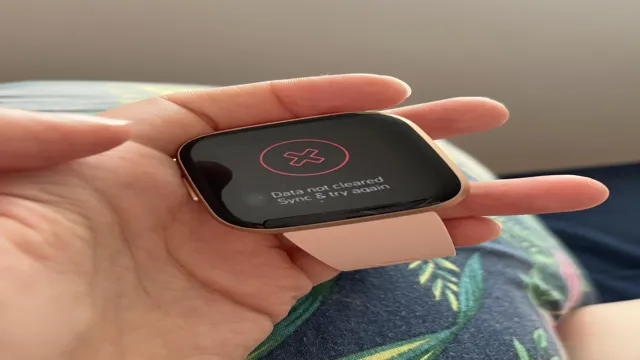
Restart Your Fitbit
If your Fitbit isn’t syncing, it’s time to restart it. Restarting your Fitbit is a simple process that can help solve connectivity issues and get you back on track with your fitness goals. To restart your Fitbit, you’ll need to first make sure it’s synced with your smartphone or tablet.
This can be done by checking the Fitbit app on your device and making sure it’s connected to your Fitbit. Once you’ve confirmed the connection, go ahead and restart your Fitbit by holding down the button on the side of the device until it vibrates. This usually takes about 10 seconds.
When the device vibrates, release the button and your Fitbit should restart. If you’re still having issues syncing after restarting, try resetting the device or contacting Fitbit customer support for additional assistance.
Clear Your Fitbit Versa 2 Data
If you’re experiencing trouble with your Fitbit Versa 2 and the data is not syncing properly, you may need to clear your device’s data. This can be a quick and easy fix to get your device working again properly. To clear your data, you’ll need to head to the Fitbit app on your phone, and then go to the Versa 2 settings.
From there, you’ll want to go to the option to Clear User Data. Once you confirm this action, your device should be reset to its default state, and any issues with syncing or data should be resolved. By taking this simple step, you can get your Fitbit Versa 2 back to working as it should, and get back to tracking your data and staying active.
Go to Settings and Select Clock Faces
If you’re having issues with your Fitbit Versa 2 and need to clear its data, don’t worry, it’s straightforward to do. You’ll first need to go to your settings and select clock faces. Once there, you can proceed to factory reset your device.
It’s important to mention that this process will erase all of your data, so make sure to backup anything important before proceeding. Additionally, be prepared for a longer setup process after resetting your device. Clearing your Fitbit Versa 2 data is a great way to start fresh and get your device functioning optimally.
It’s a simple process that can be done from the comfort of your own home. Don’t let technology frustration get the best of you, follow these steps, and have your device working like new in no time.
Choose the Clock Face You Want to Clear Data For
When it comes to keeping track of our fitness goals, Fitbit Versa 2 is one of the most popular options. However, there are times when we want to clear data from it to start fresh. Luckily, the process is straightforward.
First, you need to choose the clock face you want to clear data for. Once you’ve selected it, press and hold the button on the left side of the device until you see a menu appear. From there, tap on the gear icon, followed by “Settings,” and then “Clear User Data.
” This will wipe out all data associated with that clock face, including any progress you’ve made towards your fitness goals. So, make sure you’re only doing this if you’re okay with starting from scratch. As for the rest of your data on the Versa 2, you can choose to reset the entire device if needed.
But for now, clearing data for a specific clock face is as simple as following these steps. Give it a try today and see how it works!
Select the Gear Icon
If you want to clear your Fitbit Versa 2 data, the first step is to select the gear icon. This icon is located at the top right corner of your tracker’s screen. Once you’ve selected the gear icon, scroll down until you find the “About” option.
Tap on it, and then select “Clear User Data.” This will erase all the personal data that’s stored on your device, including your notifications, alarms, and settings. When you’re finished, you can set up your Fitbit Versa 2 as if it were brand new.
This is a great way to ensure that your data isn’t compromised if you decide to sell or give away your tracker. Clearing your Fitbit Versa 2 data is a simple process that can help you protect your privacy and keep your information secure.
Sync Your Fitbit Versa 2 Again
If you’re having trouble getting your Fitbit Versa 2 to sync, don’t worry, you’re not alone. Sometimes, even with the best intentions, things just don’t go as planned. The first thing to check is if your data is cleared.
If you have any outdated or conflicting data on your device or account, it can hinder syncing. Make sure that you have the latest version of the Fitbit app and update your device’s firmware if necessary. If that doesn’t work, try resetting your watch, and then attempting the sync again.
It is essential to note that sometimes technology can have a mind of its own, so don’t get too frustrated. With a bit of patience and persistence, you’ll be back on track in no time, and your fitness journey will continue tracking with ease.
Ensure Your Fitbit is Connected to Wi-Fi or a Mobile Device
Fitbit Versa 2 If you are facing trouble syncing your Fitbit Versa 2, first ensure that it is connected to Wi-Fi or a mobile device. Synchronization is crucial for tracking your fitness goals accurately, receiving notifications, and even updating your device. You can check your connection status via the Fitbit app on your mobile device.
Once connected, try syncing your Fitbit Versa 2 again by opening the app, selecting your device, and pressing the sync button. If the issue persists, try restarting the device or resetting the connection altogether. Sometimes all it needs is a quick restart to get back on track.
Remember, no sync means no progress tracking, so ensure everything is in place for maximum efficiency. Keep your Fitbit Versa 2 connected, and stay on top of your fitness game!
Sync Your Fitbit with the App or Website
If you are having trouble syncing your Fitbit Versa 2 with the app or website, don’t worry! It happens to the best of us. The first thing you should try is to make sure your watch and phone have a good Bluetooth connection. You can also check if the Fitbit app is up to date on your phone.
If this doesn’t work, you may need to reset your watch or update its firmware. To reset your watch, go to Settings > About > Factory Reset. To update the firmware, go to Settings > About > Update.
Once you have done this, try syncing your Versa 2 again. Remember to give it time to complete the sync, as it may take a few minutes. With a little patience and some troubleshooting, you’ll be able to sync your Fitbit Versa 2 like a pro!
Conclusion
In the age of constant data tracking and analysis, our trusty fitness wearables like the Fitbit Versa 2 may sometimes need a breather to clear out the clutter. When faced with the frustrating message of “data not cleared, sync and try again,” take it as a friendly reminder to step back, take a deep breath, and give your device the chance to refresh and recalibrate. After all, even our high-tech tools need a little reboot every now and then – it’s all part of the journey to a healthier, more mindful lifestyle!”
FAQs
How do I clear data on my Fitbit Versa 2?
To clear data on your Fitbit Versa 2, go to the Settings app on your watch and select “About.” From there, choose “Clear User Data” and follow the prompts to complete the process.
Why am I receiving a “data not cleared” error message when syncing my Fitbit Versa 2?
This error message typically appears when there is an issue with the data on your watch. Try clearing the data and syncing again, or restart your watch and try again.
How often should I clear data on my Fitbit Versa 2?
It is recommended to clear your data on your Fitbit Versa 2 every few months, especially if you notice any issues with syncing or data accuracy.
Will clearing my data on my Fitbit Versa 2 erase all of my fitness tracking history?
Yes, clearing user data on your Fitbit Versa 2 will erase all activity, tracking, and personal settings from your watch. Be sure to sync your data before clearing it, or consider backing up your data before clearing it.