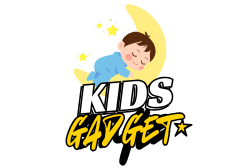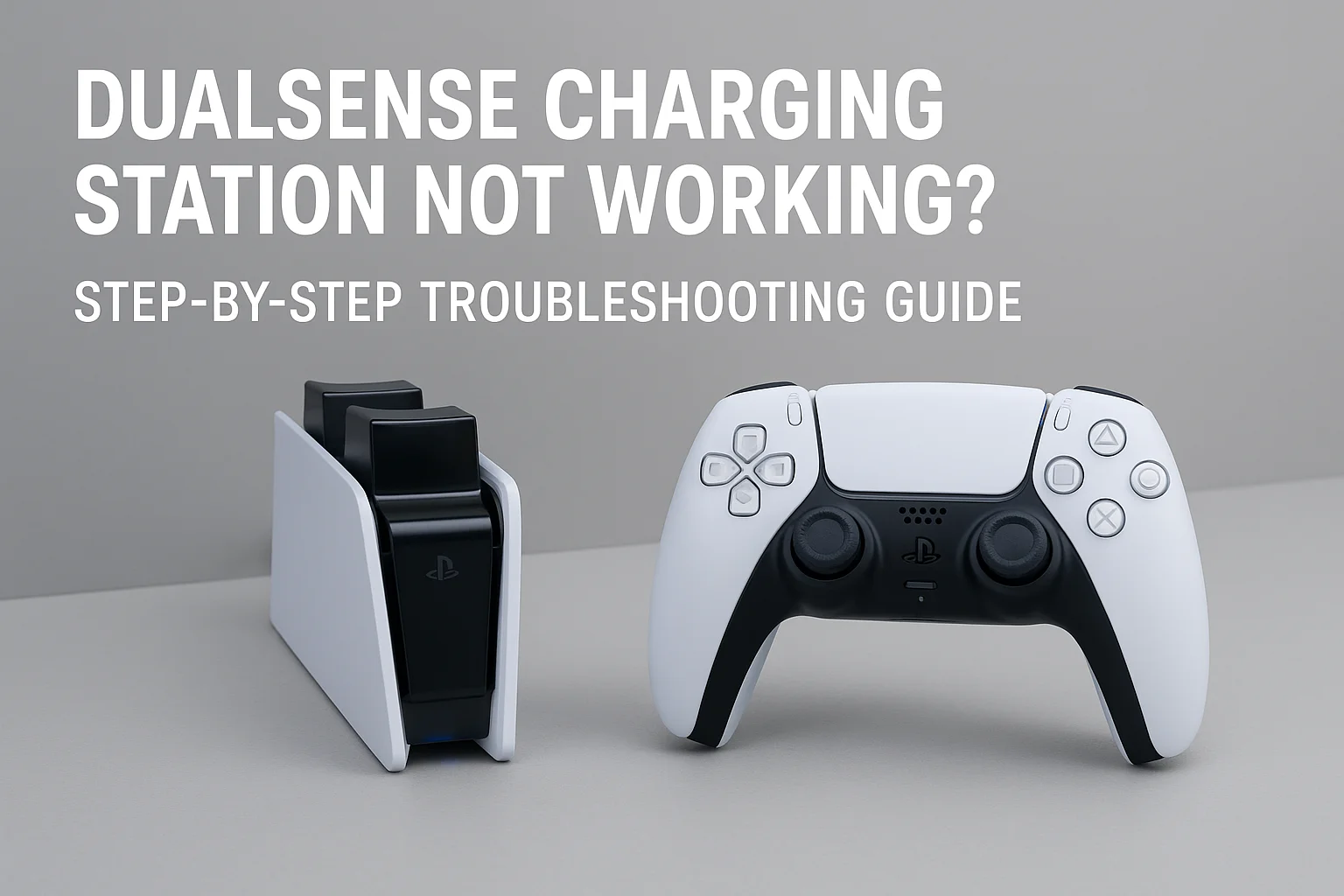If your DualSense Charging Station not working, you’re not alone. Many PlayStation 5 users face charging issues from time to time. This guide will walk you through the most common reasons your DualSense Charging Station isn’t working and exactly how to fix them.
🔧 Quick Answer:
If your DualSense Charging Station isn’t working, start by checking the power connection, cleaning the charging pins, and ensuring your controller is properly seated. If none of that works, try a different power source, reset your controller, or consider a firmware update.
Common Signs Your DualSense Charging Station Isn’t Working
Before diving into solutions, identify these common symptoms:
- Controllers not charging when placed on the station
- No LED indicators lighting up on the charging station
- Intermittent charging that stops and starts
- One controller charging while the other doesn’t
- LED lights showing but controllers not actually charging
Why Your DualSense Charging Station Stops Working
Understanding the root causes helps you fix the problem faster:
Power Supply Issues: Faulty power adapters or loose connections are the most common culprits. The charging station requires consistent power to function properly.
Dirty Charging Contacts: Dust, debris, or residue on the charging contacts prevents proper connection between your controllers and the station.
Controller Positioning: DualSense controllers must be positioned precisely on the charging station. Even slight misalignment can prevent charging.
Firmware Problems: Outdated controller firmware can cause compatibility issues with charging stations.
Hardware Defects: Manufacturing defects or wear and tear can cause internal components to fail.
🧰 What You’ll Need:
- Your DualSense controller(s)
- The DualSense Charging Station
- A working power outlet or USB port
- A microfiber cloth or soft brush
10 Fixes for a DualSense Charging Station Not Working
Step 1: Check Power Connection
Ensure the charging station is properly plugged into a working wall outlet or USB port on your PS5 or PC.
- Unplug and replug the power cord or USB-C cable.
- Try a different power socket or USB port.
- Check if the LED indicator on the station lights up.
⚠️ If the indicator light doesn’t come on, the issue could be with the power source or cable.
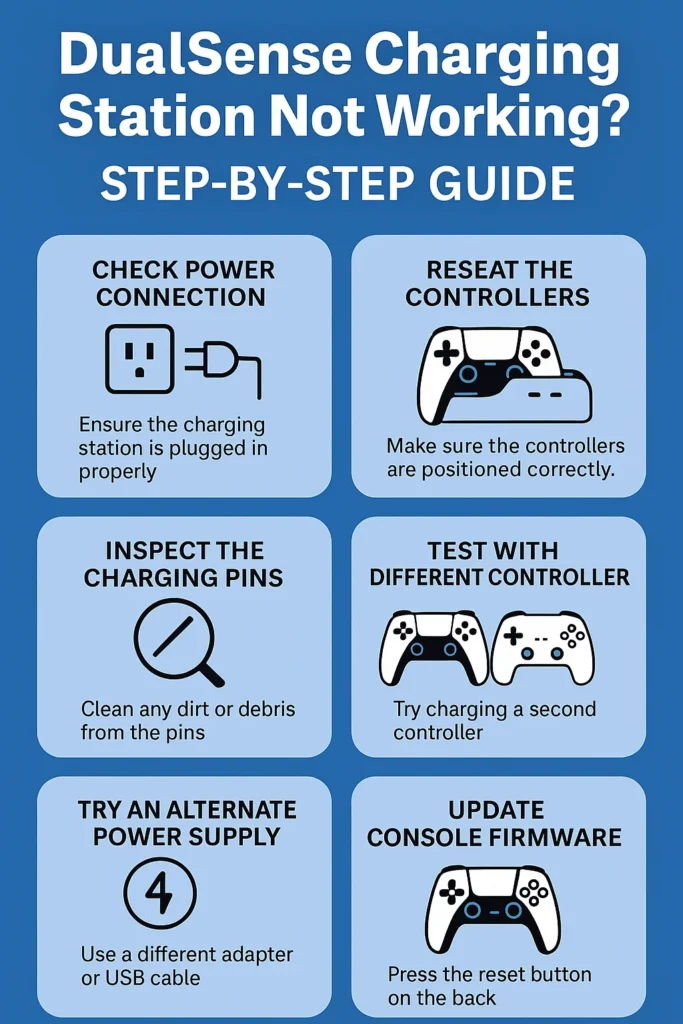
Step 2: Reseat the Controllers
Improper placement is a common issue.
- Remove the controllers and place them again.
- Ensure the controller’s charging port aligns firmly and securely with the station’s pin connectors.
- You should feel a slight click or resistance when seated properly.
✅ A correct placement will usually trigger the orange LED pulse on your controller, indicating charging.
Step 3: Inspect the Charging Pins
Dirty or misaligned pins may prevent charging.
- Inspect the pins on the station and the port on your controller.
- Use a soft brush or microfiber cloth to gently clean any dust or grime.
- Be cautious not to bend the pins.
🧼 Cleaning often solves charging issues caused by poor contact.
Step 4: Test With a Different Controller
This helps identify whether the problem is with the controller or the charging station.
- Try charging a second DualSense controller.
- If it charges successfully, your first controller may have an internal charging issue.
🔄 If neither controller works, the charging station is likely the culprit.
Step 5: Try an Alternate Power Supply
Sometimes, the issue lies with the adapter or cable.
- Use a different power adapter or USB cable (preferably official or certified).
- Connect the station directly to a wall outlet instead of a power strip.
🧪 This helps rule out voltage or power delivery problems.
Step 6: Update Console Firmware
Sometimes controller charging issues stem from outdated system software.
- Go to Settings > System > System Software > System Software Update.
- Make sure your PS5 and controller are both updated.
🔁 After updates, try reconnecting the charging station and controllers again.
Step 7: Reset the Controller
If the controller still doesn’t charge, try resetting it.
- Locate the small reset button on the back of your DualSense.
- Use a paperclip or pin to hold the button for 5 seconds.
- Reconnect the controller to your PS5 and try charging again.
🔧 This can clear internal glitches that may block charging.
Step 8: Check for Physical Damage
Inspect both the charging station and controller:
- Are the ports loose or damaged?
- Are the pins bent or missing?
- Any visible cracks or burns?
❌ Physical damage may require professional repair or replacement.
Step 9: Try Charging via USB-C Cable
To confirm the controller works:
- Plug the controller directly into your PS5 using a USB-C cable.
- If it charges via cable but not on the station, the issue is definitely with the charging dock.
Step 10: Contact Sony Support
If all else fails:
- Visit PlayStation Support
- Check your warranty status and request a repair or replacement.
When to Contact Support or Consider Replacement
If none of the above solutions work, you may be dealing with a hardware failure:
Contact PlayStation Support if your charging station is still under warranty. Sony typically offers one-year warranties on official accessories.
Consider Third-Party Alternatives if your official Sony charging station is out of warranty. Many reliable third-party options offer similar functionality at lower costs.
Check for Recalls by visiting Sony’s official website or contacting customer support to see if your specific model has any known issues.
Preventing Future Charging Station Problems
Maintain your DualSense charging station with these preventive measures:
- Clean charging contacts monthly to prevent buildup
- Keep the charging station in a dust-free environment
- Avoid placing the station near heat sources or in direct sunlight
- Handle controllers gently when placing them on or removing them from the station
- Use only the provided power adapter or certified replacements
Alternative Charging Methods
While troubleshooting your charging station, keep your controllers powered with these alternatives:
- USB-C Cable: Charge directly from your PS5 console or any USB-C power source
- Portable Power Banks: Use USB-C compatible power banks for charging on the go
- Desktop Charging Stands: Consider individual charging stands as backup options
Why is my PS5 controller not charging on charging station?
If your PS5 controller isn’t charging on the charging station, it’s likely due to improper alignment, dirty charging pins, or an issue with the power source. The DualSense controller needs to be seated correctly on the dock so the metal connectors touch the charging pins—otherwise, it won’t charge.
Dust or debris on the contacts can also block the connection. Additionally, if the charging station isn’t getting enough power from the USB port or wall outlet, it won’t deliver a charge. In some cases, a firmware glitch or a faulty dock could be the root cause.
Checking each of these factors one by one can help you identify and fix the problem quickly.

Why is my power a charging station not working?
If your power charging station isn’t working, the issue is usually related to a faulty power connection, damaged cable, or internal hardware failure. First, make sure the station is properly plugged into a working wall outlet or USB port, and check whether the power indicator light is on. If there’s no light, try using a different cable or adapter.
Overheating, power surges, or wear-and-tear can also damage internal components, making the station unresponsive. Additionally, inspect the station for any visible damage or loose connections. If none of these steps solve the issue, the charging station itself may need to be repaired or replaced.
Why is my controller not charging on the dock?
If your controller is not charging on the dock, it’s most likely due to improper placement, dirty charging contacts, or a power issue with the dock. The controller must be properly aligned with the charging pins—if it’s off by even a little, it won’t make a connection. Also, dust or debris on the charging points can prevent the electrical contact needed for charging.
Make sure the dock is plugged into a working power source, and check if the dock’s indicator light is on. If everything looks fine but the controller still won’t charge, try cleaning the contacts and reseating the controller. If it charges via USB-C but not on the dock, the problem is likely with the dock itself.

How do I turn on my PS5 charging station?
The PS5 DualSense Charging Station doesn’t have a power button—it turns on automatically when connected to a power source. Simply plug the charging station into a wall outlet using the included AC adapter or a compatible USB power source. Once powered, the station’s LED indicator light should illuminate, and your controllers will begin charging when properly seated. If there’s no light or response, check the power connection, try a different outlet, or test with another cable to rule out any power issues.
✅ Final Thoughts
A DualSense Charging Station not working is frustrating—but often, it’s due to simple issues like loose connections or dust buildup. Follow these steps in order, and you’ll likely find a quick fix. If not, Sony’s warranty support has your back.
📌 Related FAQs
Why is my DualSense controller not charging on the dock?
This is usually caused by improper placement, dirty pins, or a faulty dock. Ensure the controller is seated correctly and the dock is powered.
Does the DualSense charging station need to be plugged in?
Yes. It must be connected to a power source via USB or wall outlet using an appropriate power adapter.
Can I use third-party charging docks?
Yes, but compatibility issues may arise. Official Sony docks are recommended for best results.
Here are 10 FAQs for the article “DualSense Charging Station Not Working – Troubleshooting Guide”:
Why is my DualSense Charging Station not powering on?
If your charging station isn’t turning on, it may be due to a faulty power connection. Try a different USB cable, wall outlet, or USB port. Also, ensure the charging station’s LED indicator lights up when powered.
How do I know if my DualSense controller is charging on the dock?
A DualSense controller will show an orange pulsing light when charging. Once it’s fully charged, the light turns off. If there’s no light, it may not be charging properly.
Can I use a different USB cable or adapter with the charging station?
Yes, but use only a high-quality USB-C cable and adapter that meets the required voltage and amperage. Low-powered or incompatible adapters may cause charging issues.
Is it safe to leave the controller on the dock overnight?
Yes, the official DualSense Charging Station has built-in overcharge protection, so it’s safe to leave your controller charging overnight.
Can a dirty charging port stop my controller from charging?
Absolutely. Dust or debris on the charging pins or port can interrupt the connection. Clean both the controller and dock gently with a microfiber cloth or soft brush.
What does it mean if my controller charges via cable but not on the dock?
This usually indicates an issue with the charging station—either misalignment, power issues, or hardware failure. Try cleaning the pins and testing with another controller.
Does the DualSense Charging Station work while the PS5 is off?
It depends on your power source. If it’s plugged into the PS5, you need to enable “Supply Power to USB Ports” in PS5 settings. If connected to a wall outlet, it should charge anytime.
Can a firmware update fix charging issues?
Yes, outdated controller or system firmware can sometimes cause charging problems. Keep both your PS5 system and controllers updated.
How do I reset my DualSense controller?
Press and hold the small reset button on the back of the controller for 5 seconds using a paperclip. Then reconnect it to the PS5 and try charging again.
Is the DualSense Charging Station covered under warranty?
Yes, the official Sony charging station typically comes with a 1-year limited warranty. If it stops working and all troubleshooting fails, contact PlayStation Support for a replacement.