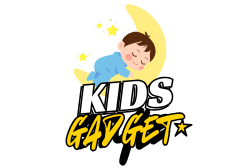If you need to identify your Fitbit model, you’re in the right place. With dozens of versions released, figuring out ‘What Fitbit do I have?’ can be surprisingly tricky.
With dozens of models released over the years, telling a Charge 5 from a Charge 6, or a Versa 2 from a Versa 4 can be surprisingly tricky.
But knowing your exact model is critical.
Why?
Because it’s the key to buying the right accessories (like chargers and bands), finding accurate troubleshooting steps, and using the correct user manual.
Well, you’re in luck.
I’ve created the most comprehensive, step-by-step guide on the internet for identifying any Fitbit model ever made. Whether your Fitbit is dead, won’t sync, or you just threw away the box, this guide has a solution for you.
Here’s exactly what we’ll cover:
- The 30-Second Check: The fastest way to identify your Fitbit.
- Visual Identification Guide: A picture-based library of every Fitbit model.
- Using the Fitbit App: A foolproof method if your device syncs.
- The Charger Trick: How your charging cable can reveal your model.
- Advanced Techniques: For dead or unresponsive devices.
- Fitbit Serial Number Lookup: What the serial number can (and can’t) tell you.
Ready to become a Fitbit identification pro? Let’s dive in.
Chapter 1: The Fastest Ways to Identify Your Fitbit Model
Look, you’re busy. You don’t want to read a 5,000-word guide if you don’t have to.
So let’s start with the quickest methods that work for 90% of people.
Method #1: Look on the Back of the Device
This is, by far, the easiest way to identify your Fitbit.
For most modern Fitbits, the model name is printed directly on the back of the tracker or watch pebble itself.
Here’s the step-by-step process:
- Take off your Fitbit.
- Flip it over so you’re looking at the sensors and charging pins.
- Look for printed text. You’ll see regulatory information, the “Fitbit” logo, and often, the model name. It might be in very small print, so you may need good lighting or a magnifying glass.
For example, on the back of a Fitbit Charge 5, you’ll clearly see the word “Charge 5” engraved into the casing.
Simple, right?
This works for most newer models, including:
- Fitbit Sense & Sense 2
- Fitbit Versa 3 & Versa 4
- Fitbit Charge 5 & Charge 6
- Fitbit Luxe
- Fitbit Inspire 3
But what if the name isn’t there? Or the text has worn off?
Don’t worry. On some models, the name is hidden somewhere else.
Method #2: Check Under the Band
If you didn’t find the model name on the back, the next place to look is underneath where the band connects.
Fitbit cleverly hides the model information in the band attachment slot on certain trackers. This keeps the back of the device looking clean and uncluttered.
Here’s how to check:
- Remove the band from your Fitbit. There’s usually a small quick-release lever or button on the back of the band where it meets the tracker. Gently press or slide it to detach the band.
- Look inside the slot on the tracker pebble where the band was connected.
- You should see small text engraved inside, which often includes the model name.
This is the go-to method for models like the Fitbit Inspire 2 and some earlier devices.
Between these first two methods, you should have your answer. But if not, let’s move on to our next-easiest technique.
Method #3: Check the Fitbit App
If your device can still sync with your phone, the Fitbit app is a guaranteed way to find your model name.
The app knows exactly which device is connected to your account.
Here’s how to find it in seconds:
- Open the Fitbit app on your smartphone (iOS or Android).
- Tap on the “Today” tab at the bottom.
- Tap your profile picture or the device icon in the top left corner of the screen.
- You’ll see a screen showing your account and connected devices. Your Fitbit model name will be listed right there, usually with a picture of the device.
For instance, if you have a Versa 4, it will say “Versa 4” right under your name.
This method is foolproof, as long as your Fitbit is paired and synced with your phone.
But what if your Fitbit is dead or won’t sync? Keep reading.
Chapter 2: Fitbit Visual Guide: Identify Your Fitbit Model by Sight
Sometimes, the best way to identify something is just to look at it.
This chapter is a complete visual library of every major Fitbit model. Compare your device to the images and key features below to find a match.
I’ve broken this down by series: The smartwatches (Sense and Versa), the trackers (Charge, Luxe, Inspire), and the kid-focused Ace models. I’ve also included a section for older, discontinued models.
How to Identify Fitbit Smartwatch Models (Sense & Versa)
These devices have large, full-color screens and look like smartwatches. The main difference is usually in the sensors and button types.
Fitbit Sense 2
- Key Identifying Feature: A single, physical button on the left side that you can press. The sensor array on the back has a prominent, circular cEDA sensor for stress tracking.
- Screen: Square-ish with rounded corners (a “squircle”).
- Released: 2022.
Fitbit Sense
- Key Identifying Feature: No physical button. Instead, it has a solid-state “inductive” button on the left side—it’s a small dimple that vibrates when you press it. It also features a polished stainless steel ring around the face.
- Screen: Squircle shape, just like the Sense 2.
- Released: 2020.
Fitbit Versa 4
- Key Identifying Feature: Looks almost identical to the Sense 2. It has a single physical button on the left side. The key difference is the sensor array on the back—it lacks the prominent cEDA ring found on the Sense 2.
- Screen: Squircle shape.
- Released: 2022.
Fitbit Versa 3
- Key Identifying Feature: Looks just like the original Sense. It has the inductive (non-moving) button on the left side. It does NOT have the steel ring around the face that the original Sense has.
- Screen: Squircle shape.
- Released: 2020.
Fitbit Versa 2
- Key Identifying Feature: Has a larger bezel (black border) around the screen compared to the 3 and 4. It has a single physical button on the left. The back has a distinct diamond-shaped sensor array.
- Screen: Squircle shape, but the screen-to-body ratio is lower.
- Released: 2019.
Fitbit Versa & Versa Lite
- Key Identifying Feature: The original Versa has three physical buttons—one on the left, and two on the right. The Versa Lite is a stripped-down version with only one physical button on the left.
- Screen: Squircle shape with significant bezels.
- Released: 2018 (Versa), 2019 (Versa Lite).
Fitbit Tracker Families (Charge, Luxe, Inspire)
These are the classic, band-style fitness trackers. They are slimmer and more discreet than the smartwatches.
Fitbit Charge 6
- Key Identifying Feature: Looks identical to the Charge 5, but adds a haptic side button on the left. It’s not a true button, but it provides a vibration when pressed. The exterior is a smooth, rounded pebble shape.
- Screen: Full-color AMOLED display.
- Released: 2023.
Fitbit Charge 5
- Key Identifying Feature: Sleek, modern design with a color AMOLED screen and NO buttons at all. The sides are completely smooth. It has metal panels on the sides for its EDA sensor.
- Screen: Full-color, bright display.
- Released: 2021.
Fitbit Charge 4
- Key Identifying Feature: More angular design than the 5/6. It has an inductive button (a small recess) on the left side. The screen is grayscale (not color). The band connects via a distinct plastic latch mechanism.
- Screen: Grayscale OLED.
- Released: 2020.
Fitbit Charge 3
- Key Identifying Feature: Visually identical to the Charge 4. It also has a grayscale screen and an inductive button on the left. The only way to tell them apart visually is often the sensor array on the back or by identifying its features (the Charge 4 has built-in GPS, the 3 does not).
- Screen: Grayscale OLED.
- Released: 2018.
Fitbit Luxe
- Key Identifying Feature: Fitbit’s most fashion-forward tracker. It’s very slim and features a stainless steel case that looks like jewelry. It has a color screen and no buttons.
- Screen: Small, vertical color AMOLED display.
- Released: 2021.
Fitbit Inspire 3
- Key Identifying Feature: A slim, pill-shaped tracker with a color screen. It has two haptic “buttons” on the sides (you squeeze the tracker to activate them). The body is more rounded than the Inspire 2.
- Screen: Color AMOLED display.
- Released: 2022.
Fitbit Inspire 2
- Key Identifying Feature: Very similar to the Inspire 3 but with a grayscale screen. It also uses the squeeze-based haptic buttons. The model name is often printed inside the band connection slot.
- Screen: Grayscale OLED.
- Released: 2020.
Fitbit Inspire & Inspire HR
- Key Identifying Feature: The original Inspire series. They have a single physical button on the left side. The Inspire HR has a heart rate sensor on the back, while the standard Inspire does not. Both have grayscale screens.
- Screen: Grayscale OLED.
- Released: 2019.
Fitbit for Kids (Ace Family)
These are designed for children, with durable bands and simplified features.
Fitbit Ace 3
- Key Identifying Feature: A fun, bubbly design. The tracker itself is a small pill (similar to an Inspire) housed inside a very thick, protective silicone band. It features animated clock faces.
- Screen: Grayscale.
- Released: 2021.
Fitbit Ace 2
- Key Identifying Feature: Similar concept to the Ace 3, but with a more angular design for the protective band. It has a single physical button on the left. Designed for kids 6+.
- Screen: Grayscale.
- Released: 2019.
Discontinued and “Vintage” Fitbit Models
If your device isn’t above, you might have an older, discontinued model. Here are the most common ones.
Fitbit Ionic
- Key Feature: A very distinct, sharp, and angular square watch face. It has one physical button on the left and two on the right. This model was subject to a recall due to battery issues.
- Released: 2017.
Fitbit Blaze
- Key Feature: A unique design where a square screen module pops into a metal frame that includes the watch bands. The frame has three physical buttons.
- Released: 2016.
Fitbit Charge 2
- Key Feature: A large, vertical grayscale screen with a single physical button on the side. The band has a traditional watch-style buckle. Much bulkier than modern Charges.
- Released: 2016.
Fitbit Alta & Alta HR
- Key Feature: A very slim, tap-based display with no buttons. The Alta HR version has a heart rate sensor; the original Alta does not. Bands connect with a unique metal clip mechanism.
- Released: 2016 (Alta), 2017 (Alta HR).
Fitbit Flex 2
- Key Feature: No screen at all. It’s a tiny pill-shaped tracker that fits into various bands or pendants. It communicates with a series of 5 tiny LED lights. It’s also Fitbit’s first swim-proof tracker.
- Released: 2016.
By now, you’ve almost certainly found your model.
But if you’re still stuck, or your device is dead, let’s move on to some more advanced methods.
Chapter 3: What To Do If Your Fitbit Is Dead or Won’t Sync
This is where things get tricky.
If your Fitbit’s battery is dead and you can’t check the app, your options are more limited. But you’re not out of luck.
Method #4: The Charging Cable Trick
This is a brilliant little hack that most people overlook.
Every Fitbit family uses a different charging cable.
Because the shape of the trackers and the placement of the charging pins are unique, the cables are not interchangeable. This means if you can identify your cable, you can identify your Fitbit.
Here’s how to do it:
- Examine your charging cable. Look at the end that connects to the Fitbit. Is it a magnetic puck? A clamp? A small cradle?
- Compare it to a known database of chargers. You can do a simple Google Image Search for “Fitbit chargers” or look at the comparison chart below.
Charger Identification Chart:
- Flat Magnetic Puck: This is used for the Sense 1/2 and Versa 3/4. It’s a small, round magnetic disc.
- Short Magnetic Cable with Pins: This pogo-pin style magnetic connector is used for the Charge 5/6, Luxe, and Inspire 3.
- Small Cradle with a Short Cable: This is the charger for the Inspire 2. The tracker snaps into it.
- Large “Clamp” or “Claw” Style: This is the signature charger for the older Charge 2, 3, and 4. You have to pinch the sides to open the clamp and secure the tracker.
- Magnetic Square Frame: This is the unique charger for the recalled Fitbit Ionic.
Find your charger, and you’ve found your Fitbit family. From there, you can use the visual guide in Chapter 2 to pinpoint the exact model.
Method #5: Check the Original Box or Receipt
I know, I know. Most people throw the box away.
But if you happen to be someone who keeps electronics packaging, you’re in for an easy win.
The Fitbit model name is printed in large letters all over the original packaging.
Similarly, if you bought your Fitbit online or from a major retailer, the model name will be on your email receipt or in your order history.
Just search your email inbox for “Fitbit” or log in to the account where you purchased it (like Amazon or BestBuy.com). The full product name will be listed right there. This is a 100% guaranteed method if you have access to the purchase information.
Chapter 4: Fitbit Serial Number Lookup (The Last Resort)
What if you’ve tried everything?
Your Fitbit is dead, you don’t have the charger, the text has worn off, and you have no idea where you bought it.
There’s one last piece of information you can use: the serial number.
Where to Find the Serial Number
The location of the serial number varies by model, but it’s usually in one of three places:
- Engraved on the back: Often in extremely small print near the other regulatory information.
- Inside the band attachment slot: Just like the model name on some devices (like the Inspire 2).
- In the Fitbit App: Go to
Today Tab > Your Profile Picture > Your Device > Scroll down to see the Serial Number. (This only works if it syncs).
What The Serial Number Tells You
Here’s the crucial part: You cannot look up your Fitbit model from the serial number on your own.
Fitbit doesn’t have a public-facing database for this.
However, the serial number is your key when contacting Fitbit Support.
If you’ve exhausted all other options, this is your final step:
- Find the serial number on your device.
- Go to the Fitbit Support website.
- Start a live chat or call them.
- Explain your situation and provide them with the serial number.
The support agent can use their internal tools to look up the number and tell you exactly which model you have. It’s the ultimate fallback plan.
Frequently Asked Questions (FAQ)
I get a lot of questions about this topic. Here are the answers to the most common ones.
Q: Can I tell my Fitbit model by the way it vibrates?
A: No. While different models may have slightly different haptic motors, there’s no reliable way to identify a model based on its vibration pattern alone.
Q: Does the color of my Fitbit help identify it?
A: Sometimes, but it’s not a reliable method. Fitbit often releases special edition colors for specific models (e.g., the “Soft Gold” Luxe), but they also use standard colors like black and silver across their entire product line. It’s better to use the physical features in Chapter 2.
Q: I found a Fitbit. How can I identify the model to find its owner?
A: First, follow the visual guide in this post to identify the model. Once you know the model, charge it up. If the owner has set up notifications, you may see their name appear when a call or text comes through. You can also try taking it to a local police station or the lost and found of the place where you found it.
Q: Why is it so important to know my Fitbit model?
A: For three main reasons:
- Chargers: A Charge 5 charger will not work on a Charge 4.
- Bands & Accessories: Watch bands are cut to fit specific models. A Versa 4 band won’t fit a Versa 2.
- Troubleshooting: The steps to restart a Sense 2 are different from restarting an Inspire 3. Knowing your model lets you find the correct support information.
Q: I think I have a Charge 3 or Charge 4. They look the same. How can I tell them apart?
A: This is a classic problem! The easiest way is to check the features. Navigate the menus on the device itself. The Charge 4 has a built-in GPS menu and an “Active Zone Minutes” feature, which the Charge 3 lacks. If the device is dead, you’ll have to rely on the serial number with Fitbit support.