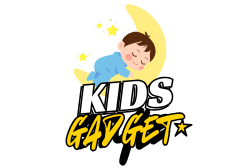Are you on the hunt for the perfect first guitar for your 6-year-old? It’s an exciting journey! Introducing a child to music at a young age can ignite a lifelong passion, boost their confidence, and even help with cognitive development. But with so many options out there, finding the best guitar for kids age 6 can feel a bit overwhelming. You want something that’s the right size, durable, easy to play, and, most importantly, fun!
We’ve done the strumming and searching for you. In this guide, we’ll explore seven top-notch guitars, ranging from authentic beginner instruments to engaging musical toy sets, perfect for little hands and budding musicians. Let’s find the ideal six-string companion to kickstart your child’s musical adventure!
Why a Guitar for a 6-Year-Old?
At age 6, children are often developing fine motor skills, coordination, and a growing curiosity about the world around them. Learning a musical instrument like the guitar can be incredibly beneficial. It helps improve concentration, patience, and memory, and it provides a creative outlet for self-expression. Plus, it’s just plain cool! Giving them the right instrument, like a specifically designed beginner guitar for kids, ensures they have a positive first experience.
Key Considerations When Choosing a Guitar for a 6-Year-Old
Before diving into our top picks, here are a few things to keep in mind:
- Size Matters: A 6-year-old typically needs a 1/4 size (often around 30 inches) or even a very small 1/8 size (23-25 inches) guitar. An instrument that’s too big will be uncomfortable and difficult to play.
- String Type: Nylon strings are generally recommended for beginners, especially younger kids. They’re much softer on little fingers than steel strings, reducing discomfort and encouraging practice.
- Acoustic vs. Electric:
- Acoustic guitars are great for learning fundamentals, require no extra equipment, and are portable.
- Electric guitars can be super exciting for kids who love rock and roll, but they require an amplifier and cable, adding to the setup. Some “electric” options are actually toy guitars designed for play rather than learning.
- Durability: Kids can be rough on their toys and instruments, so look for sturdy construction.
- Accessories: Many beginner kits come with essential accessories like picks, straps, extra strings, and sometimes even a tuner or gig bag. These can add significant value.
Now, let’s explore the best guitar for kids age 6!
1. Best Choice Products 30in Kids Acoustic Guitar, All-in-One

This Best Choice Products acoustic guitar is a fantastic all-in-one starter kit, designed to make learning easy and fun for young beginners. With its comfortable size and nylon strings, it’s crafted to give a real guitar experience without the usual beginner’s discomfort. Your child can dive right into exploring musical notes and rhythms, feeling like a true musician from day one. It even comes with all the essentials, so you won’t need to hunt for extra gear!
Key Features:
– ALL-IN-ONE KIT: Includes a carrying case, extra strings, strap, and pick set.
– ULTIMATE BEGINNER ACOUSTIC GUITAR: Features nylon strings that are gentler on fingers and easier to hold down.
– PERFECT FOR BEGINNERS: Made from durable hardwood with a lacquered finish, mimicking the look and feel of a full-sized guitar.
– CLASSICAL DESIGN: Built to recreate iconic curves and sound, with a tight string-to-fretboard gap to reduce player fatigue.
– EXPLORE MUSICAL LEARNING: Ideally sized (30″L x 10.5″W x 2.75″H) for children to reach every note.
Pros:
– Complete kit with all necessary accessories included.
– Nylon strings are ideal for sensitive young fingers.
– Durable construction designed to withstand child’s play.
– Authentic look and feel encourages serious learning.
– Perfect size for 6-year-olds and younger beginners.
Cons:
– As a beginner model, the sound quality might not compare to higher-end instruments.
– Tuning stability might require frequent adjustments initially.
User Impressions: Parents frequently commend this guitar for its comprehensive kit and kid-friendly design. Many highlight how the nylon strings made a huge difference in their child’s willingness to practice, preventing sore fingers. It’s often praised as a great stepping stone before committing to a more expensive, full-sized instrument.
2. Best Choice Products Kids Electric Musical Guitar Play Set

For the aspiring rock star who’s not quite ready for a real electric guitar, this Best Choice Products Electric Musical Guitar Play Set is a fantastic choice! It’s less of a learning instrument and more of an imaginative play set, complete with an amp and microphone. This toy encourages creativity and a love for music through interactive features like demo songs and a whammy bar, letting your child feel like they’re headlining their own concert. It’s perfect for sparking that initial interest in electric music.
Key Features:
– ALL-IN-ONE PLAYSET: Includes a guitar, amp, and microphone with two sticker sheets for DIY decorating.
– BEGINNER GUITAR (Toy): Cultivates musical sense and interest with pretend strings and a whammy bar.
– INTERACTIVE FUN: Wired connection to the amp allows enjoyment of six demo songs.
– CONNECT YOUR DEVICES: AUX input on the amp to play along with your own music.
– CHILD-FRIENDLY DESIGN: Durable with beveled edges to reduce the chance of injury (9.5″L x 1″W x 27.25″H).
Pros:
– Excellent for imaginative play and fostering a love for music.
– Comes with an amp and microphone for a full band experience.
– AUX input allows for playing along to favorite tunes.
– Safe, child-friendly design with durable construction.
– Great for kids who want the “look” of an electric guitar without the commitment of learning.
Cons:
– This is a toy guitar, not a functional instrument for learning chords or notes.
– Sound quality is toy-grade, not realistic guitar tones.
– Requires batteries for the amp to function.
User Impressions: Customers love this set for its entertainment value and how it fuels their children’s rockstar fantasies. While clearly a toy, parents appreciate that it encourages musical exploration and provides hours of fun. It’s often recommended as a gift for younger kids who show an early interest in music but aren’t ready for formal lessons.
3. 30″ Wood Classical Guitar with Case and Accessories for…

Ready to get serious about learning? This 30″ Wood Classical Guitar is an excellent starting point for any child interested in becoming a guitarist. Crafted from quality linden wood and featuring a thoughtful mix of half steel and half nylon strings, it offers a blend of durability and playability. What truly sets this apart is the comprehensive “Prime Package” it comes with – a strap, extra strings, picks, a case, a tuner, and even a capo – ensuring your child has everything they need for a proper start.
Key Features:
– BEGINNER CLASSICAL GUITAR: Designed to get children started on their musical journey.
– BEST QUALITY MATERIAL: Made from durable linden wood for top, bottom, and neck; half steel and half nylon strings for comfort and sound.
– PRIME PACKAGE: Includes a strap, extra strings, picks, a carrying case, a tuner, and a capo.
– GREAT SOUNDS: Produces nice, real tunes for various music styles.
– 6 TUNERS: Individual tuners for each string on the headstock for precise tuning.
Pros:
– High-quality linden wood construction for durability and good sound.
– Hybrid string type (half nylon, half steel) offers a balanced playing experience for beginners.
– Comes with a complete set of useful accessories, including a tuner and capo.
– Real playable instrument, ideal for formal lessons or self-learning.
– Good value with the all-inclusive package.
Cons:
– The steel strings, even mixed with nylon, might be a bit tougher on very sensitive fingers than pure nylon.
– The product description repeats the “Prime Package” features, which can be a bit redundant.
User Impressions: Reviewers often praise the completeness of this package, noting that it provides everything a beginner needs right out of the box. The blend of string types is appreciated by parents looking for a balance between ease of play and a more “real” guitar feel. It’s considered a solid choice for serious young learners.
4. KidKraft Lil’ Symphony Wooden Play Guitar, Kids Musical…

For the youngest aspiring musicians, the KidKraft Lil’ Symphony Wooden Play Guitar is a beautiful and safe introduction to the world of stringed instruments. Crafted from durable, sustainable wood with child-safe paints, this play guitar is built to last. While it “really plays” music, it’s designed more as a toy to encourage imaginative performances and a basic understanding of a guitar’s function, making it a perfect pre-learning tool for ages 3 and up.
Key Features:
– MADE OF WOOD: Crafted from long-lasting, premium, and sustainable materials with child-safe paints.
– REALLY PLAYS: Strum the strings to produce music, introducing kids to the guitar concept.
– ADJUSTABLE: Strings can be adjusted for tension, adding a realistic feature.
– PERFORM FOR AN AUDIENCE: Colorful and performance-ready for entertaining family or friends.
– SIZED RIGHT: Kid-size acoustic guitar specifically for boys and girls ages 3+.
Pros:
– Made from durable, child-safe wooden materials.
– Great for imaginative play and fostering an early interest in music.
– Adjustable strings add a touch of realism for a toy.
– Beautiful, colorful design appeals to young children.
– Safe and sturdy, built to be passed down.
Cons:
– This is a toy guitar, not a functional instrument for learning chords or notes.
– Sound quality is basic and not comparable to a true beginner guitar.
– Limited functionality for serious musical development.
User Impressions: Parents adore the KidKraft guitar for its quality construction and charming design. It’s a popular choice for toddlers and preschoolers who love to mimic adults playing music. While everyone understands it’s a toy, it’s highly rated for sparking joy and encouraging early engagement with musical themes.
5. ADM Beginner Acoustic Classical Guitar 30 Inch Nylon…

The ADM Beginner Acoustic Classical Guitar is an exceptional choice for any 6-year-old ready to truly learn. This 30-inch classical guitar is crafted with quality materials like laminated basswood and a maple rosewood fingerboard, ensuring both durability and a pleasant sound. What truly sets this package apart is its comprehensive beginner set, including an E-tuner, shoulder strap, picks, a case, and even a month of online lessons! It’s built to provide a supportive and enjoyable learning experience.
Key Features:
– TOP QUALITY MATERIALS: 30-inch acoustic classical guitar with laminated basswood top, back, and sides; maple rosewood fingerboard and bridge.
– CLEAN AMAZING SOUND: Features an arched back for longer sustain and fuller sound.
– COMPREHENSIVE BEGINNERS SET WITH LESSONS: Includes case, picks, shoulder strap, digital E-tuner, guitar hanger, fingerboard sticker, extra strings, and one month of online lessons.
– GREAT FOR BEGINNERS: Perfect for beginner students or young players to fall in love with the guitar.
– GUITAR TUNING: New strings require initial frequent tuning to adapt and hold pitch better over time.
Pros:
– Excellent sound quality for a beginner guitar, noted for its sustain.
– Very comprehensive kit with essential accessories, including a digital tuner and hanger.
– The included month of online lessons adds significant value for learning.
– Mixed nylon and steel strings provide a balance of comfort and a real guitar feel.
– Ideal size and playability for young students, making it a strong contender for the best guitar for kids age 6.
Cons:
– Like many new guitars, it requires frequent tuning initially until the strings settle.
– Steel strings, even mixed, might still be a little harder on very sensitive fingers.
User Impressions: Customers consistently highlight the ADM guitar as an outstanding value, particularly praising the quality of the instrument and the incredibly complete accessory package. The inclusion of online lessons is a major plus for parents wanting to give their child a proper start. Many are pleasantly surprised by the “clean amazing sound” for a beginner model.
6. 23″ Acoustic Guitar, Kids 6 String Toy Guitar – Realistic…

If you’re looking for a very small, highly realistic guitar to introduce the basics, this 23″ Acoustic Guitar fits the bill. While branded as a “toy guitar,” it features six authentic stainless steel strings that truly produce musical notes when strummed. It’s designed to help children grasp the fundamentals of music like tone, rhythm, and hand-eye coordination in a comfortable, kid-sized package. It’s a fantastic stepping stone for very young players before moving to a larger, dedicated beginner instrument.
Key Features:
– Mini Guitar for Learning: Teaches basics of music, tone, rhythm, and hand-eye coordination.
– Authentic Strings: Features 6 realistic stainless steel guitar strings.
– Real Guitar Sounds: Adjustable, working strings produce authentic musical notes.
– Kid-Sized: Measuring 23″ tall x 8″ width x 2″ depth, perfect for comfortable holding and playing.
– Gift-Ready Package: Comes with a pick and strings, packaged in a display gift box.
Pros:
– Very small and lightweight, ideal for very young children or those with limited reach.
– Stainless steel strings offer a more “real” feel than plastic toy strings.
– Produces actual musical notes, allowing for basic sound exploration.
– Good for developing fundamental coordination and rhythm.
– Comes gift-ready with a pick.
Cons:
– Stainless steel strings can be quite harsh on very young, sensitive fingers compared to nylon.
– Being a 23″ guitar, it might be outgrown quickly as the child grows.
– While realistic, it’s still fundamentally a toy-grade instrument for introductory play.
User Impressions: This guitar is often praised for its authentic feel despite its small size. Parents appreciate that it actually makes music and isn’t just a prop. It’s a popular choice for younger children who are interested in mimicking guitar playing, but users often note the steel strings require a bit more finger toughening than nylon.
7. Best Choice Products 30in Kids Electric Guitar Beginner…

For the child whose heart beats to a rock and roll rhythm, this Best Choice Products 30in Kids Electric Guitar is the ultimate starter kit. This isn’t just a toy; it’s a real electric guitar designed for beginners, complete with a single-coil pickup for that authentic electric tone. The all-wood construction ensures durability, and the comprehensive kit – including a gig bag, extra strings, strap, and a 5-watt, battery-operated amplifier – means your child can plug in and rock out right away! It’s an excellent option for the best guitar for kids age 6 who dream of being on stage.
Key Features:
– PERFECT SIZE FOR BEGINNERS: 30-inch guitar allows young learners to reach notes comfortably.
– SINGLE COIL PICKUP: Converts string vibrations into a rich, electric rock tone for quality jam sessions.
– HIGH-QUALITY: Designed to look and play like a standard-sized electric guitar, with an all-wood build and shiny finish.
– COMPLETE ALL-IN-ONE GUITAR KIT: Includes gig bag, extra strings, guitar strap, cloth, and picks.
– AMPLIFIER INCLUDED: 5-Watt, battery-operated amplifier with a plug-in cable to magnify music.
Pros:
– A real, functional electric guitar scaled for kids.
– Comes with an amplifier and all essential accessories.
– Produces authentic electric guitar sounds.
– Durable all-wood construction for long-lasting use.
– Great for kids who prefer the sound and style of electric music.
Cons:
– Requires batteries for the amplifier, which need regular replacement.
– Electric guitars can be heavier than acoustic models, potentially tiring for small children.
– Sound can be loud, which might not be ideal for all household environments.
User Impressions: Parents are thrilled with the authenticity and completeness of this electric guitar kit. Many remark on how it genuinely delivers an electric guitar experience for their child. It’s highly recommended for kids who are particularly drawn to electric music and are motivated to learn a “cool” instrument. The included amp is a big hit, allowing kids to hear themselves loud and clear.
FAQs About Choosing the Best Guitar for Kids Age 6
Q1: What’s the best size guitar for a 6-year-old?
A: For most 6-year-olds, a 1/4 size guitar (typically around 30 inches in total length) is ideal. Some smaller or larger children might fit a 1/8 size (23-25 inches) or even a 1/2 size (34 inches), but 30 inches is a great starting point for the best guitar for kids age 6. The most important thing is that they can comfortably reach the first few frets and wrap their arm around the body.
Q2: Should a 6-year-old start with an acoustic or electric guitar?
A: Most experts recommend starting with an acoustic guitar, especially one with nylon strings, as it helps develop finger strength and basic techniques without the added complexity of an amplifier or effects. However, if your child is passionate about electric guitar sounds and is highly motivated, a kid-sized electric guitar can also be a good choice. For very young children, toy electric guitars can spark interest before moving to a real instrument.
Q3: What type of strings are best for young fingers?
A: Nylon strings are overwhelmingly recommended for young beginners. They are softer on the fingertips, making it less painful and more comfortable to press down, which encourages practice and prevents early discouragement. Steel strings can be very hard on undeveloped fingers. Some guitars offer a mix of nylon and steel, which can be a good compromise for slightly older kids.
Q4: How much should I spend on a beginner guitar for my child?
A: For a 6-year-old’s first guitar, you don’t need to break the bank. Expect to spend anywhere from $50 to $150 for a decent quality beginner instrument. Investing in a kit that includes essential accessories like a case, picks, and a tuner can offer better value. Avoid overly cheap “toy” guitars if your goal is actual learning, unless it’s specifically for imaginative play.
Q5: Are toy guitars good for learning, or should I get a real one?
A: It depends on your goal. Toy guitars are fantastic for imaginative play, sparking early interest in music, and for very young children (ages 3-5) who aren’t ready for structured lessons. They introduce the concept of a guitar in a fun, low-pressure way. However, if your goal is for your 6-year-old to actually learn to play songs, chords, and proper technique, a real beginner guitar (like most of the 30-inch acoustics reviewed here) is essential.
Q6: How can I encourage my child to play the guitar?
A: Make it fun! Keep practice sessions short and positive. Play music they love, or even play alongside them. Celebrate small achievements, and don’t push too hard. Consider enrolling them in beginner guitar lessons specifically designed for kids, either online or in person. Having a dedicated space for their guitar can also help.
Q7: What essential accessories should I look for in a kid’s guitar kit?
A: For a beginner, look for a kit that includes:
* Picks: To help with strumming.
* Extra Strings: Accidents happen, and strings break!
* Strap: For comfortable playing while standing.
* Gig Bag or Case: To protect the guitar and make it portable.
* Tuner: Essential for keeping the guitar in tune and sounding good.
* Cleaning Cloth: To keep the guitar looking nice.
Finding the best guitar for kids age 6 is about balancing playability, durability, and most importantly, fun! Whether your child dreams of strumming acoustic campfire songs or rocking out on an electric stage, there’s a perfect beginner guitar out there to help them discover the magic of music. Happy strumming!