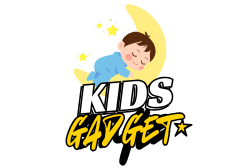Looking for the perfect way to help your little ones burn off some energy, improve their coordination, and have a blast while doing it? A mini trampoline for kids might just be the answer! These pint-sized bouncers are fantastic for indoor and outdoor play, offering a safe and exciting outlet for active children. But with so many options out there, how do you pick the best one?
Don’t worry, we’ve done the bouncing for you! We’ve scoured the market to bring you a hand-picked list of the 5 best mini trampolines for kids, focusing on safety, durability, fun features, and overall value. Whether you’ve got a tiny toddler or a spirited school-ager, there’s a perfect bounce-tastic option for your family. Let’s jump right in!
Why a Mini Trampoline is a Must-Have for Kids
Before we dive into the reviews, let’s quickly chat about why these rebounders are such a hit. Mini trampolines aren’t just about fun; they’re incredible tools for child development. They help improve:
- Gross Motor Skills & Coordination: Bouncing requires balance and rhythm, strengthening core muscles.
- Cardiovascular Health: It’s a fantastic low-impact exercise that gets their heart pumping.
- Energy Release: Perfect for those days when kids are cooped up inside and need to get those wiggles out.
- Spatial Awareness: Understanding how their body moves in space.
- Focus & Concentration: Believe it or not, bouncing can be quite meditative for some kids!
Our Top Picks for the Best Mini Trampoline for Kids
Here are our detailed reviews of the top contenders, designed to help you find the ideal bouncing buddy for your little adventurer.
Ativafit 36inch Mini Toddler Trampoline for Kids Ages 1-6

This Ativafit 36-inch mini trampoline is a fantastic choice for the littlest jumpers in your family, specifically designed with toddlers aged 1-6 in mind. What truly sets it apart is its unique elastic band design, which offers a quiet and comfortable bounce that’s perfect for sensitive ears and gentle landings. It’s built with safety and ease of use as top priorities, making it an excellent first trampoline for growing kids.
Key Features:
* Safe and Sturdy Elastic Band Design for silent, comfortable bouncing.
* Non-Slip and Waterproof Oxford Cloth Mat, suitable for indoor/outdoor use.
* Foam Handle & Stable 6-Leg Design with safety lock for enhanced security.
* Incredibly easy to assemble with clear instructions and all tools included.
* Versatile for both indoor and outdoor play, making it a perfect gift.
Pros:
* Elastic bands are quieter and often safer than traditional springs for young children.
* Waterproof mat is easy to clean and durable.
* Foam-covered handle provides a secure grip for toddlers.
* Very straightforward and quick assembly.
* Compact size is great for smaller spaces.
Cons:
* Smaller jumping area might be outgrown quickly by rapidly growing kids.
* Lower weight limit compared to larger models.
User Impressions:
Parents frequently praise this trampoline for its quiet operation and simple setup. Many highlight the peace of mind they get from the foam handle and elastic bands, making it a favorite for toddlers just learning to bounce. It’s often described as a great way for little ones to burn energy safely indoors.
Call to Action:
See it on Amazon here
ZCMHAXJ 55″ Trampoline for Kids with Enclosure, 440lbs

If you’re looking for an all-in-one indoor play experience that goes beyond just bouncing, the ZCMHAXJ 55″ Trampoline is a stellar contender. This isn’t just a trampoline; it’s a multi-sport activity center designed to keep kids engaged for hours. With its impressive 440lbs weight limit, robust safety features like an enclosure net and U-shaped legs, plus fun add-ons like a sandbag, rings, and a swing, it offers incredible value and versatility for kids of various ages and sizes.
Key Features:
* Safe & Sturdy design with thickened steel frame, 3 U-shaped legs, 360° safety pad, and dense netting.
* Adjustable 3-Level Gymnastic Bar for promoting physical fitness and balance (removable).
* Comes with 4 extra toys: sandbag, rings, a swing, and ocean balls for varied play.
* Silent Suction Pads on U-shaped tubes for stability and quiet operation.
* Captivating design and colors make it a perfect gift to encourage active play.
Pros:
* High weight limit accommodates multiple children or growing kids.
* Enclosure net and safety pad provide excellent protection.
* Gymnastic bar adds another dimension of active play.
* Included toys offer diverse entertainment, reducing screen time.
* Silent suction pads prevent floor scratches and noise.
Cons:
* Larger footprint requires more dedicated space.
* Assembly might be more involved due to multiple components.
User Impressions:
Customers rave about the sheer amount of fun and activity this trampoline provides. They love the added gymnastic bar and toys, calling it an “indoor playground.” Parents feel confident in its safety features, especially the enclosure, and appreciate how well it keeps their children entertained and active.
Call to Action:
See it on Amazon here
Roinoim 36 Inch Mini Trampoline for Kids with Handle

The Roinoim 36 Inch Mini Trampoline for Kids stands out for its straightforward design focused on safety, durability, and promoting active play. It boasts 30 high-tensile springs and a robust PP mat, ensuring a long-lasting and effective bouncing experience. What makes it particularly appealing is its quick and easy assembly – often arriving pre-assembled – so your little one can start jumping almost immediately. Plus, the safety handrail, with its soft foam cover, is thoughtfully designed to prevent rollovers and provide a secure grip.
Key Features:
* Safety handrail with soft foam cover to prevent rollovers and enhance grip.
* Six legs for extra protection and stability during energetic bounces.
* 30 high-tensile springs and a robust PP mat for long-lasting fun and a 155 lbs capacity.
* Quick and easy assembly, often pre-assembled, saving time and effort.
* Ergonomic design focused on handle curvature and foot contact for comfort and support.
Pros:
* Extremely easy and quick to set up.
* Sturdy construction with 30 springs for a good bounce.
* Safety handrail is well-designed for small hands.
* Compact size is suitable for indoor use.
* Encourages active exercise and muscle building.
Cons:
* Traditional springs can be a bit louder than elastic band models.
* No additional play features beyond bouncing.
User Impressions:
Users frequently comment on the Roinoim’s solid build and how quickly it can be put together. They appreciate the ergonomic design of the handle and feel confident in its stability. Many note that it’s an excellent tool for daily workouts for kids, helping them develop strength and stamina in a fun way.
Call to Action:
See it on Amazon here
Lyromix 36Inch Kids Trampoline for Toddlers with Handle

The Lyromix 36-inch Kids Trampoline is designed with one key mission: to foster your child’s physical development in a safe and engaging way. This compact rebounder prioritizes safety with its padded handrail and multiple stabilizing legs, minimizing any risk of tipping. Crafted with premium materials, including a robust frame and high-strength springs, it’s built for durability to withstand years of lively bounces. If you’re looking for a simple, reliable, and growth-promoting mini trampoline for kids, this blue beauty is a fantastic choice.
Key Features:
* Enhances physical development, promoting growth, balance, coordination, and fitness.
* Prioritizes safety with a padded handrail for a secure grip and multiple legs for stability.
* Built for durability with a robust frame, resilient elastic mat, and high-strength springs.
* Simplified assembly for quick setup, suitable for both indoor and outdoor use.
* Ideal gift with a 150lbs capacity, encouraging vibrant playtime and creativity.
Pros:
* Strong focus on promoting physical growth and coordination.
* Excellent safety features for toddlers and young children.
* Durable construction ensures longevity.
* Quick and easy to assemble for hassle-free setup.
* Attractive blue color appeals to children.
Cons:
* Similar to other 36-inch models, it might be outgrown faster than larger trampolines.
* Springs could be noisy for some users.
User Impressions:
Customers consistently praise the Lyromix for its sturdiness and the sense of security it provides. They often highlight how much their toddlers enjoy bouncing and how it visibly improves their balance and energy levels. The easy assembly is a recurring positive point, making it a convenient option for busy parents.
Call to Action:
See it on Amazon here
Ativafit 60” Rebounder Trampoline Indoor Outdoor for Kids

For kids who need more room to really “leave gravity and negativity behind,” the Ativafit 60” Rebounder is a game-changer. This isn’t just a mini trampoline; it’s a generously sized play haven, perfect for energetic bounces and even some shared fun. With its expansive 60-inch diameter, thick safety padding, and an encrypted safety net, it offers a secure and exhilarating jumping experience. The added bonus of a basketball hoop, dartboard, and ocean balls transforms it into a full-fledged activity center, ensuring endless hours of active enjoyment.
Key Features:
* 5FT Super Size (60 inches diameter) with a generous jumping area for maximum fun.
* Enhanced Safety Design with a three-layer thickened safety pad, encrypted safety net, and sponge padding.
* Super Bouncy with 36 high-quality springs and an intranet design to prevent springs showing out.
* U-shaped legs design for stability, preventing movement during jumps.
* Easy to Assemble & Free Accessories including basketball hoop, dartboard, and ocean balls.
Pros:
* Larger size allows for more adventurous jumping and potential for multiple users (within weight limits).
* Comprehensive safety features, including a full enclosure net.
* Comes with multiple fun accessories for varied play.
* High-quality springs provide an excellent bounce.
* Suitable for both indoor and outdoor use.
Cons:
* Requires significant space, especially indoors.
* Assembly might take a bit longer due to its size and features.
User Impressions:
Reviewers absolutely love the extra space and the added accessories of the Ativafit 60” trampoline. They frequently mention how much joy the basketball hoop brings and appreciate the robust safety net. Parents find it to be a fantastic investment for keeping their children active and entertained, often calling it a “mini playground.”
Call to Action:
See it on Amazon here
Choosing the Right Mini Trampoline for Your Child
When picking the best mini trampoline for kids, consider these points:
- Size & Space: How much room do you have? A 36-inch is compact, while a 60-inch or 55-inch with an enclosure needs more dedicated space.
- Age & Weight Limit: Ensure the trampoline’s specifications match your child’s age and weight. Some are strictly for toddlers, others can handle older kids.
- Safety Features: Look for padded handles, safety enclosures (for larger models), spring covers, and non-slip legs.
- Springs vs. Elastic Bands: Elastic bands are often quieter and offer a softer bounce, ideal for very young children. Springs provide a more vigorous bounce but can be louder.
- Indoor vs. Outdoor: Most mini trampolines can be used indoors, but some are more robust for outdoor weather.
- Extra Features: Do you want just a bouncer, or one with a basketball hoop, swing, or gymnastic bar?
Frequently Asked Questions (FAQ)
Q1: Is a mini trampoline safe for toddlers?
A1: Yes, absolutely! Many mini trampolines are specifically designed for toddlers, featuring safety handles, elastic bands instead of springs, and low height. Always supervise young children and ensure the trampoline meets safety standards for their age group.
Q2: What are the main benefits of a mini trampoline for kids?
A2: Mini trampolines offer numerous benefits, including improved balance and coordination, enhanced cardiovascular health, increased gross motor skills, a fantastic way to release energy, and a fun alternative to screen time. They contribute positively to a child’s overall physical development.
Q3: How do I choose the right size mini trampoline for my child?
A3: Consider your child’s age, weight, and the available space in your home or yard. Smaller 36-inch models are great for toddlers and compact spaces, while larger 55-inch or 60-inch trampolines with enclosures are better for older children, multiple jumpers, or more vigorous play, requiring more room. Always check the manufacturer’s age and weight recommendations.
Q4: Can mini trampolines be used outdoors?
A4: Many mini trampolines are designed for both indoor and outdoor use. However, it’s crucial to check the product description. If used outdoors, ensure it’s made with weather-resistant materials and consider bringing it inside during heavy rain or extreme weather to prolong its lifespan.
Q5: How do I clean and maintain a kids’ trampoline?
A5: Cleaning is usually simple! Wipe down the jumping mat and frame with a damp cloth and mild soap. For outdoor trampolines, ensure there’s no standing water. Regularly check all nuts, bolts, and spring/band connections to ensure they are secure and free from damage or rust.
Q6: What safety precautions should I take when my child uses a mini trampoline?
A6: Always supervise children, especially toddlers. Ensure only one child jumps at a time on smaller models. Check that the trampoline is placed on a flat, stable surface away from walls or furniture. Teach children proper jumping techniques and remind them not to jump off. For trampolines with handles, ensure they use them for stability.
Q7: How can a mini trampoline help with my child’s energy levels?
A7: Bouncing is an excellent form of exercise that helps children burn off excess energy in a fun and contained way. It’s particularly useful on days when outdoor play isn’t possible, providing a fantastic indoor activity to keep them active and engaged, leading to better sleep and mood.
Ready to Bounce into Fun?
Choosing the best mini trampoline for kids means finding the right balance of safety, durability, and features that match your child’s age and energy levels. We hope this guide has given you all the insights you need to make an informed decision. Whichever mini trampoline you choose, you’re investing in hours of active fun, improved health, and countless smiles for your little ones. Happy bouncing!