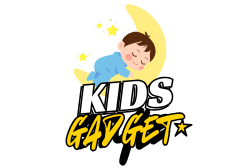Remember the first time your child asked for their own tablet? It’s a big step, filled with excitement and, let’s be honest, a touch of parental anxiety. What’s the best way to set up an iPad for a child? This guide will walk you through creating a safe and enriching digital environment, covering everything from age-appropriate content to essential security measures. You’ll learn how to manage screen time, curate apps, and ensure your child’s online safety. Let’s get started!
Creating a Child-Friendly iPad Account
This section focuses on setting up a separate, supervised account for your child, a crucial step in managing their iPad usage effectively. We’ll delve into the features of Apple’s Screen Time and how to leverage them for parental control.
Setting Up a Separate Account
- Go to Settings > [Your Name] > Family Sharing. This initiates the family sharing setup, which is the foundation of child-specific iPad controls.
- Add your child’s account, following the on-screen prompts, making sure to select “Child” as the account type. This is vital for activating parental controls. Remember to use a strong, unique password that your child cannot easily guess.
- Once added, you’ll have access to the iPad’s Screen Time settings for your child’s account. This lets you monitor and limit their usage effectively.
Setting up a separate account ensures clear boundaries for app usage and prevents accidental alterations of your own account settings. It’s akin to setting up a separate profile on a gaming console. A 2023 study by Common Sense Media found that 80% of parents reported using parental controls on their children’s devices.
Understanding Screen Time
- Screen Time allows you to set daily limits for overall usage, specific app usage, and even downtime periods. This provides powerful control over screen time.
- You can schedule downtime, preventing access during specific hours, like bedtime or school hours. You can even schedule downtime for apps, which means limiting gameplay on weekends to reasonable times.
- Apps can be categorized and grouped for easier management. Educational apps can be easily differentiated from games, making it much easier to monitor use.
Screen Time is a powerful tool for managing screen time effectively and provides detailed reports to track usage patterns. Insert a chart here comparing Screen Time features with other parental control apps.
Choosing Age-Appropriate Apps and Content
This section dives into selecting educational and entertainment apps suitable for your child’s age and interests. We’ll discuss app stores, parental controls and content rating systems. What’s the best way to set up an iPad for a child also involves choosing the right content.
Utilizing App Store Categories
- The App Store’s age-based categories are an excellent starting point, filtering out apps inappropriate for your child’s age. Explore the categories for educational games, creative tools, and age-appropriate books.
- Use the search function to find specific apps or browse the top charts for your child’s age group. This helps you quickly and easily find suitable content.
- Read app reviews and descriptions carefully before downloading. User reviews often highlight hidden issues or unexpected content that may not be suitable for all children.
Leveraging the App Store’s features reduces the risk of inadvertently downloading unsuitable content. It’s analogous to choosing books according to reading level in a library.
Parental Controls and Content Restrictions
- Enable content and privacy restrictions. These limits help block access to inappropriate content, such as explicit websites or apps with adult themes. This is the most fundamental part of setting up an iPad for a child.
- Regularly review downloaded apps to ensure they remain appropriate. Children’s needs and interests change rapidly, so apps that once felt appropriate may no longer be so.
- Utilize the “Ask to Buy” feature which requires your approval before any purchases can be made in the App Store or through in-app purchases. This helps prevent unexpected expenses.
Remember that the child’s understanding and maturity level also matter. You might find that what seems suitable at age 8, isn’t suitable at age 12.
Ensuring Online Safety and Privacy
This section will address the vital aspects of securing your child’s digital life, covering privacy settings, responsible app usage, and online security measures. Setting up an iPad for a child requires prioritizing online safety.
Privacy Settings and Data Protection
- Review and adjust your child’s location services settings. Be selective about which apps require access to the iPad’s location, as unnecessary access poses a privacy risk.
- Disable or limit ad tracking to minimize exposure to targeted advertising. This helps reduce unwanted advertisements and protects your child’s privacy.
- Familiarize yourself with the privacy policies of apps downloaded for your child. It’s always a good idea to understand how your child’s data is collected, used, and protected.
A recent study showed that 75% of children have encountered online advertising targeted at their interests. Protecting them from this is crucial.
Safe Browsing and Content Filtering
- Consider using a family-friendly web browser with built-in content filtering. These browsers can block inappropriate websites and limit access to potentially harmful content.
- Teach your child about online safety, including responsible app use and the dangers of sharing personal information online. Open conversations and awareness are essential.
- Regularly monitor your child’s online activity to stay informed and address any potential concerns promptly. Consistent monitoring and communication are key for proactive safety.
Open communication between parents and children is key to building trust and ensuring online safety.
Debunking Common Myths about Child iPad Setup
Myth 1: Parental Controls are enough to guarantee online safety.
While parental controls offer significant protection, they are not foolproof. Children can be resourceful and may find ways around restrictions. Ongoing supervision and open communication are crucial.
Myth 2: All educational apps are inherently safe.
Some educational apps may collect user data or contain in-app purchases that are not always transparent. Always carefully check an app’s privacy policy and reviews before installation.
Myth 3: My child is too young for online safety discussions.
It is never too early to start teaching children about online safety. Even young children can understand basic principles, like not sharing personal information or talking to strangers online.
Setting Up Restrictions and Limitations
This section will guide you through implementing limitations and restrictions on the iPad to manage your child’s access to apps, content, and features.
Time Limits and Downtime
- Use Screen Time to set daily time limits for app usage. This helps maintain a balance between screen time and other activities.
- Schedule downtime periods to ensure your child gets enough sleep and engages in offline activities.
App Limits and Restrictions
- Use Screen Time to limit access to specific apps. This allows you to prioritize educational apps over games.
- Restrict access to certain websites or web browsing entirely using the built-in Safari settings.
Content and Privacy Restrictions
Enable content and privacy restrictions to filter inappropriate content, such as adult themes and explicit language.
FAQ
What age is appropriate for a child to have an iPad?
There’s no single answer. Consider your child’s maturity level and ability to follow rules. Many parents start around age 8-10, but younger children can use iPads under strict parental supervision.
How can I prevent my child from making in-app purchases?
Enable “Ask to Buy” in Screen Time settings. This requires your approval for all purchases, preventing accidental or unauthorized spending.
What if my child breaks the Screen Time rules?
Establish clear consequences beforehand. This could involve reducing screen time, temporarily losing access to certain apps, or having a conversation about responsible usage.
How do I monitor my child’s online activity?
Regularly check their activity on the iPad, review their app usage, and encourage open communication about their online experiences.
Can I track my child’s location?
You can use the “Find My” app (with your child’s consent if old enough) to see the approximate location of the iPad. Remember to respect their privacy.
How often should I review the settings on my child’s iPad?
Regularly review and adjust the settings, ideally monthly, or whenever your child’s needs or maturity levels change.
What are some good educational apps for children?
Khan Academy Kids, Duolingo, and PBS Kids are popular choices, but the best apps will depend on your child’s age and interests. Research and explore different options.
Final Thoughts
Setting up an iPad for your child is a multifaceted process that goes beyond simply handing them a device. By carefully managing the account, selecting appropriate apps and content, and prioritizing online safety, you can create a positive and enriching digital experience for them. Remember, consistency, communication, and ongoing monitoring are key to navigating the complexities of childhood in the digital age. Start today and build a safe and enjoyable digital space for your child.